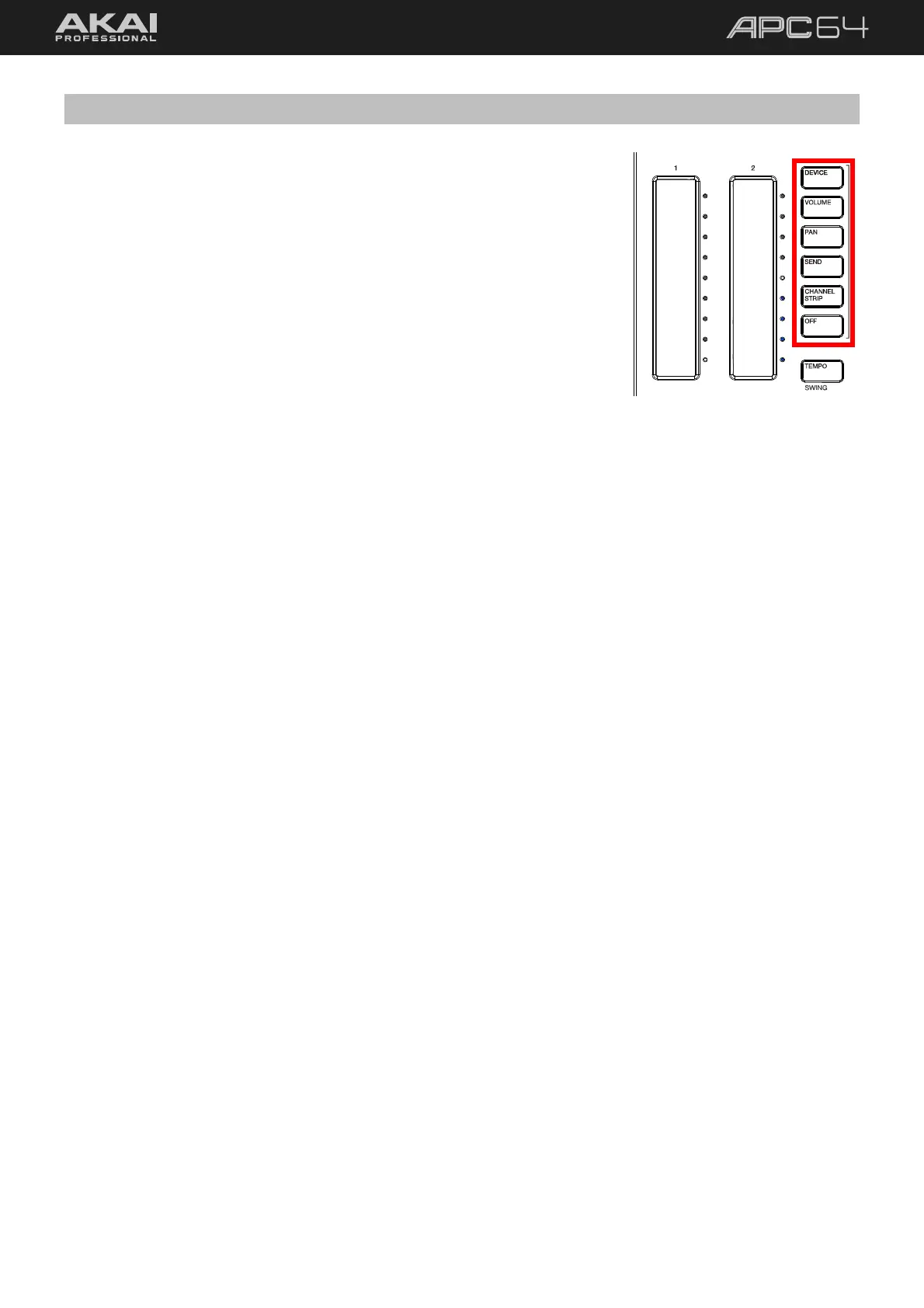42
5.5 Touch Faders
APC64’s Touch Faders act as continuous controllers which can be used to
control the following parameters, selectable by pressing the desired Touch
Fader Control button:
DEVICE: Device controls.
VOLUME: Track volume.
PAN: Track stereo panning.
SEND: Track Sends.
CHANNEL STRIP: Combination of Volume, Pan, and Sends for the
selected track.
OFF: Disables the touch faders.
To adjust a touch fader parameter, tap or drag your finger along the touch strip.
The current position of the touch fader is indicated by a white LED to the right of the fader. The remaining LEDs
may be lit according to the track color to indicate the current value position and its direction relative to the default
value.
To finely adjust a touch fader parameter, press and hold SHIFT and drag your finger along the touch strip.
While SHIFT is held, this will act as an increment/decrement control. Moving your finger up will increase the value
in small amounts, and moving your finger down will decrease it, regardless of where your finger was initially
placed along the touch fader.
To record automation with a touch fader:
1. Press the RECORD ARM button, and then press the TRACK SELECT button for the track(s) that you would
like to record automation to.
2. Press the RECORD button to begin recording.
3. Touch or slide your finger along the touch strip to control the selected parameter.
4. When you are finished, press RECORD or STOP to stop recording.
When automation has been recorded to a parameter that is being controlled by a touch fader, the white
current position LED will be red instead of white.
To remove touch fader automation, press and hold CLEAR and then tap the desired touch fader.
