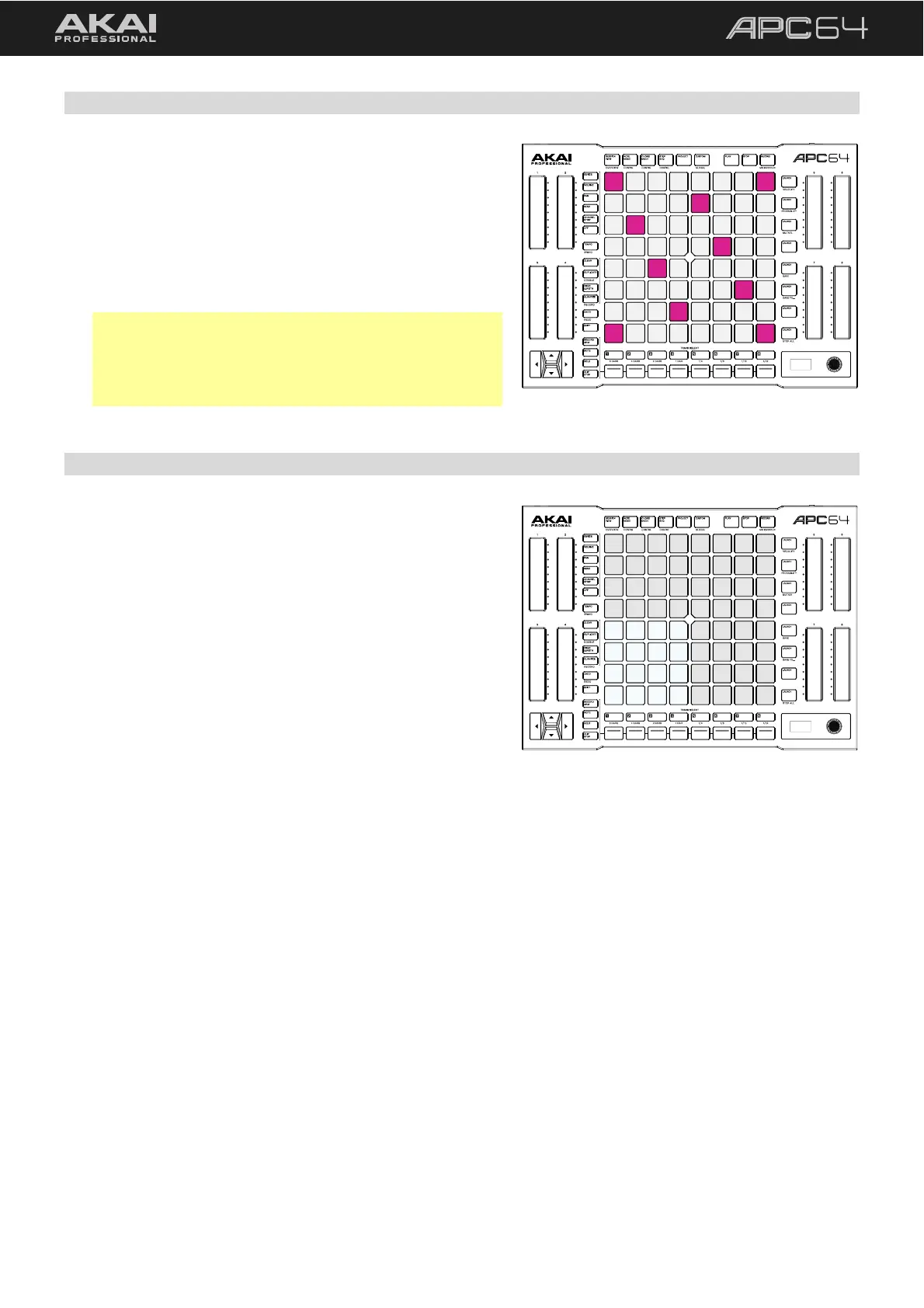29
5.2.2 Playing Notes and Chords
In both Note and Chord Modes, root notes of the set scale will
be lit according to the color of the selected track, and the
remaining scale notes will be lit white. If the configuration has
been set to Show Non-Scale Notes, these will be unlit.
To play a note or chord, press a pad. When pressed, the
played pad will be lit green, and all other pads of the same
note value will be lit a lighter shade of green. Notes and
Chords are always sent on MIDI Channel 1 in Ableton Live.
Note: When Note and Chord Modes are active, selecting
a MIDI track from APC64 will automatically arm it so you
can immediately play and hear notes. The track arm
button for the selected track in Ableton Live will turn light
red to indicate it has been automatically armed.
5.2.3 Drum Tracks in Note Mode
When a drum track is selected in Ableton Live, the appearance
of Note Mode will automatically adjust to a traditional 4x4
drum pad layout, beginning in the bottom-left quadrant of the
pad grid. These pads will be lit according to the selected
track’s color.
To play a drum note, press a pad. The played pad will be
lit green while pressed, and then be lit white. Drum Notes
are always sent on MIDI Channel 16 in Ableton Live.
If you are using more than 16 drum slots in the Ableton Live
drum rack, use the up and down cursors to shift the pad grid
selection by one row at a time. Press and hold SHIFT and press
the up and down cursors to shift the pad grid selection by
four rows at a time.
When using APC64 as a standalone controller, use use the track-specific Step Sequencer 5.3.1 Configuration
menu to set the track type to Drum to enbable the Drum-style Note Mode layout.
To adjust the MIDI note assignments for the drum pad layout, use the Drum1–16 Note options in the
5.6 Global Menu. These settings only affect the Drum Note layout in Step Sequencer mode and standalone
operation. Drum Note configuration is automatically assigned when controlling a drum track in Ableton Live.
