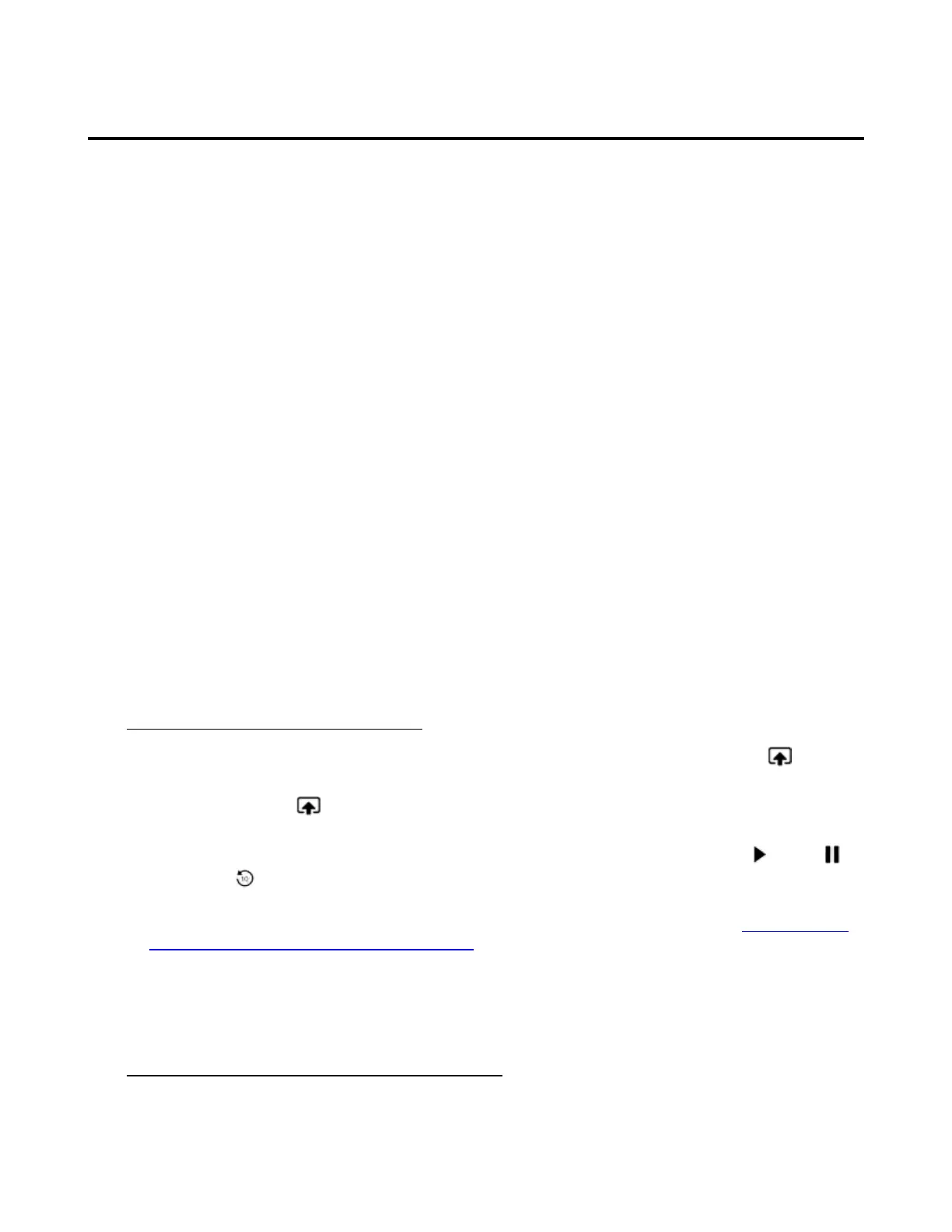Use Second Screen on Fire TV
Second Screen gives you the option to connect your Fire TV to your Fire tablet or Fire phone, so you can
watch Amazon Video or view your photos across both device screens.
Second Screen links your compatible Fire tablet or Fire phone display screen to your Amazon Fire TV or
Fire TV Stick display.
You can then use your tablet or phone to send Amazon Video titles and photos to your TV screen. You can
also control video playback or learn more about the currently playing video with X-ray for Movies and TV
shows.
Second Screen is compatible with the following devices:
Fire HD 6
Fire HD 7
Fire HDX 8.9
Fire HD 8 & 10
Fire
Kindle Fire HD 2nd Generation
Kindle Fire HDX
Fire phone
Before you begin:
Make sure your phone or tablet and your Amazon Fire TV device are connected to the Internet. For the
best performance, connect both devices to the same network.
Make sure both devices are registered to the same Amazon account.
Turn on Second Screen Notifications in your Fire TV Settings. Go to Settings > Display & Sounds >
Second Screen Notifications.
To use Second Screen with Amazon Video:
From your phone/tablet, find an Amazon Video title you want to watch. A Second Screen icon
displays on the Watch button.
Tap Second Screen and select your Fire TV device from the list to start playing the video on your
TV.
While watching, you can control playback from your phone or tablet by tapping the Play , Pause or
Jump Back , buttons or by using the video progress bar to fast-forward or rewind.
If the movie or TV show includes X-ray, you can open that option to view information about the actors,
characters, music and more on your phone/tablet screen. To learn about X-Ray, go to View Actor and
Scene Information on Amazon Fire TV Devices.
You can exit the Second Screen experience to perform other tasks on your phone/tablet while the video
continues to play on your TV.
To go back to Second Screen mode, swipe down from the top of the screen to open your notifications view
and select the video. Then tap Join Now to rejoin the playback session.
To use Second Screen for photos and personal videos:
Tap Photos on the Home screen from your phone/tablet.
Swipe from the left edge of the screen, and then select a category under Library or select a specific
photo album.
