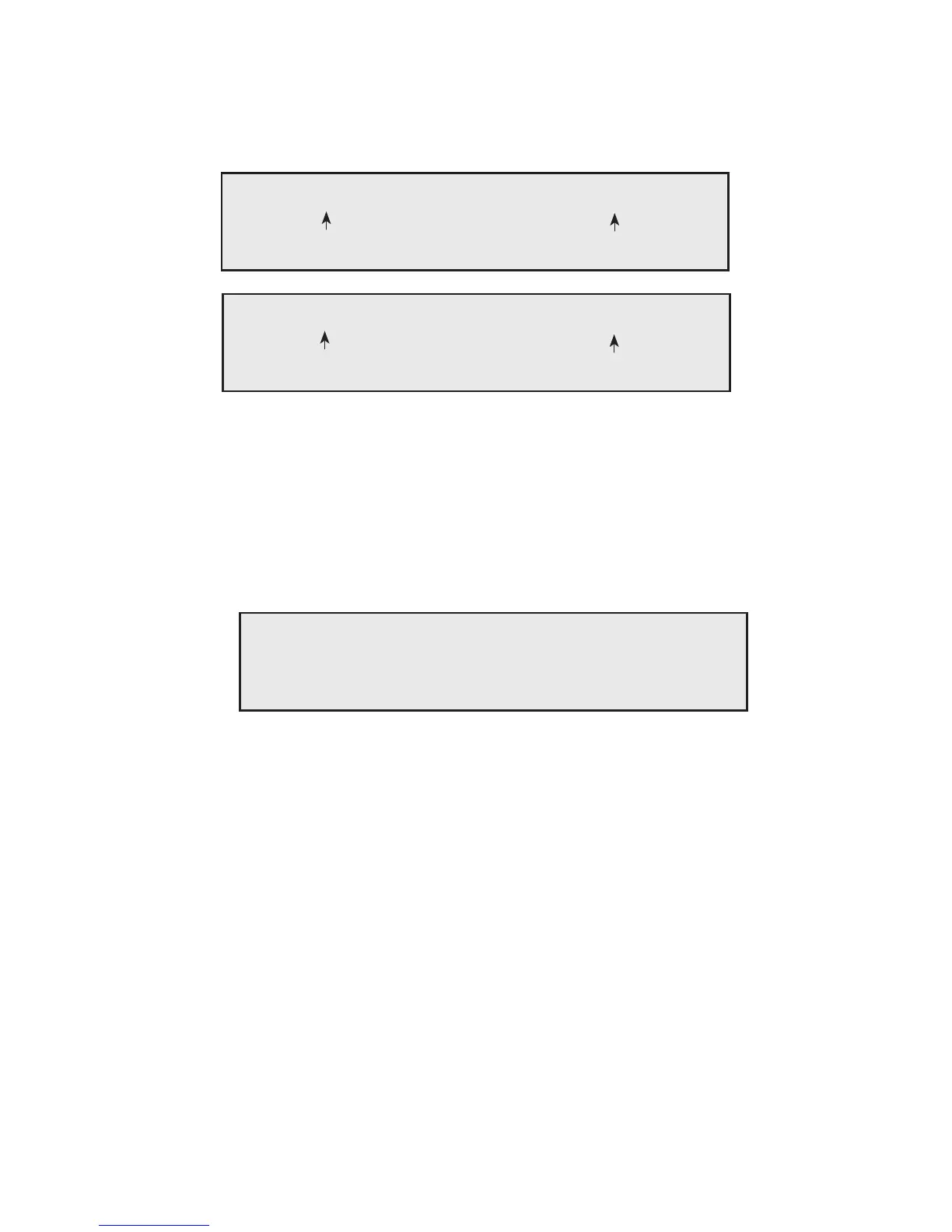LS User Manual 33
Print Stats Accept Cancel
8.4 STARTING A TEST
When all the test parameters have been set as per 8.3 SELECTING A TEST above, press GO to start
the test and display one of the screens below.
For a Limit Test:
Performing Test MOULDED_RUBBER
Moving to limit point
Ext 10.00mm Load 276N
or for a Cycling Test
Performing Test MOULDED_RUBBER
Moving to limit point. Cycle 3
Ext 10.00mm Load 278N
The LS is supplied with three pre-dened test setups and one for new test setups, these are:-
LIMIT_TEST, CYCLE_TEST, BREAK_TEST, NEW_TEST
These are described in section 9.1 PRE-DEFINED TEST SETUPS.
8.5 STOPPING A TEST
When the test ends, either automatically or if the user presses the STOP key, the post test screen will
be displayed
Sample 1 Passed
Pk Load 367N Brk Load 237N
Pk Ext 126.50mm Brk Ext 157.80mm
This screen will display different amounts of information depending on how the test has been set up.
Refer to Section 9.0 SETTING UP A NEW TEST for details on setting these options.
8.6 PRINTING TEST RESULTS
Pressing the Print Soft Key will either print just the single result or, if All was selected for the Sample
Printout option in the test setup, together with the machine setup details, i.e. test speed etc.
8.7 CANCELLING OR ACCEPTING THE RESULTS
Pressing the Cancel Soft Key will cancel the result (abort) and remove the result from the batch.
Pressing the Accept Soft Key or the ENTER key will accept the results and add them to the batch.
