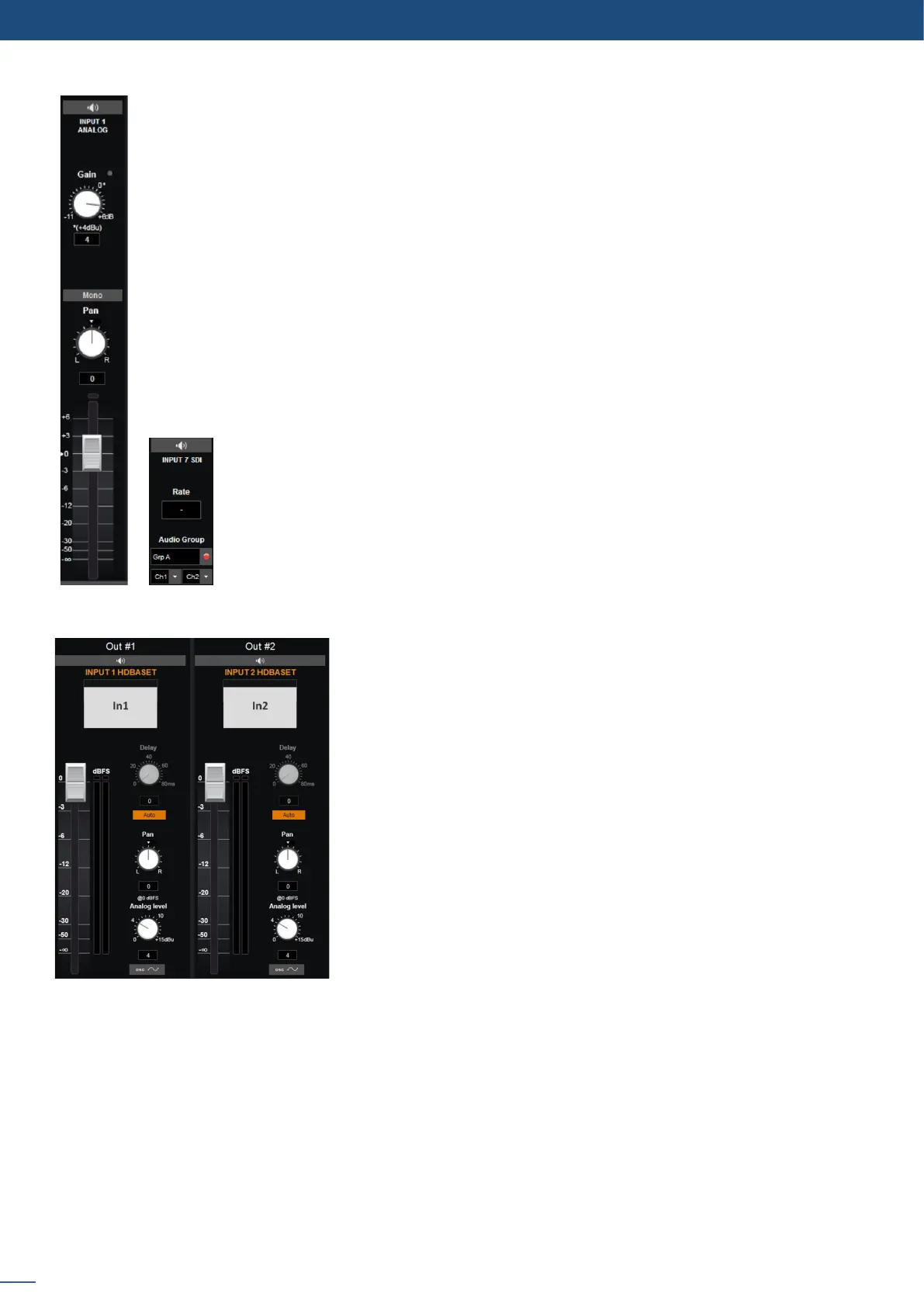44
7.2.10 Audio management
To setup your analog audio input, simply click on “ON PRELIST”, if you have a Preview output,
the audio input will be played on it. Then adjust the GAIN from .
A red indicator light will be displayed if you reach the input clip. If the input clip light is being
illuminated, it means that the input gain is too high and the signal is being distorted. To solve this
issue, decrease the gain value. The 0dB corresponds to a signal in input.
The gain manual adjustment is only available for analog input.
For every input, you have the possibility to set up your source as a mono audio or stereo audio
source.
You have the possibility to adjust the level vs right level using the Pan knob.
All input sll have their own level which is 0 by default, decrease or increase the value to modify
the sound level:
all digital sources will have their sample rate displayed,
on SDI source you can choose 2 channels on one of the 4 groups.
The available audio output controls depend on the device setup
conguraon. If you are in a program/preview mode, you will have
program/preview audio outputs. If you are in matrix mode, you will
have 2 programs audio outputs.
For the audio output, you will nd:
this seng will help you to calibrate the
analog audio output component. Depending on the device you will
use aer the analog way device, adjust carefully the analog gain.
Basically, for a 0 level, the default value is 4 dBu.
it indicates the level of your input. On its right, a
bar will move up and down to indicate the audio level in real me. A
red buon will turn on if the maximum level is reached.
the delay can be automacally calculated
or manually adjusted. To adjust it manually, rst disable the Auto
buon.
