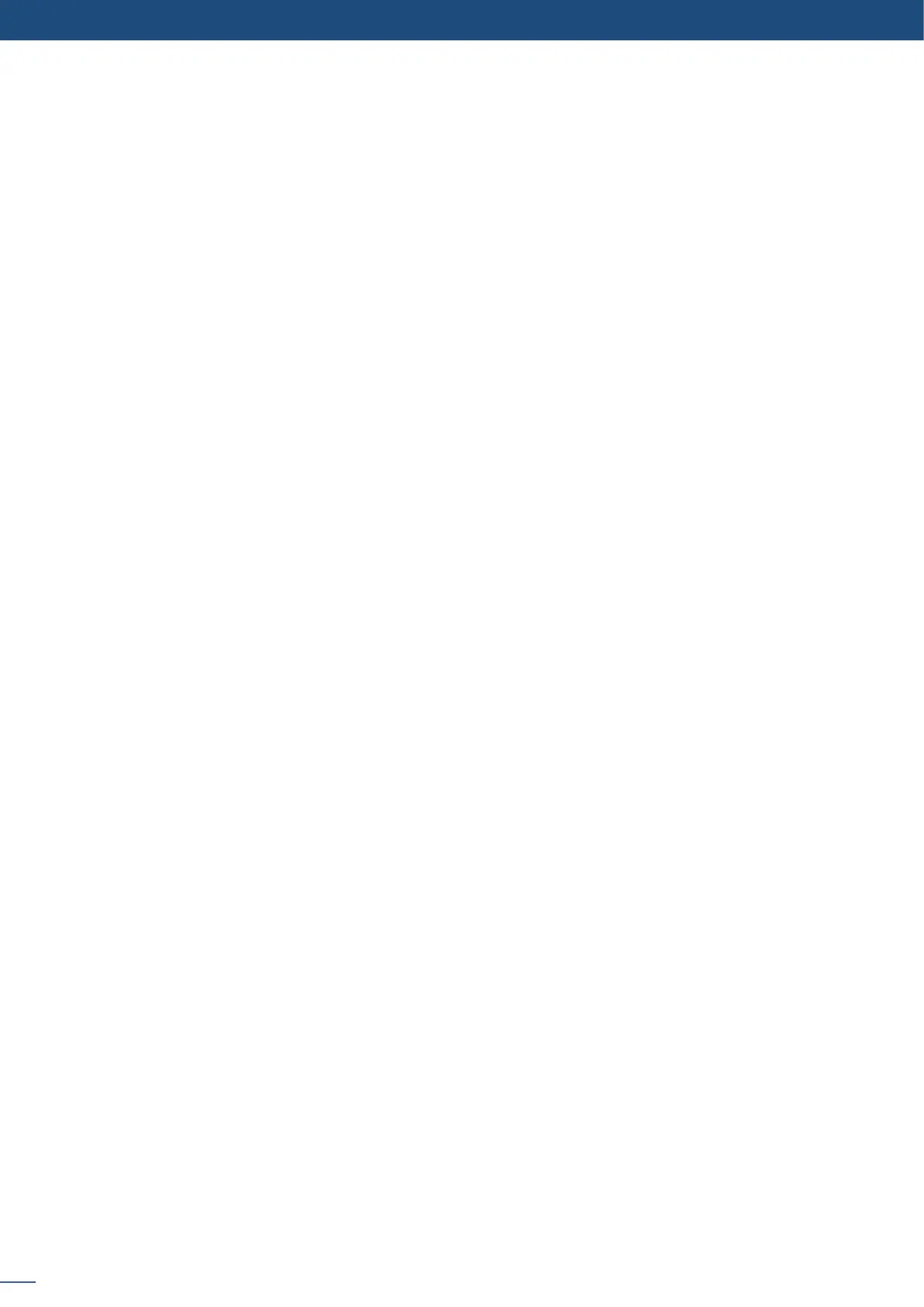56
8.2.4 Output selecon sengs
- DVI as HDMI: DVI output content as HDMI. Audio is included,
enable or not the HDCP detecon on the output,
display the centering test paern,
choose to display one of the available test paern.
All changes have to be validated by pressing the ENTER buon in order to be saved
NOTE: The output status can provide you all informaon about the output in real me. This feature is
parcularly needed when HDCP is used with long cable to be sure that the communicaon is well
handled.
8.2.5 Preview features
The Preview output can display all adjustments before the TAKE.
All current layers for the Program are dened by a colorful frame on Preview. They are idened by a leer
and a number with the same color.
Frx, with x of 1 to 8,
- Layer A: Ax, with xx of 1 to 8,
- Layer B: Bx, with xx of 1 to 8,
L1x, with x of 1 to 8,
L2x, with x of 1 to 8,
Because the number of resources available is limited, the Preview displays only one live or sll layer at a me.
The others are only idened by their colorful frame and their number.
8.2.6 Preview Id
The funcon disables all the display of ID informaon in Preview mode. The colored frames and numbers
indicang your source selecon on each layer are disabled. To set up your Preview Id:
• To assign a source to a layer, press the Layer buon, press the Source# you want to assign.
The source number 4 will be displayed in the Layer A.
Press TAKE to view the result on the Program screen
• To delete a layer from the Preview screen:
Press TAKE to view the result on the Program screen
• To clear all layers on your Preview screen:
Press TAKE to view the result on the Program screen
• To freeze a layer:
Once a source is assigned to a layer, you will have access to some layer sengs in the Layer menu or direct-
ly by pressing the layer buon.
The sengs available depend on the layer selected:
- Layer adjusts: set up layer size and posion,
set up layer zoom size and posion,
