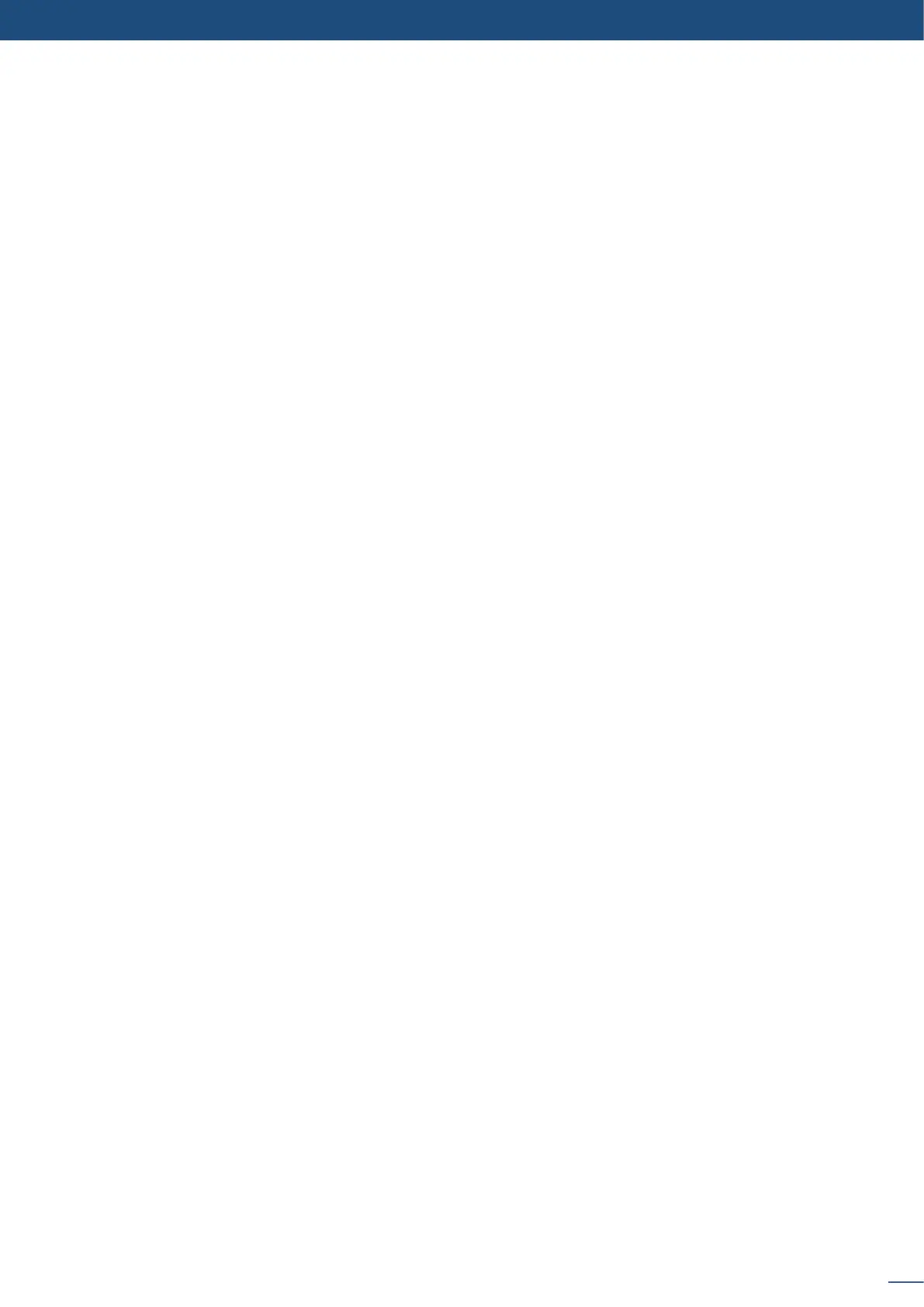63
8.2.19 Logos input setup menu
Select the animated logo #8 and wait unl the unit nishes saving. Your animaon is now saved and you can
use it through the background logo buon.
In the logos/frames menu, the logos can be deleted in the Erase menu:
A simple or animated logo can be manipulated through the front panel. On the front panel, the logo# are
associated to the input# respecvely. To assign a logo# to the logo layer:
Logos #1 to #8 are available directly by the input # buon on the front panel.
You can change logos or delete logos on the Preview screen using the same way the layers do:
- Clear:
Logos are under the layer rules, you will have direct access to sengs by pressing the logo layer buon. You
have 2 logos layers buons available.
You can use the Pos/Size/Zoom adjustment menu and the Eect buon from the front panel too.
The Pulse² allows the creaon of user dened presets very easily. Any setup you have congured on screen,
can be stored into one of the 8 available user presets.
1. Aer having congured layers, transions, logos... on your screen, go to the Preset menu by pressing the
EXIT/MENU buon, and select Preset by rotang the scroll knob. Then, press the ENTER buon to enter
the Preset sub-menu. Choose Preset Copy by scrolling with the corresponding knob, and press the ENTER
buon to access the sub-menu.
2. In the sub-menu, choose Save From Program or Save From Preview to determine which screen you want
to memorize the preset from, then set the preset memory (#1 to #8) you wish to use as your “User Preset”
(by default, the Pulse² will choose the next available preset in the Pulse² memory).
By pressing the ENTER buon, the Pulse² will ask you to conrm. Select Yes, your screen is memorized as a
preset.
The 8 user presets of the Pulse² can be recalled at any stage during your show or event.
1. Press the PRESET buon, then press one of the eight rst preset buons to choose which memory (#1 to
#8) you wish to use. The preset will be displayed on your Preview screen.
2. Once you have selected your preset, simply press the TAKE buon to view the result on your main screen.
