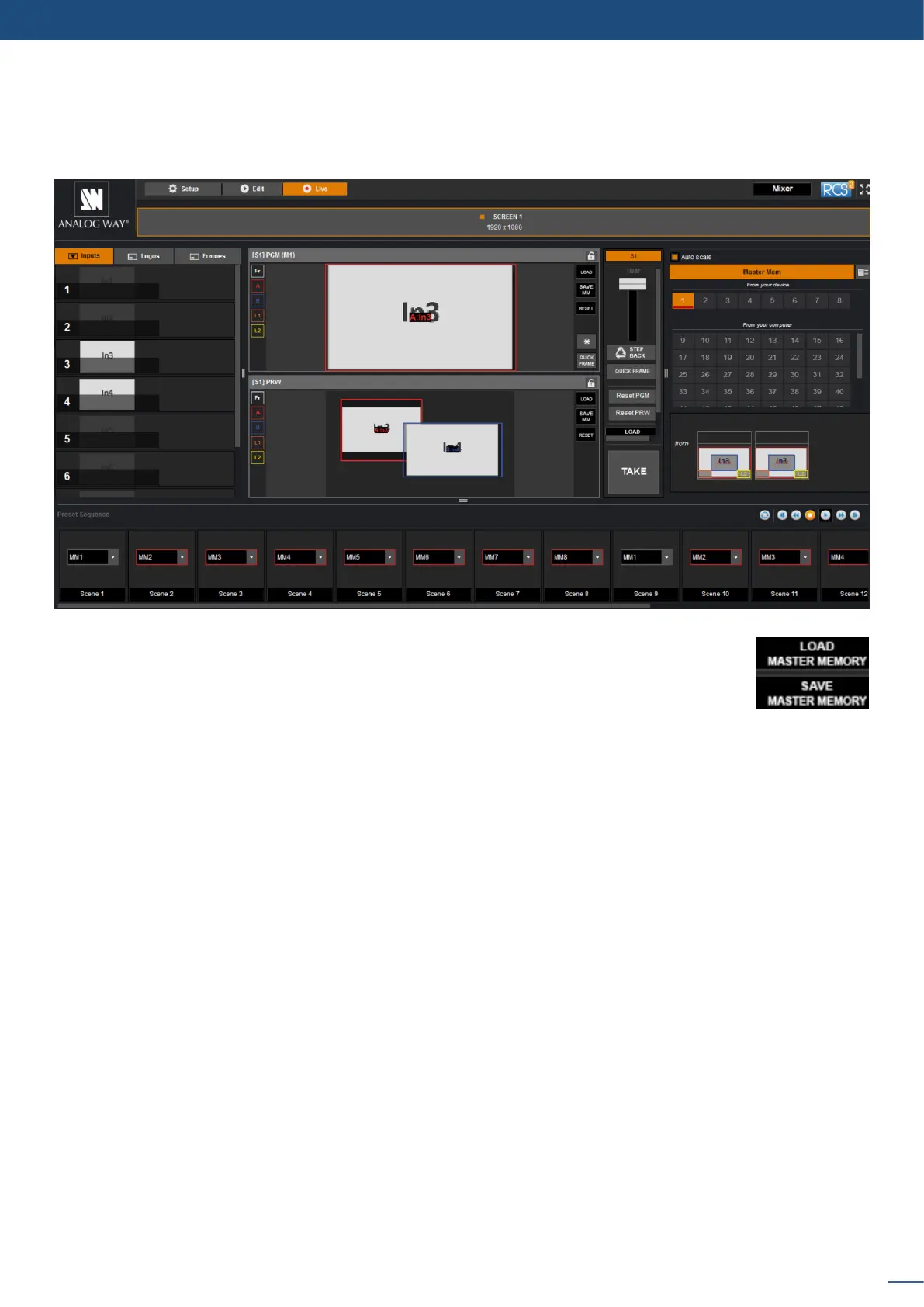51
7.4 Live
The Live mode is designed for easy live operaon of the device aer you have created some presets.
On the right, you will nd all your saved presets under the tab called “MASTER MEMORIES”.
A simple drag and drop on the screen will load your preset into the screen (Program or
Preview).
If you want to change an input into your preset into the live mode, simply use the le source ribbon and drag
and drop your input into a layer.
You can sll use the load master memory to load a master memory from the memory of the device or the
RCS² using the preset tables.
Please click on SAVE MASTER MEMORIES and then choose a number to save the current preset of the unit
into a master memory.
You can load at any moment a frame or a logo in the same way into a frame or logo layer.
To acvate the QUICK FRAME, simply press the Quick Frame buon (located on the right side of each screen).
Remember that a preset saved into a screen with a 1024x768 resoluon, will keep its size into a screen of
higher resoluon. Therefore, it is best to save preset memories only aer you have congured the output
resoluon.
You sll have access to the LOAD/SAVE/RESET preset feature.
Once your preset is ready to send, use the T-bar, or the TAKE buon.
You sll have access to STEP BACK buon.
7.4 Live
