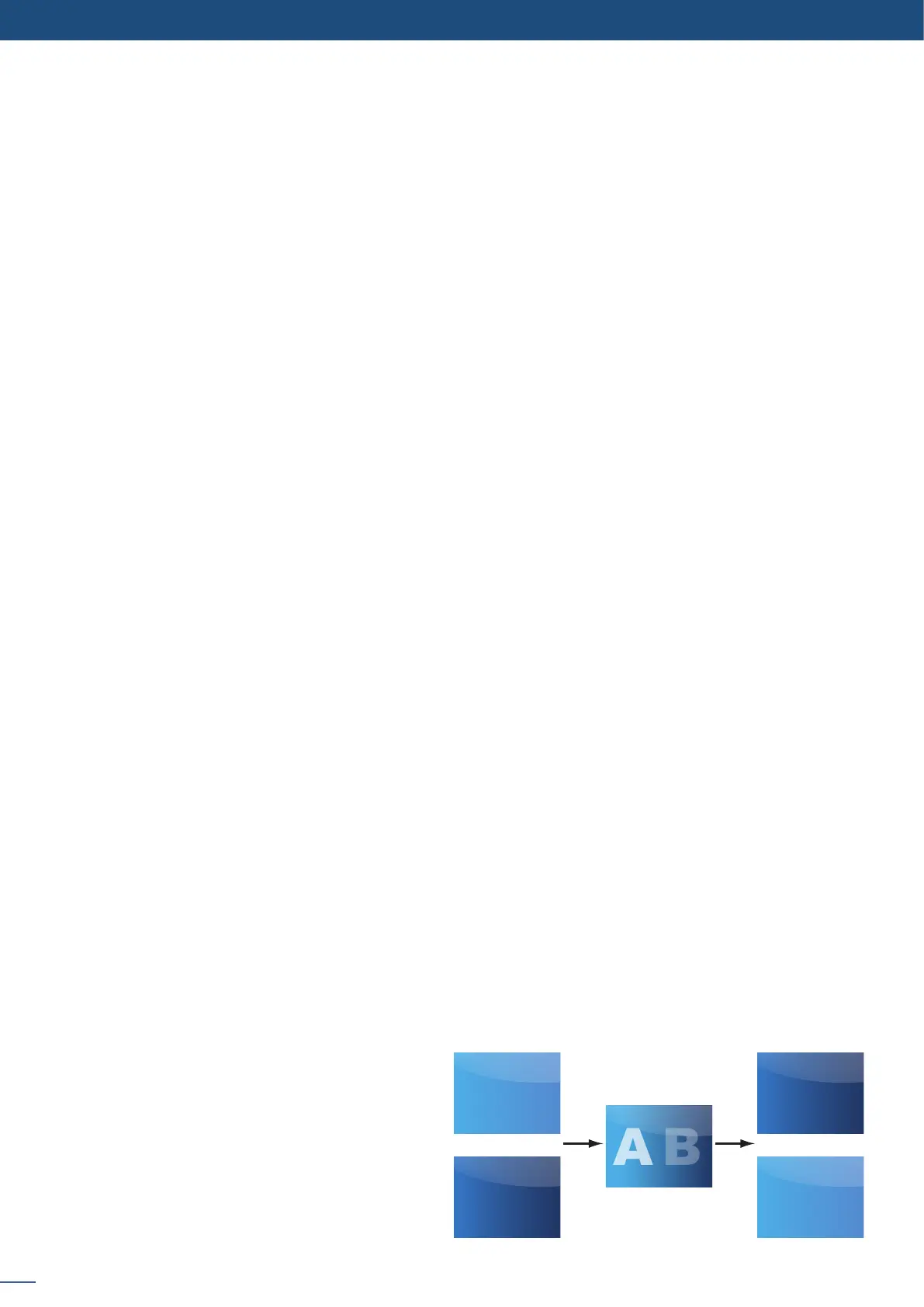58
8.2.9 Opening transions and closing live layers
one stored logo selected from 8 available,
one of the 8 frames available.
When transioning live layers, depending on how many scalers are in use, the Pulse² TAKE funcon will act
in one of 3 dierent ways when transioning the next preset (Preview) to the current preset (Program):
• TAKE
- There are enough scalers for making a transion
- All inputs are locked on to scalers
- There are no constraints for closing before the TAKE
- All opening and closing transions can be performed simultaneously.
• TAKE
- There are enough scalers for making a transion
- All inputs are locked on to scalers before the TAKE
- There are no constraints for closing during the TAKE
- All the necessary closing transions are performed to free occupied scalers and then the Pulse² performs
all openings (for example, when a frame or a logo needs to be changed, except with Cut eect).
• TAKE
- There are not enough scalers for making a transion
- All inputs are not locked on to scalers
- All the necessary closing transions are performed to free occupied scalers. The Pulse² locks on to new
sources and performs all openings.
• To have access to the layer adjustment menu, a source has to be aected to your layer:
• To adjust layers:
Press TAKE
All the sengs are available in the Layer menu aer pressing the selected layer.
The transion eects have some shortcuts on the front panel too.
To use it:
The eect will be immediately aached to the selected layer (Preview).
- CUT: duraon me can be set to delay the cut
eect,
- FADE:
• Adjustable pre-med fades or manual transion
with T-Bar,
• Fade between any input, computer or video,
• Adjustable cross-fading duraon,
A
B
A
B
Program
Preview
Program
Preview
