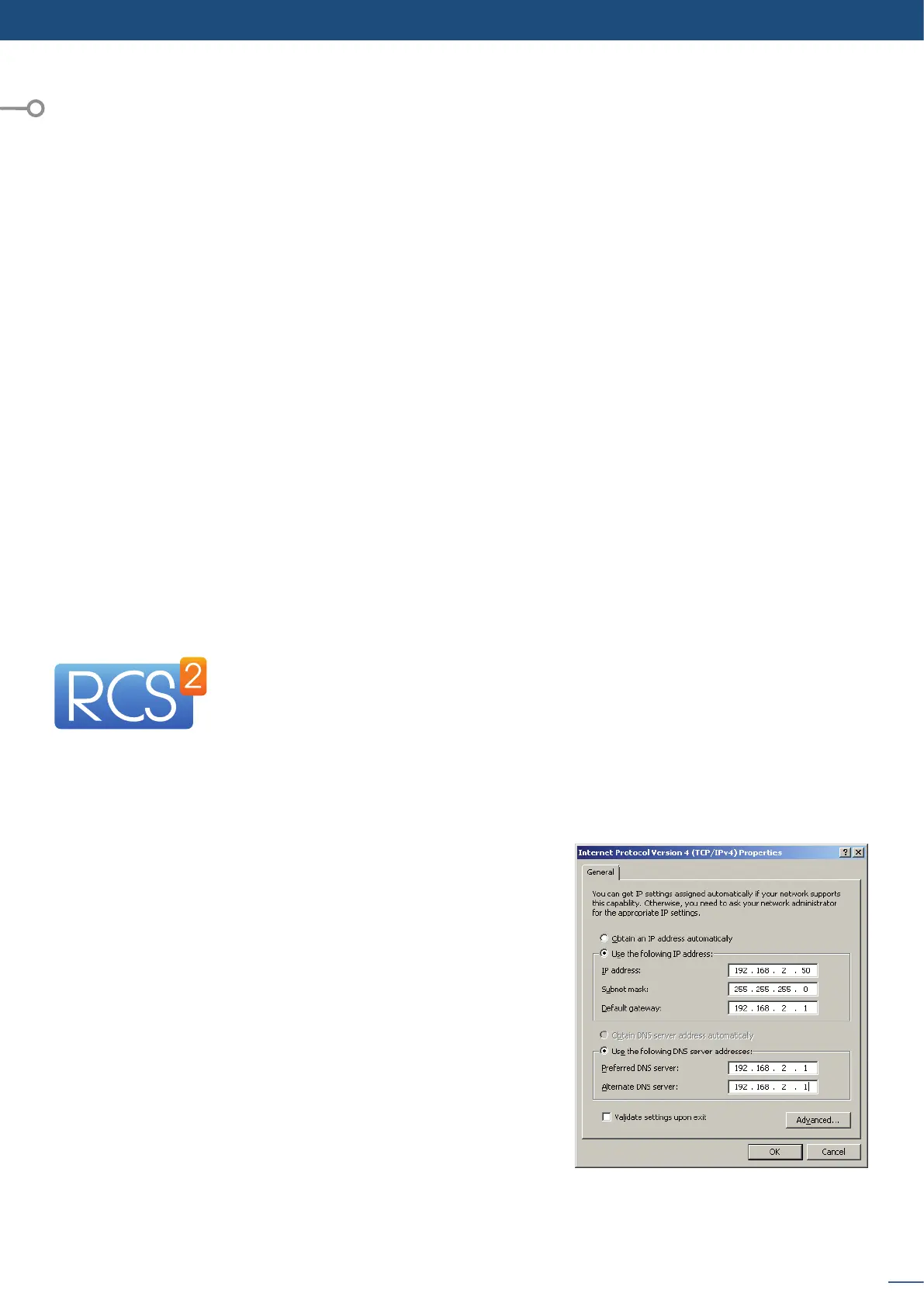31
6.1 RCS² requirement
6. CONTROLLING THE PULSE²
6.1
6.2
The Pulse² can be controlled and operated either via the Front Panel, from your computer via the RCS², or
via one of our Event Controllers. (Control of the Pulse² can also be integrated into automaon and control
systems, contact your local technical support for more details.)
The RCS² is an Adobe Air applicaon that runs on your computer. Before you can
connect to your device, you must rst download and install Adobe Air, then download
and install the RCS² on your computer.
In order to connect the RCS² to the device, you need to use a LAN connecon. Use a
crossover cable if you connect your computer directly to the unit, or use straight cables if you are connecng
through a switch or hub.
Before switching ON the unit, please plug a LAN cable on the rear panel into the Ethernet port. Then switch
ON the unit.
By default, the network sengs on the Pulse² are
Default IP Address: 192.168.2.140
Default Subnet Mask: 255.255.255.0
To be able to connect to this address, your computer will need to
be congured to use a unique IP address on the same network. If
this setup will be part of a larger network with other devices, please
check with your network administrator before plugging these
devices into the network to avoid any IP address conicts.
For example, you could assign the following stac IP address to your
computer:
To download the Remote Control Soware, please visit our website and go into the product secon. Then,
into the download link, please download the RCS² associated to your product. Install it and then open. Here
is the startup screen.
- Adobe Air®
- 1Gb Ram
- 200Mb of free space
- 100Mb Network adaptor or above
- 1920x1080 opmized screen resoluon
- 1366x768 as the minimum screen resoluon.
- Windows XP SP3 or above
- Mac OS v10.7 or above
- Ubuntu v10 or above
- Linux OS 11 or above
The RCS² is an Adobe® AIR® applicaon that requires the most recent version of this runme. As Adobe® AIR®
is no longer supported for desktop Linux distribuons, please use a dedicated soware such as WINE to use
applicaons designed for Microso Windows on your operang system.
1. First, install a Microso Windows compability layer soware on your Linux PC.
2. Then install the Adobe® AIR® last release using your emulator
3. Finally, install the RCS² using your emulator.
You are ready to use the RCS².
