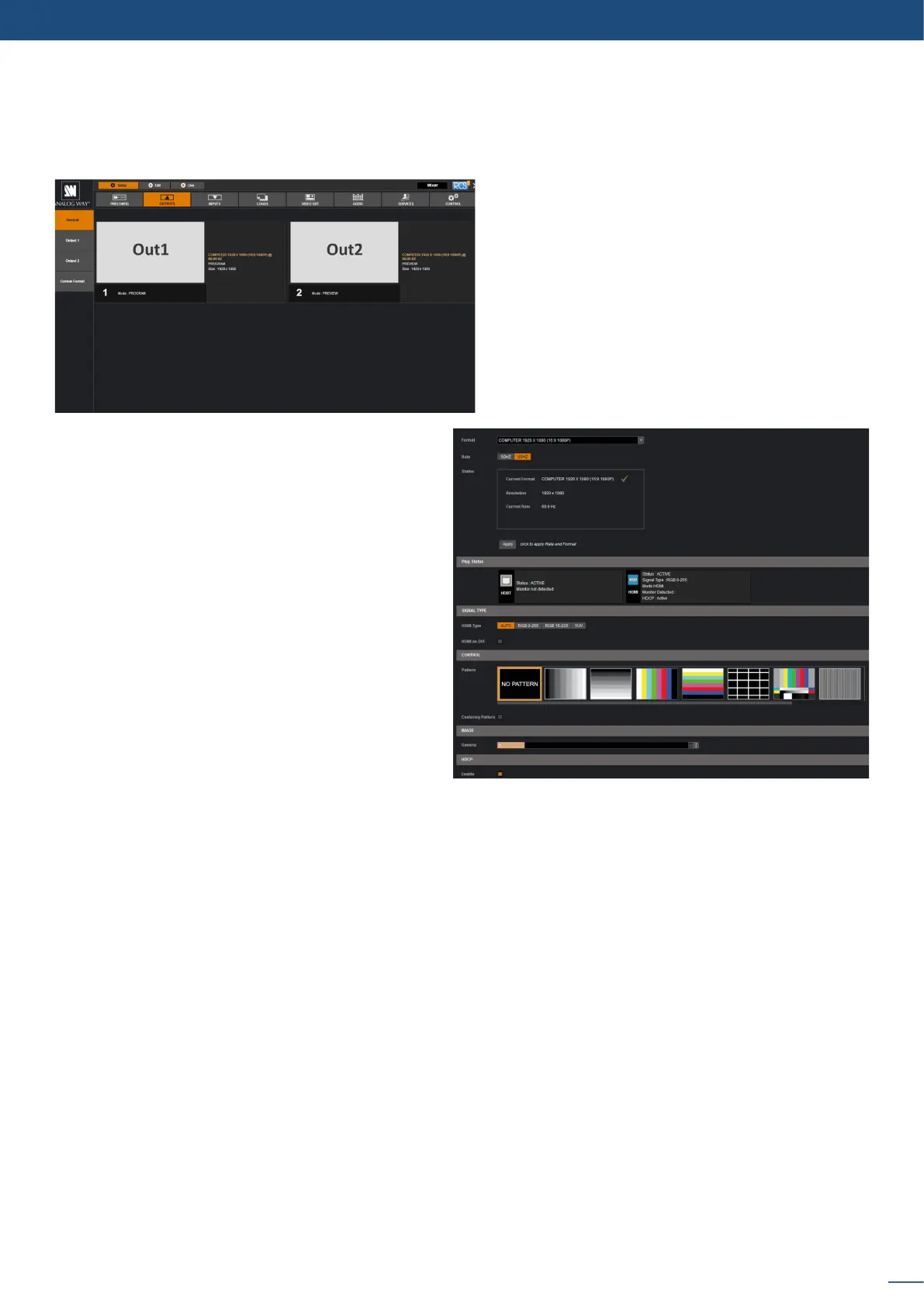37
7.2.6 Output management
A short summary of each output sengs appears
on the main page. You can see the number of
outputs, their resoluon, rate and HDCP status.
Select an output to adjust by either clicking on
it from the column on the le, or clicking the
conguraon cog icon for that output.
choose your rate generaon mode, internal
(free-running within the unit) or Framelock by
choosing an input as a reference input,
- FORMAT: choose the output resoluon format,
- RATE: choose the signal ming standards, if the
mode is set to internal
- STATUS: the status menu will show you the current
output status,
- APPLY: click on this buon to apply the new
format/rate,
- PLUG STATUS: indicates the status of the aached
monitor and conrms connecvity,
- TYPE: you can choose the type of output
synchronizaon on the analog plug, for example
RGsB for sync on green, or RGBHV for separate H and V sync wires,
- HDMI as DVI: select this box to force the output to DVI mode instead of the default HDMI autosense mode.
When in DVI mode, no embedded audio will be transmied,
- PATTERN: a selecon of paerns is available to test your output. These paerns will override any input
selecon that you might have.
You can choose from:
• – turns the paern o
• – displays grey bars
• – displays color bars
• Grid – displays an 8x8 box grid paern
• SMPTE bars – displays the SMPTE color bar paern
• – displays alternang black and white 1 pixel wide columns
• Centering – displays a 1 pixel wide doed line at the edge of the output (only available for computer
formats)
• – displays a 0 to 100% gradient paern.
- FLICKER: choose the value of the icker lter to remove the icker eect on your interlaced output screen,
- GAMMA: increase or decrease the gamma of your output,
- HDCP: enable/disable and see the HDCP status.
Depending on the output format chosen, only relevant sengs will appear.
Into the output secon, you will be able to manage your output resoluons, formats, sync types, test paerns,
etc. On the SETUP > OUTPUT TAB, the following screen will appear:
Once the individual output setup page is
opened, you have access to:
