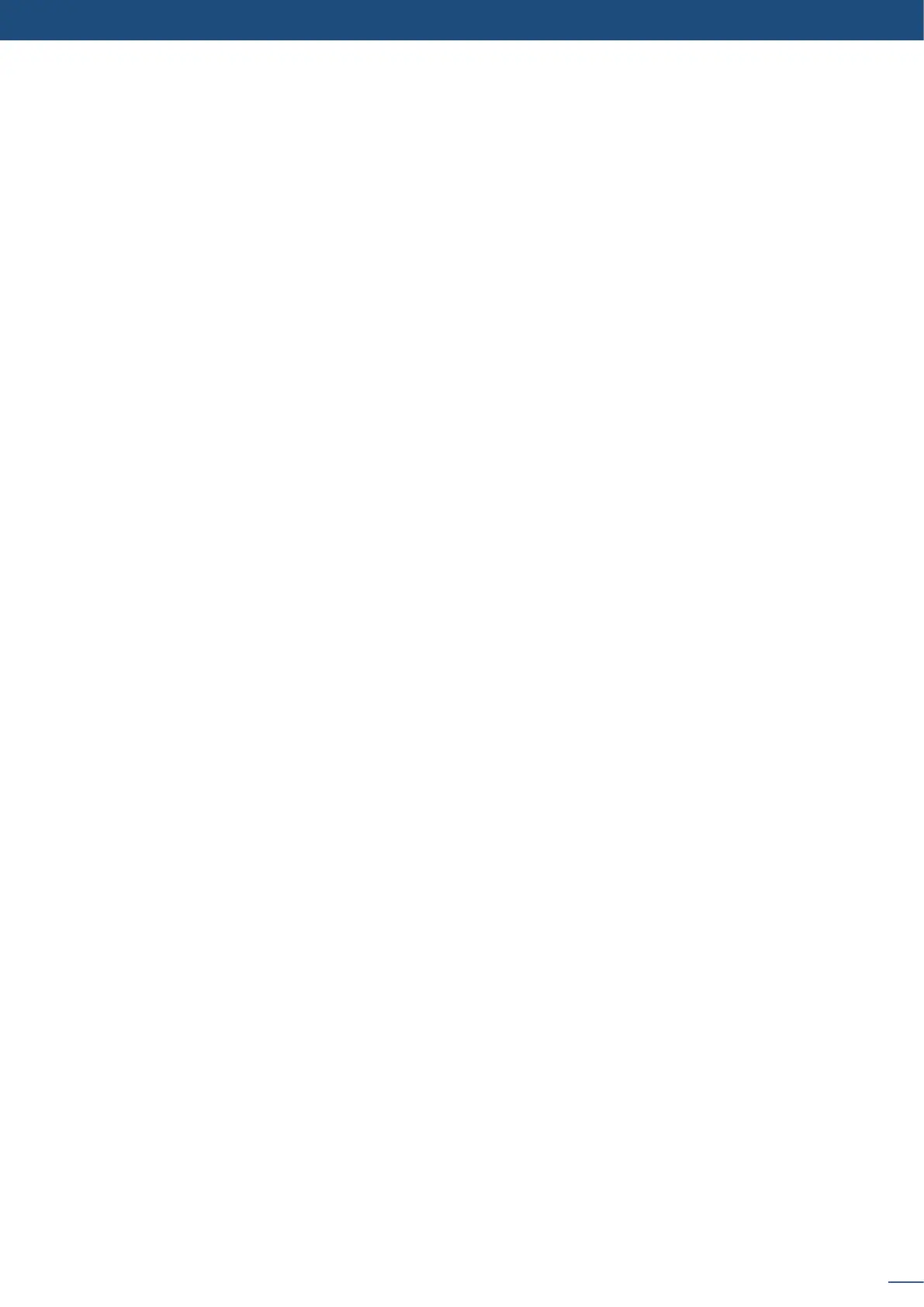61
8.2.13 Working with frames
Aempng to use a frame at a dierent resoluon will result in a paral frame display or a frame which does
not ll the screen.
During the capture, the output is outlined by a white border and includes the pixels into the white rectangle.
Frames are mainly used as backgrounds in a typical show or event setup, and can be recorded from any of
the Pulse² 8 sources and called back at the press of a single buon. To use a frame, be sure rst that it is well
saved, then:
NOTE: Frames may be used only one at a me and can be placed only in the frame layer.
When transioning sll layers, depending on how many scalers are in use, the Pulse² TAKE funcon will act in
one of 2 dierent ways when transioning the next preset (Preview) to the current preset (Program):
- TAKE
• All sll frames make an opening and closing phase.
• All sources of the same layer are completely dierent between the current preset and the next preset. The
opening and closing eects of the layer are set to Cut.
- TAKE
• One of the layer makes a change of source which is not in Cut.
• The opening and closing phases can be done with dierent eects.
• The sll frame appears and disappears of the layer with the following eects: Cut, Fade, Slide or Wipe.
In the frame input setup menu, you have the possibility to save a frame, and the possibility to erase a stored
frame:
The frame is considered as a layer and has some sengs available: Pos./Size, Transparency, Opening/Closing
eect, Smooth move and Status.
Those sengs have to be used as layer sengs. Press frame buon to have access to the layer menu sengs.
You can change frame or delete frame on the Preview screen using the same way the layers do:
- Delete:
Press TAKE to view the result on the Program screen.
To capture a logo, display the exact content you want to save on the Program or Preview screen, you can use
the freeze buon if you want. Then follow these steps:
