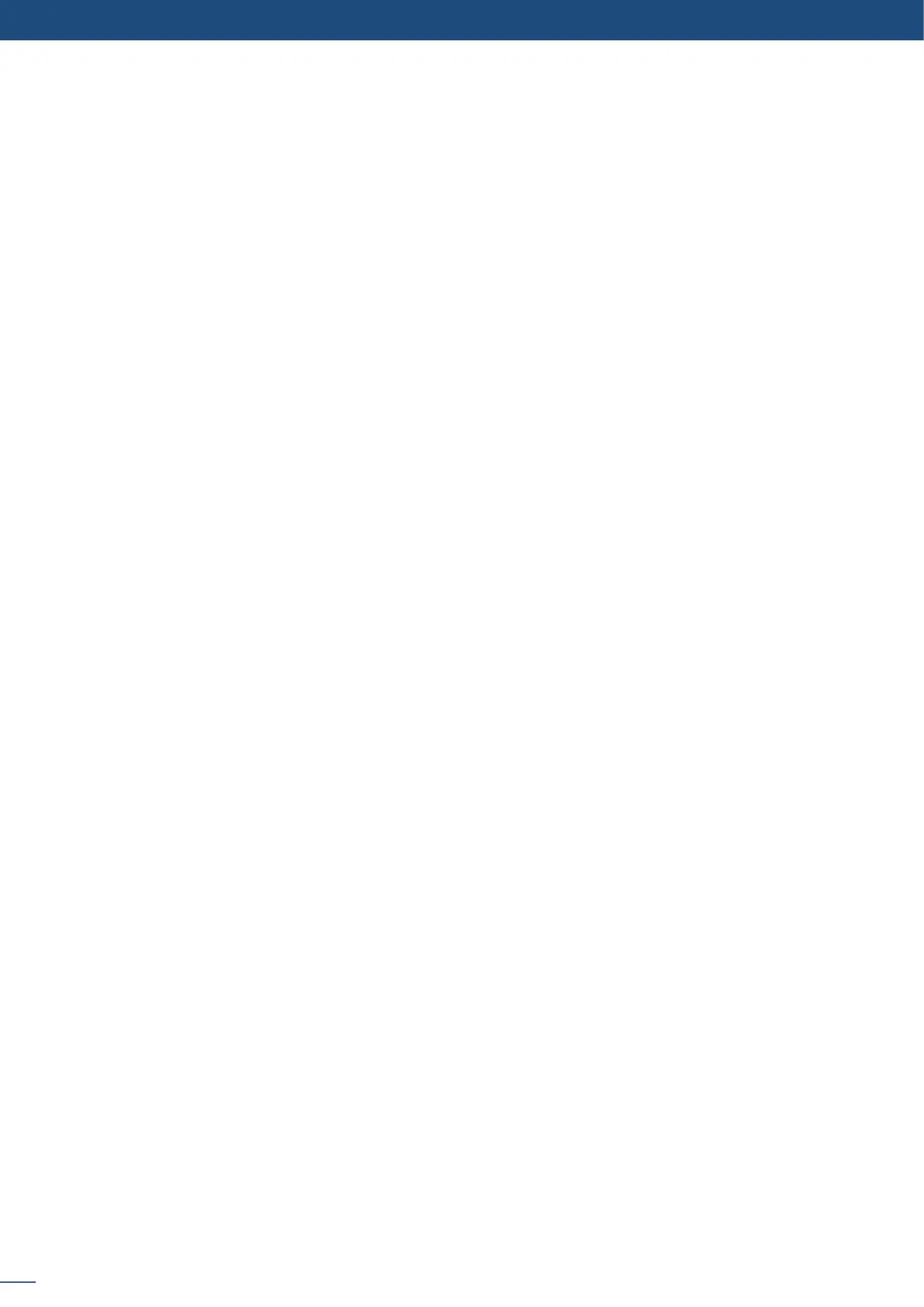64
8.2.24 Working with audio
Into the audio menu, you will nd some audio adjustments:
- NO AUDIO: the audio of your device is switched o
- PRESET MODE: the standard mode of use of the device
You have two possibilies:
▪ the sound on the output will follow the audio input of the top layer.
▪ Breakaway: when breakaway is acvated, the audio on the output is memorized into the preset. A change
of preset, changes the audio on the output. A change of content into a video layer has no eect on the
audio.
- ROUTING MODE: in this conguraon, simply choose an audio input to assign it to the output. The audio
conguraon remains the same during the show.
into this menu you will have access to all source sengs:
select to mute the input
select to choose between mono or stereo input
set up the analog gain of your analog input (0 for 4dBu)
select to adjust the input audio level and right and le balance.
choose the digital audio output mode
dene the main or prelist audio sengs:
the sound on the output will follow the audio input of the top layer.
when breakaway is acvated, the audio on the output is memorized into the preset. A change
of preset, changes the audio on the output. A change of content into a video layer has no eect on the
audio.
select to mute your master audio
select to choose between mono or stereo output
set up the analog gain of your analog output (4dBu by default)
set your master volume of the output
set the right/le balance of your output.
8.2.25 Special features
- DYNAMIC FIT (automacally acvates the transparent background)
• Automac adjustment of the layer (Rao) to t the source image borders during a transion.
• Dynamic & Automac adjustment of the layer to t the source image borders (Black Stripe).
• Smooth Move layer control the acceleraon of the layer. The me can be dierent between the opening
and closing layer,
(Chroma / Luma key)
• Pulse² allows to use a live source with green or blue (or any color) background and to key it over another
