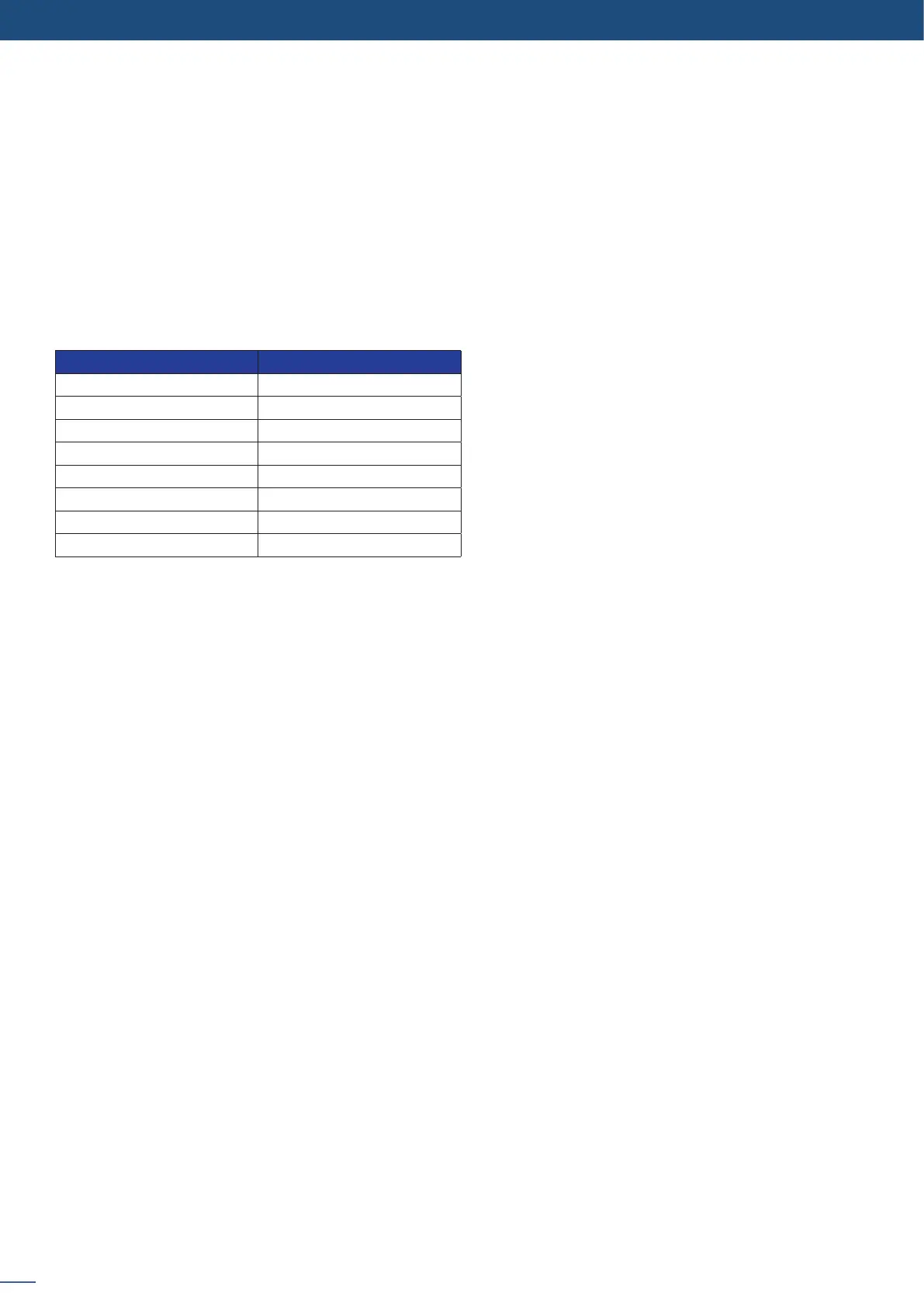68
8.3.1 Source Input selecon
8.3
Same as Mixer mode
Same as Mixer mode
Same as Mixer mode
Layer A
Posion YES
Size YES
Zoom YES
Transparency YES
Border YES
Opening eects YES
Closing eects YES
Smooth Move YES
The layers are used in the same way as the Mixer mode. A source has to be selected to acvate the layers
sengs. Each layer has its own sengs, Layer A on Output #1 is not linked to Layer A on Output #2 in terms
of sengs.
All layers sengs are available in the Layer menu once the layer is selected.
NOTE: Take a look at the blinking of the Matrix mode buon to always know on which output you are working
on.
Same as Mixer mode.
NOTE: If you want to use HDCP content from your sources, be sure to plug HDCP compliant screens or
projectors. If it’s not the case, the output image could be disabled.
To set up the outputs, go in the Output #1 or Output #2 menu and choose rst the appropriate format/reso-
luon and then the adapted rate for your screens by using the buon and the ENTER buon.
You can also in the Output #2 menu, synchronise all the changes from the Output #1 to the Output #2 by
checking the case Synch w/Out 1. It allows you to set up both outputs at the same me.
Try to use the nave resoluon of your screens/projectors in order to obtain the best image quality.
NOTE: The output status can provide you all informaon about the output in real me. This feature is par-
cularly needed when HDCP is used thanks to the HDCP status.
All changes have to be validated by pressing the Ok buon in order to be saved
