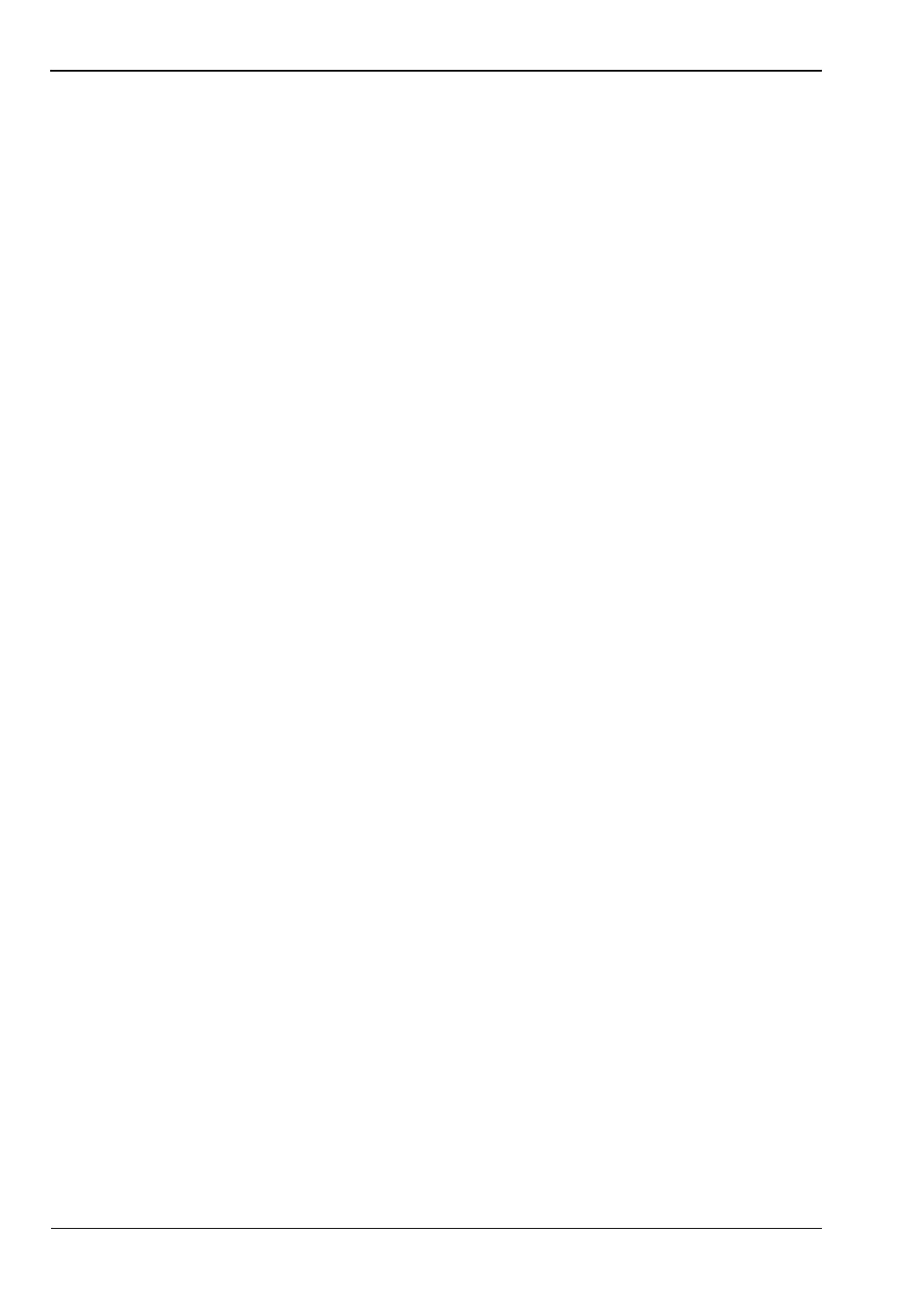3-7 Setting Up Limit Lines Chapter 3 — Quick Start Guide
3-8 PN: 10580-00175 Rev. N MS272xB + MS8911B UG
3-7 Setting Up Limit Lines
Press the Shift key then the Limit (6) key on the numeric keypad to display the Limit menu.
Simple Limit Line
Spectrum Analyzer and Interference Analysis Modes
1. Press the Shift key and then the Limit (6) key.
2. Press the Limit (Upper / Lower) submenu key to select the desired limit line, Upper or
Lower.
3. Activate the selected limit line by pressing the On Off submenu key so that On is
underlined.
4. Press the Limit Move submenu key to display the Limit Move menu. Press the Move Limit
submenu key to change the dBm level of the limit line.
5. Press the Back submenu key to return to the Limit menu.
6. If necessary, press the Set Default Limit submenu key to redraw the limit line in view.
Limit Line Envelope
Spectrum Analyzer and Interference Analysis Modes
Using Limit Envelope:
1. Press the Shift key and then the Limit (6) key.
2. Press the Limit (Upper / Lower) submenu key to select the desired limit line, Upper or
Lower.
3. Press the Limit Envelope submenu key to display the Limit Envelope menu.
4. Press the Create Envelope submenu key to create an envelope around the measurement.
5. Press Upper Points or Lower Points submenu key to change the number of segments in
the envelope.
6. Press the Upper Shape or Lower Shape submenu key to toggle between square and
sloped limit envelope.
7. Adjust the Upper or Lower Offset to move the limit line closer to (a smaller value) or
further away from the trace.
