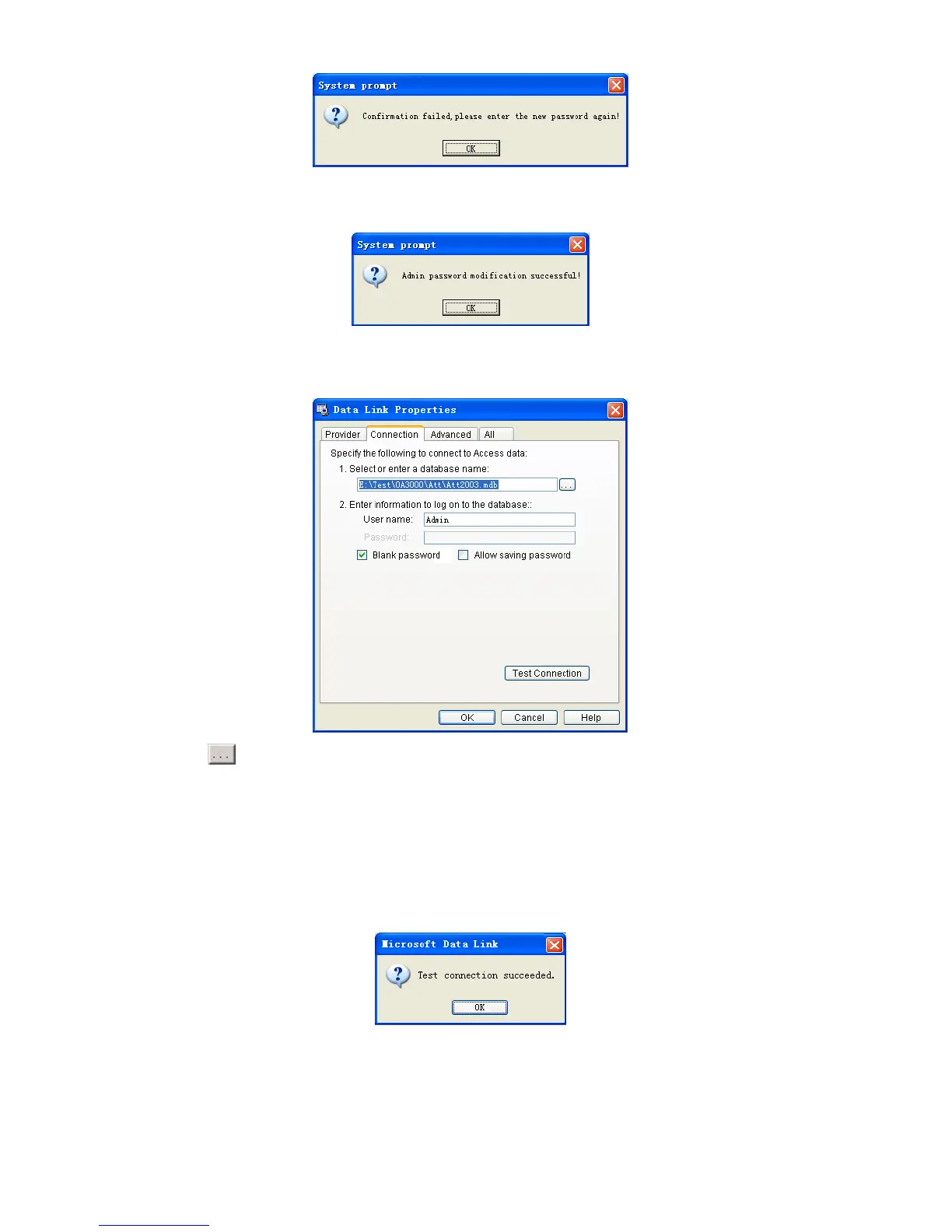Click [OK] button to input confirm password again.
After modifying completed, click [OK] button to save new password and it prompts:
5.5.5 Database linking setting
Click the [Database linking setting]. The [Data Link Properties] window pops up:
Click [
] button beside [1. Select or enter a database name:] to choose the
linking database directory. And then choose database name, click [Open] button to
confirm database linking and exit to [Data link properties] interface. If the database has
set [User name] and [password] already, we must input [User name] and [password] in
[2. Enter information to log on to the database]. After completed, click [Test connection]
to test the connection correctness of the database and system prompts:
Click [OK] button and it goes back to [Data link properties] interface. Click [OK]
button and system prompts,
99
