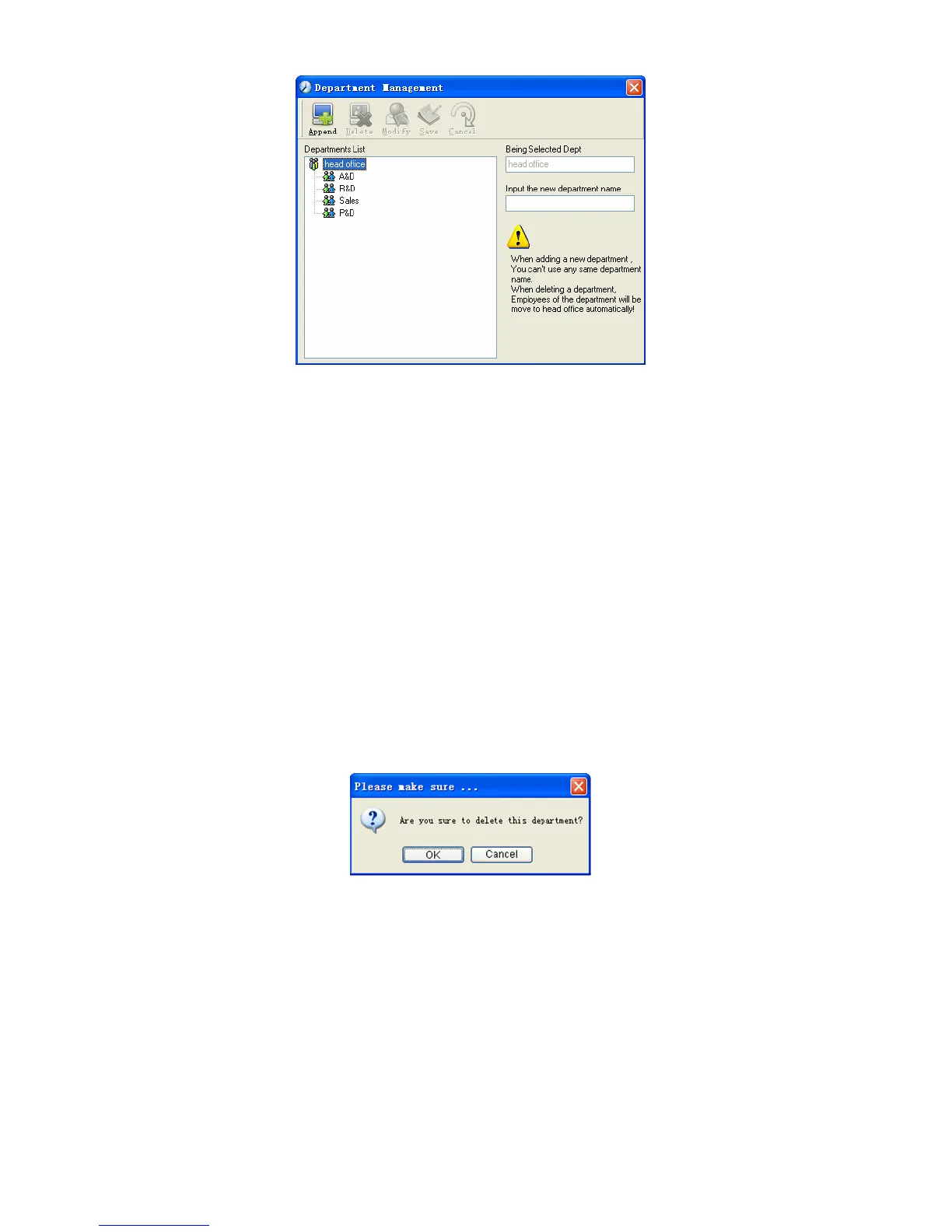Add a new department:
Click [Append], input the new department name and click [Save] to add a sub
department for the chosen department.
Note: when you want to do some other operations to the new department, you need
to set the privilege of modifying the new department for the administrator in the
[administrator set] first (choose the new department you just added in the “Department
operable”).
Department modification:
Choose the department, click [Modify] and input the new department name, then
click [Save].
Delete the department:
Choose the department, click [Delete] and then click [OK] to complete.
Notice: repetition of department name is not allowed; if there are employees
existing in the deleted department, those employees will be automatically transferred to
department of head office.
4.3.2 Employees Maintenance
Click [Employees Maintenance] in [HR Management] menu, the following window
appears:
46
