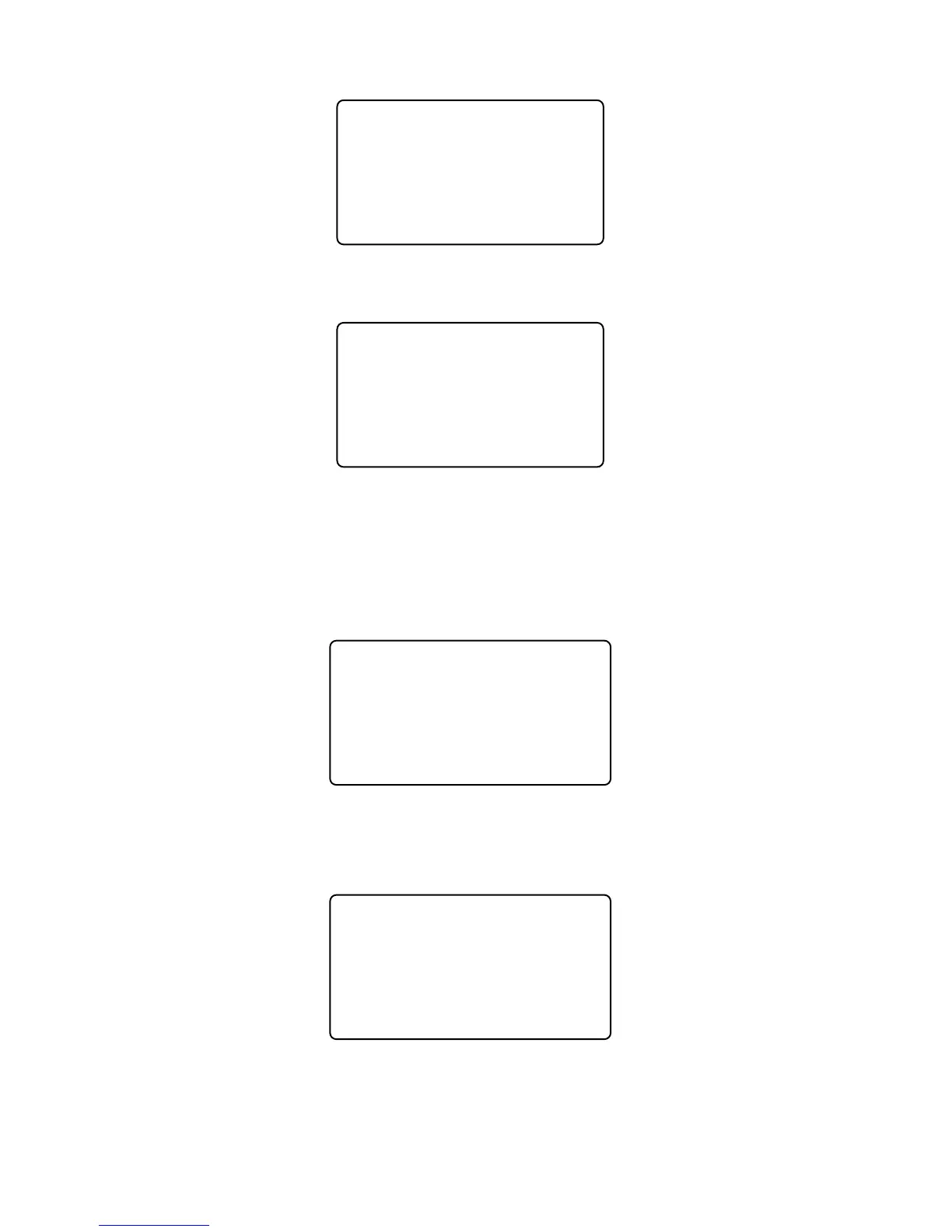interface,
Admin Clear
008102
No-C Yes-OK
Press [OK] key again and confirm to delete admin 8102. Then exit to admin clear
interface.
Admin Clear
fID 008101
No-C Yes-OK
Press [OK] key to delete admin continuously. Press [C] key to exit admin clear
interface as well.
2.4 Setup
The [Setup] menu includes [System Setup] and [Log Setup].
Enter management menu, press [←] or [→] key and shift to [Setup] option.
Menu
User
fSetup
USB Flash
Press [OK] key to enter [Setup] sub-menu. Press [←] or [→] key to shift menu.
2.4.1 Device ID
In [Setup] menu, select [System] setup option,
Setup
fSystem
Log Setup
Hardware Test
Press [OK] key to enter system setting sub-menu,
13
