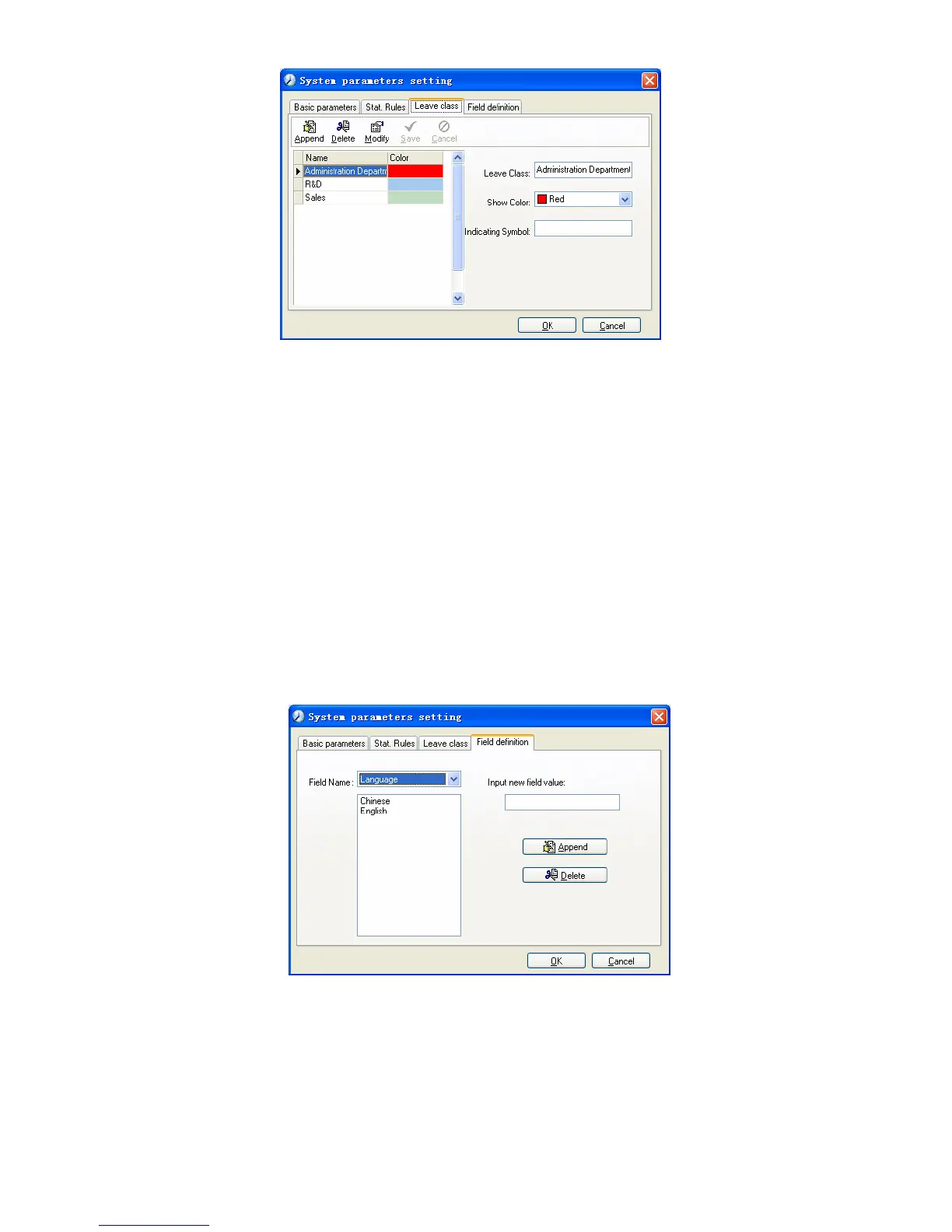Add new leave class:
Click [Append], input the name of leave class and choose color and click [save] to
finish.
Revise leave class:
Select the name of leave class which one need to be revised, click [Modify], input
new name of leave class and color, and click [Save] to finish.
Delete leave class:
Select the name of leave class which one need to be deleted, click [Delete], and
click [OK] to finish.
Field definition:
Click page [Field definition] in pic4.1, following shows:
This page add the corresponding value for [Nation], [Specialty], [Position]
[Education] in menu [Employee maintenance].
4.2.2 Administrators
Click [System]-[Administrators], following window shows:
41
