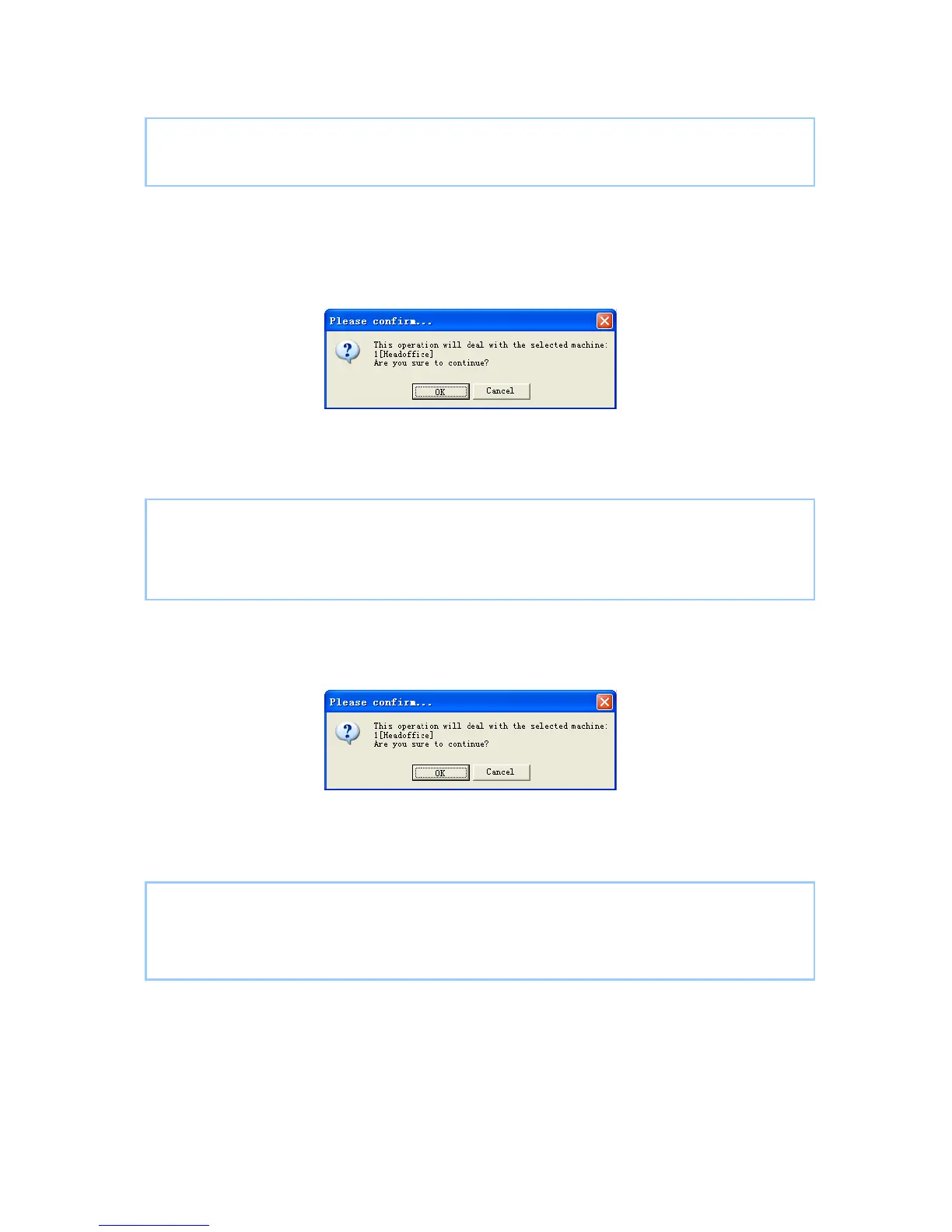The operation information in the main interface is as follows:
[2009-03-18 15:05:08]Set Advanced Parameter...
[2009-03-18 15:05:10]1[Head office]Parameter setting successfully!
Click the button [Display Default setting] to see the terminal’s default settings
5.1.8 Download new record
Click the button [Download new record]. Following message box pops up:
Click the button [OK] to confirm or click the button [Cancel] to cancel.
Following information shows on the main interface:
[2009-03-18 15:12:11]1[Head office]Reading attendance records...
[2009-03-18 15:12:12]1[Head office]Read the records completed,Records:4,
Read successfully:4
5.1.9 Download all Record
Click the button [Download all record]. Following message records pops up:
Click the button [OK] to confirm or click the button [Cancel] to cancel.
Following information shows on the main interface:
[2009-03-18 15:13:23]1[Head office]Reading attendance records...
[2009-03-18 15:13:24]1[Head office]Read the records completed,Records:6,
Read successfully:6
5.1.10 Clear Record
Click the button [Clear Record]. Following message box pops up:
81
