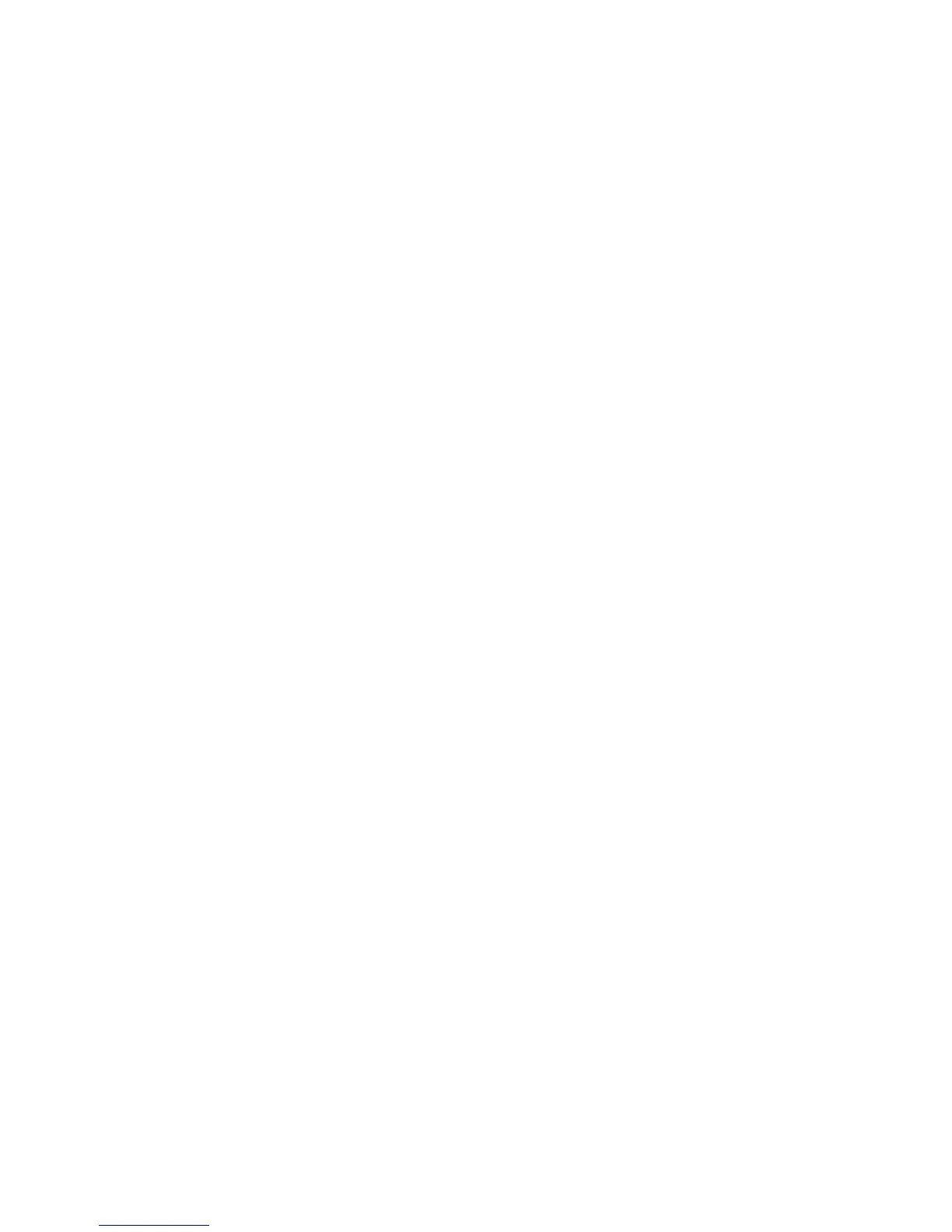Add a new timetable:
Click [Append] and enter the corresponding information:
[Timetable Name] For instance: Day Shift
[On duty Time] (08:00) [Off duty Time] (17:00)
[Begin Clock-in Time] (07:00) [End Clock-in Time] (13:00)
[Begin Clock-out Time] (16:00) [End Clock-out Time] (20:00),
[Late error allowance] (5) [Early error allowance] (5)
[Count as work day] (1)
[Count as work time XXX minutes] (480).
Tick [Must C-In] and [Must C-out],
Finally click [Save] to confirm.
(Please note: Every item should be setup in timetables with no blank left.[Begin
Clock-in Time]and[End Clock-in Time]setup the valid time period for clock-in. Records
out of this time range will be treated as invalid ones. For instance [Begin Clock-in Time]
is 07:00 and [End Clock-in Time] is 13:00. If clock-in record is 07:01 or 12:59, they are
valid records but if clock-in record is 06:59, it is invalid. Besides, [Begin Clock-in Time]
and [End Clock-in Time] can be more than one day (meaning [End Clock-in Time] can
be before [Begin Clock-in Time]) but it can’t be longer than 24 hours.
[Late error allowance] means how many minutes after [On duty] are treated as
“late”, [Early error allowance] means how many minutes before [End Clock-in Time] are
treated as “early”; [Count as work day] and [Count as work time XXX minutes] are used
in calculating business leave, leave, absence and overtime.
Checking [Must C-In] and [Must C-out] or not will affect the result of calculation. If
[Must C-In] is checked and the timetable is included of Employee A’s shift, he will be
either considered absence or treated according to [Not clock in count as late XXX
minutes] in [Parameter Settings] If he didn’t clock in or ask for leave. Otherwise, even if
there is off duty record for him only, his attendance will be treated as normal.
The timetable Modification
Select the timetable name you want to revise, and click [Modify], then input the new
information, clicks [Save] when finished.
The timetable Deletion
Select the timetable you want to delete, click [Delete], and click [OK] to make sure.
(Please note: Begin Clock-in Time and End Clock-in Time makes the valid time
range for Clock in. Clock in out of this time range will be treated as invalid records. It is
51
