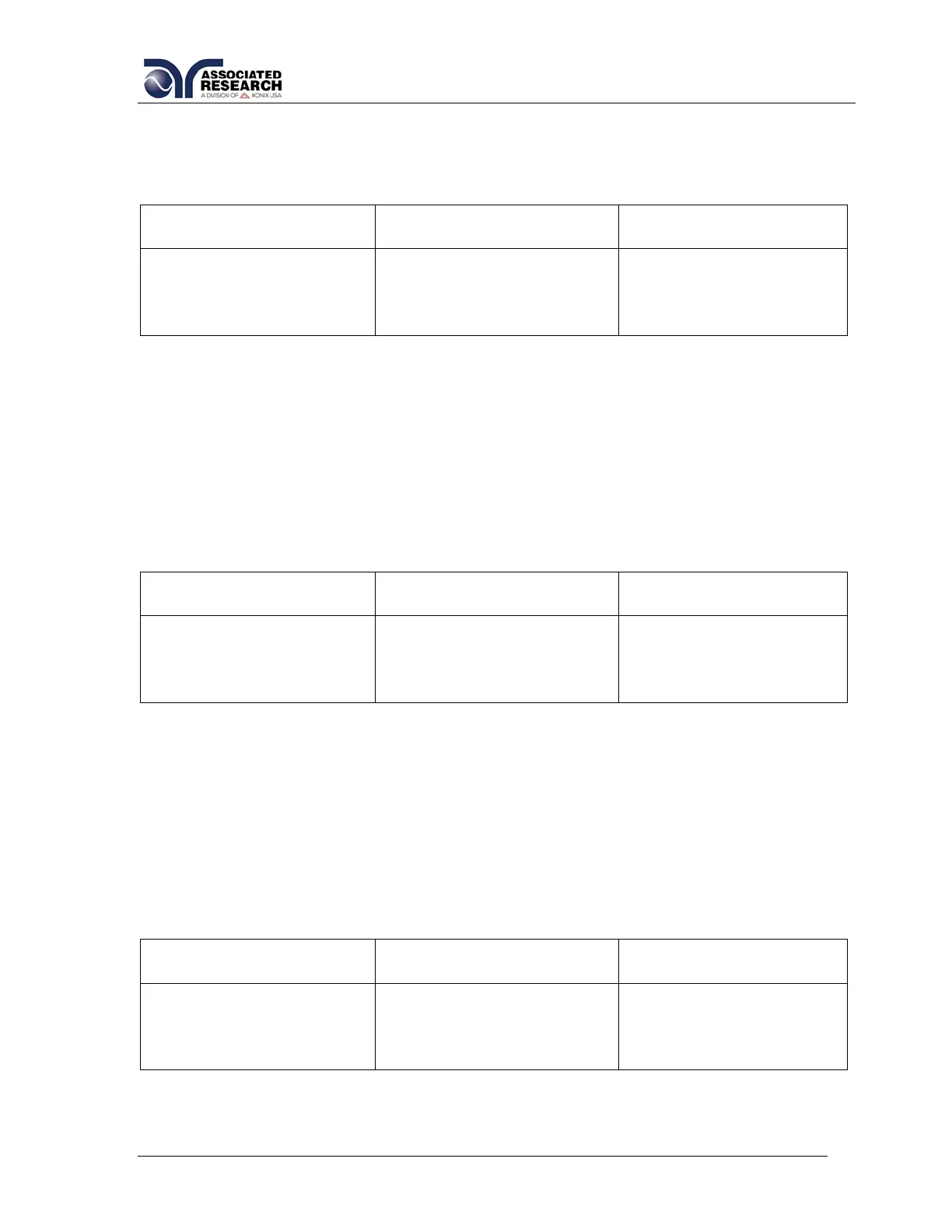216
Calibration of LCT MD Volts AC x 4
The load/meter screen and prompt screens will contain the following text for this
calibration point:
Upper Right Screen
Load/Meter
Lower Right Screen
Prompt
Lower Right Screen
Prompt (Cal. Active)
Connect 1.25VAC supply
and a voltmeter to Probe-
HI + and Probe-LO -.
When the power supply
and meter are connected,
press TEST to start the
calibration.
Enter Standard Voltage
Reading.
Press the TEST button to activate the calibration. After the calibration is activated, the
lower right screen will change to the text indicated in the table above (Cal. Active).
Read the measurement from your standard and enter it using the numeric keypad.
You may now store the new calibration number by pressing the ENTER key or escape
by pressing the EXIT key or the RESET button.
Calibration of LCT MD Volts AC Peak x 4
The load/meter screen and prompt screens will contain the following text for this
calibration point:
Upper Right Screen
Load/Meter
Lower Right Screen
Prompt
Lower Right Screen
Prompt (Cal. Active)
Connect 2.0Vp AC supply
and a voltmeter to Probe-
HI + and Probe-LO -.
When the power supply
and meter are connected,
press TEST to start the
calibration.
Enter Standard Voltage
Reading.
After the RMS value has been input, the lower right screen will change to the text
indicated in the table above (Cal. Active). Read the measurement from your standard
and enter it using the numeric keypad. You may now store the new calibration
number by pressing the ENTER key or escape by pressing the EXIT key or the
RESET button.
Calibration of LCT MD Volts AC x 16
The load/meter screen and prompt screens will contain the following text for this
calibration point:
Upper Right Screen
Load/Meter
Lower Right Screen
Prompt
Lower Right Screen
Prompt (Cal. Active)
Connect 0.32VAC supply
and a voltmeter to Probe-
HI + and Probe-LO -.
When the power supply
and meter are connected,
press TEST to start the
calibration.
Enter Standard Voltage
Reading.
Press the TEST button to activate the calibration. After the calibration is activated, the
lower right screen will change to the text indicated in the table above (Cal. Active).