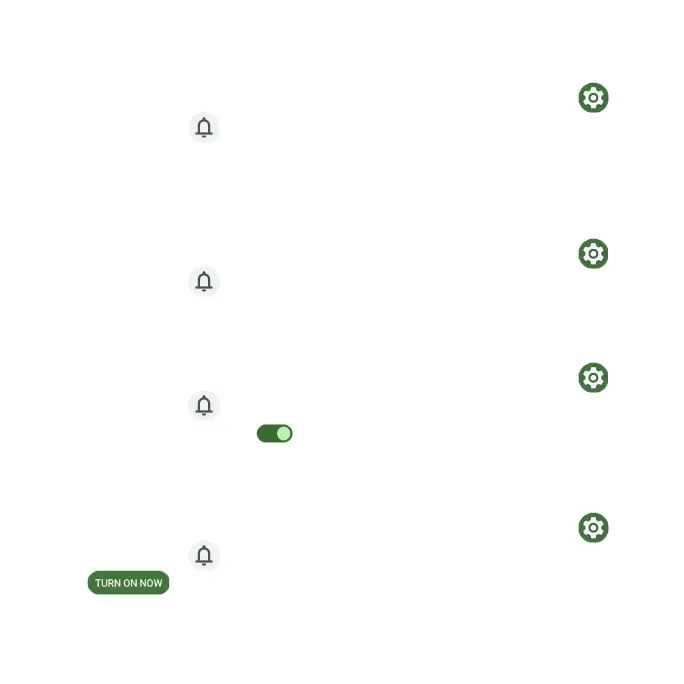166
Device & app notication
Control which apps and devices can read notications.
1. From the Home screen, swipe up to access Apps and tap Settings .
2. Tap Notications > Device & app notications.
3. You can see the devices and apps that allowed and not allowed to access
notications.
Notications on lock screen
1. From the Home screen, swipe up to access Apps and tap Settings .
2. Tap Notications > Notications on lock screen.
3. Select how you want notications to be displayed on the lock screen.
Sensitive notications
1. From the Home screen, swipe up to access Apps and tap Settings .
2. Tap Notications > Notications on lock screen.
3. Slide the switch to the On position to show sensitive content when
locked.
Do Not Disturb
1. From the Home screen, swipe up to access Apps and tap Settings .
2. Tap Notications > Do Not Disturb.
3. Tap to enable Do Not Disturb mode.
4. You can set What can interrupt Do Not Disturb, Schedules, etc.
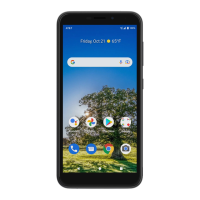