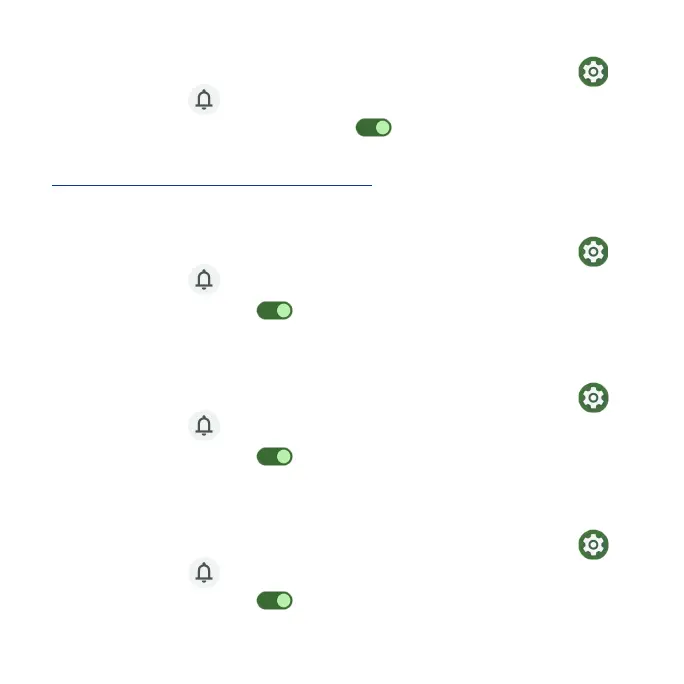167
Wireless emergency alerts
1. From the Home screen, swipe up to access Apps and tap Settings .
2. Tap Notications > Wireless emergency alerts.
3. Slide the Allow alerts switch to the On position to allow alerts.
4. Slide the alert switches to turn them on or off. For more information, see
“Wireless Emergency Alerts” on page 154.
Hide silent notications in status bar
1. From the Home screen, swipe up to access Apps and tap Settings .
2. Tap Notications > Hide silent notications in status bar.
3. Slide the switch to the On position to hide silent notications in status
bar.
Allow notication snoozing
1. From the Home screen, swipe up to access Apps and tap Settings .
2. Tap Notications > Allow notication snoozing.
3. Slide the switch to the On position to allow temporarily snoozing
certain notications.
Notication dot on app icon
1. From the Home screen, swipe up to access Apps and tap Settings .
2. Tap Notications > Notication dot on app icon.
3. Slide the switch to the On position to allow the display of notication
dots on an app icon.
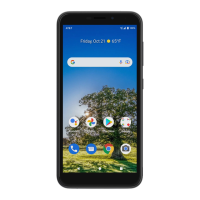