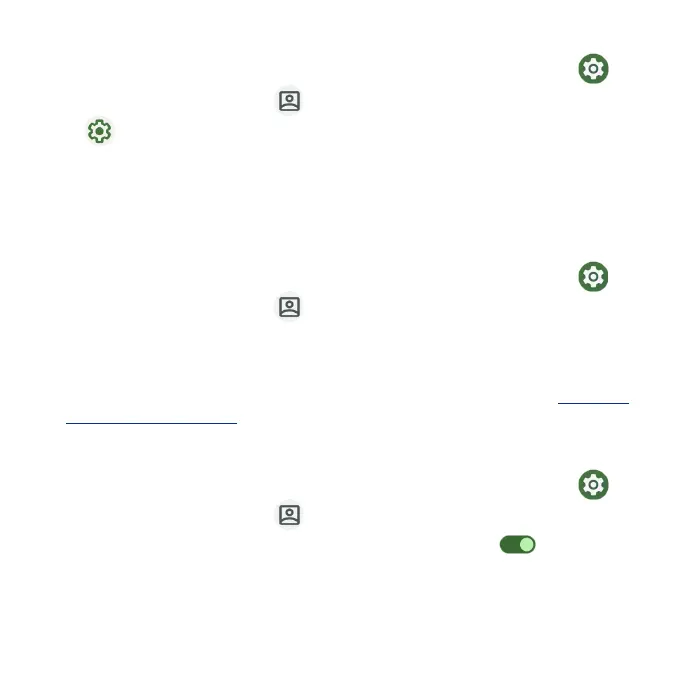199
Preferences
1. From the Home screen, swipe up to access Apps and tap Settings .
2. Tap Passwords & Accounts > Autoll service.
3. Tap next to Autoll service > Preferences.
•Security: Enable biometrics authentication before auto lling payment
cards and passwords.
•Sync: Use preferences on other devices with your Google Account.
Add account
1. From the Home screen, swipe up to access Apps and tap Settings .
2. Tap Passwords & Accounts > Add account.
3. Tap the type of account you want to add.
4. Follow the prompts to enter your credentials and set up the account.
•For more information about setting up a Google Account, see “Google
Account” on page 44.
Automatically sync app data
1. From the Home screen, swipe up to access Apps and tap Settings .
2. Tap Passwords & Accounts > Automatically sync app data.
3. Slide the Automatically sync app data switch to the On position to
activate automatic data syncing.
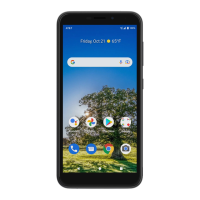