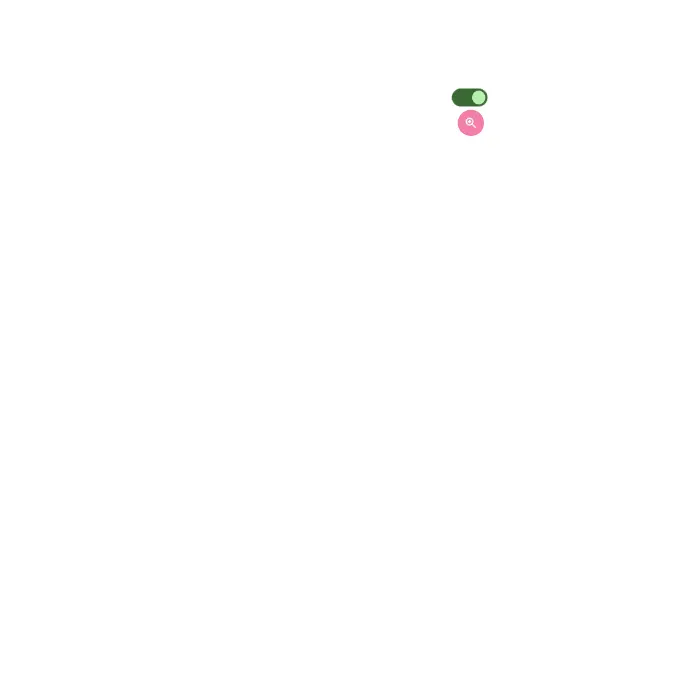181
Magnication
Enable screen magnication.
•Magnication shortcut: Slide the switch to the On position to enable
magnication shortcut. Tap the magnication icon that appears on the
bottom right corner of the screen to magnify your screen.
•Magnication type: Tap to choose magnication type.
Timing controls
•Touch & hold delay: Set the touch & hold delay to Short, Medium, or Long.
•Time to take action (Accessibility timeout): Choose how long to show
messages that ask you to take an action.
•Autoclick (dwell timing): Enable automatic clicking when using a mouse
and adjust the amount of time between the mouse stopping and the click.
System controls
•System navigation: Set system navigation by gestures or using Back, Home
and Recent apps buttons located at the bottom of the screen.
•Power button ends call: Enable ending calls by pressing the Power/Lock
key.
•Auto-rotate screen: Enable or disable screen rotation.
Vibration & haptic strength
Enable or disable ring, notication, and touch feedback vibration.
•Ring vibration: Enable or disable vibration for ringing.
•Notication vibration: Enable or disable vibration for notications.
•Touch feedback: Enable or disable vibration for touch.
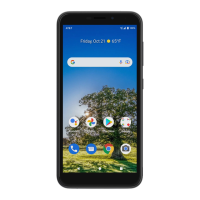