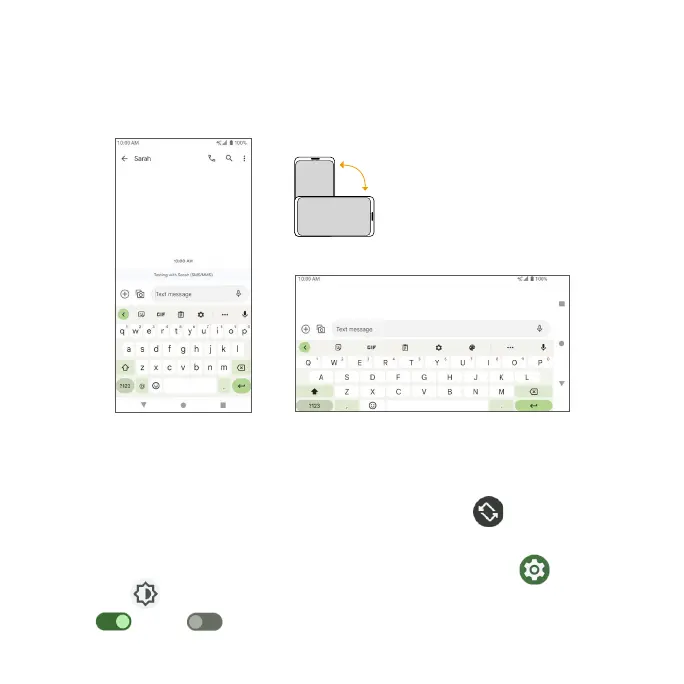28
Portrait and landscape screen orientation
The default orientation for your phone’s screen is portrait (vertical), but many
apps will change to landscape orientation (horizontal or widescreen) when
the phone is rotated sideways.
Note: Not all screens can be used in landscape orientation.
Turn screen rotation on or off
• Drag the Status bar down twice and tap Auto-rotate to turn it on or off.
•You can also set the rotation option from the Settings menu. From the
Home screen, swipe up to access Apps and tap Settings . Tap
Display > Advanced > Auto-rotate screen and slide the switch to the
On or Off position to activate or deactivate screen rotation.
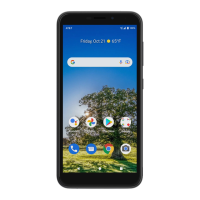