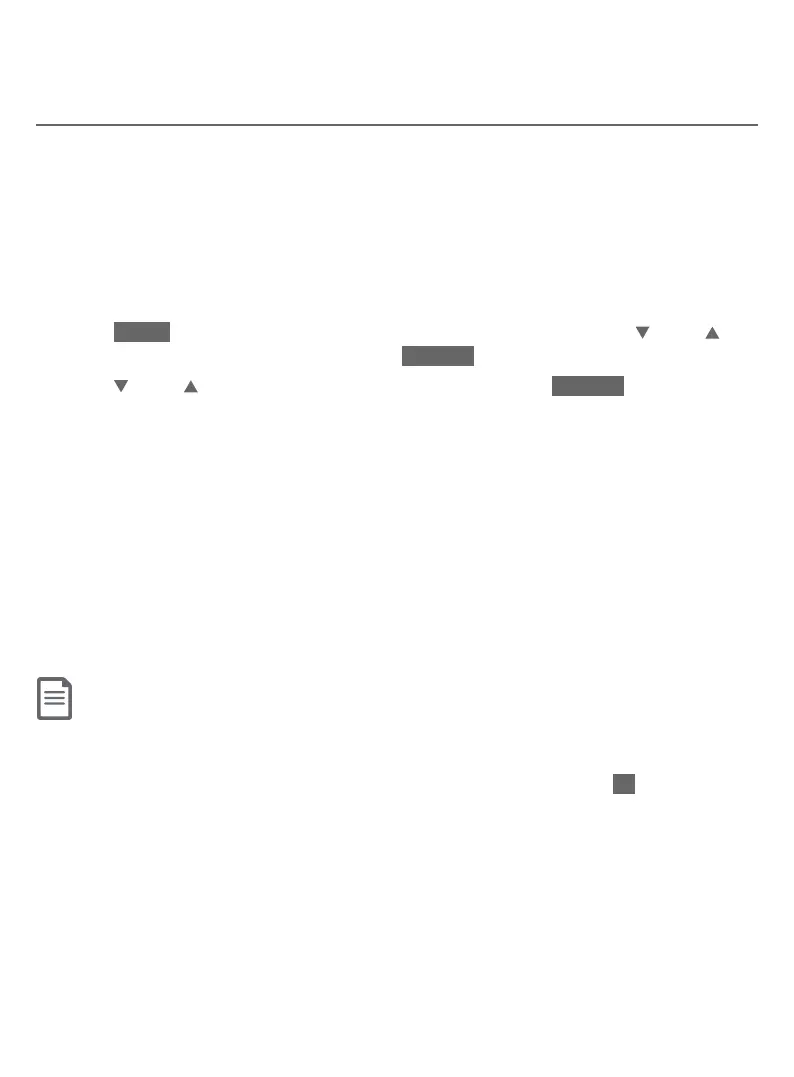128
Smart call blocker
Call block settings
Voice guide to set Smart call blocker
This feature is an easy and alternative way for you to do the basic setup of
Smart call blocker. You can follow the voice guide to set your telephone system
to allow or to screen all incoming calls, or to screen calls that do not display a
phone number.
This feature is only available in the telephone base.
1. Press CALL BLOCK on the telephone base when it is not in use.
-OR-
Press MENU to enter the main menu when it is not in use. Press CID or DIR
to scroll to Smart call blk, then press SELECT.
2. Press CID or DIR to scroll to Voice guide, then press SELECT.
3. You hear a voice prompt “Hello! This voice guide will assist you with the basic
setup of Smart call blocker...”
4. Set up your Smart call blocker feature by inputting the designated numbers,
as instructed in the voice guide.
f Press 1 if you want to screen calls with telephone numbers that are not
saved in your directory, allow list or star name list;
f Press 2 if you only want to screen calls that do not display a phone number;
or
f Press 3 if you do not want to screen calls, and want to allow all incoming
calls to get through.
Notes:
f You can press CANCEL to quit the voice guide at any time.
f After a power outage, the system prompts you to set the date and time. After the date and time setting is done or
skipped, the system will prompt if you want to set up Smart call blocker via voice guide. Press YES to start the setup.
