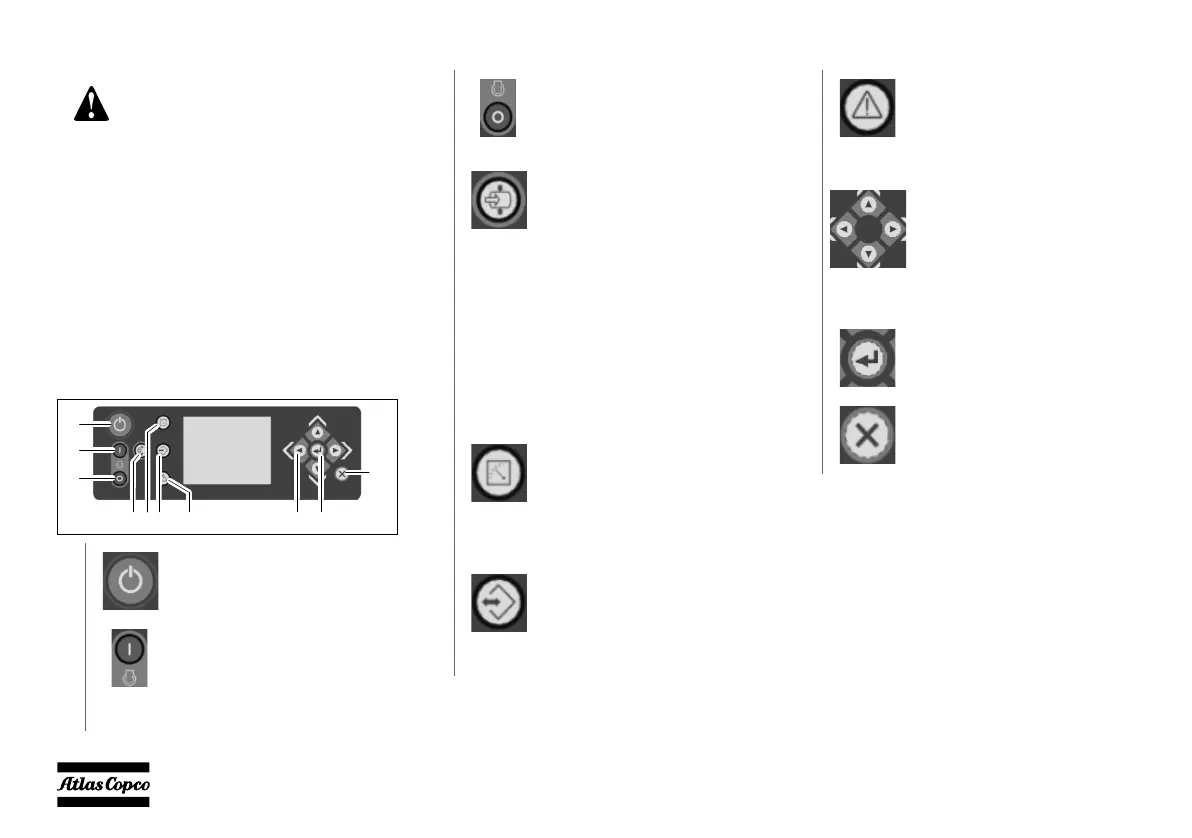- 44 -
4.5 Setting the Smart Mast™ controller
The Smart Mast™ controller has advanced
functionalities such as:
– Dimming with autofill
– Obstacle detection
– Stability assistance
– Impact detection
– Advanced scheduler
4.5.1 Push buttons
Following push buttons are used on the Smart
Mast™ controller:
Controller settings should only be
performed by a qualified technician.
1
POWER: Is used to power up or
down the control module.
2
START: This button will initiate
the starting sequences or will re-
enter the normal running sequence
when the unit is in cool down
sequence.
3
STOP: This button will initiate the
cool down/stopping sequences if the
controller is in normal running
sequence.
4
LOAD: This button will:
– initiate the Auto Load
function when the controller is
in normal running sequence,
but not ready to be loaded.
– initiate the loading sequences
when the controller is ready to
be loaded.
– initiate the not loaded
sequence when the controller
is running in Loaded
Sequence.
5
MEASUREMENTS: This button
will enter the Measurements View
when not already in the
Measurements View, or when
already in the Measurements View
it will enter the Main View.
6
SETTINGS: This button will enter
the Settings View when not already
in the Settings View, or when
already in the Settings View it will
enter the Main View.
7
ALARMS: This button will enter
the Alarms View when not already
in the Alarms View, or when
already in the Alarms View it will
enter the Main View.
8
NAVIGATION: These buttons are
used to navigate through the display
menu’s.
In Main View, the UP and
DOWN buttons are used to move
the mast up or down.
9
ENTER: Confirms/stores the
selection/change.
10
BACK: Moves back one level or
ignores the change.
00_00_HiLight B6+_EN.book Page 44 Thursday, September 2, 2021 11:50 AM
