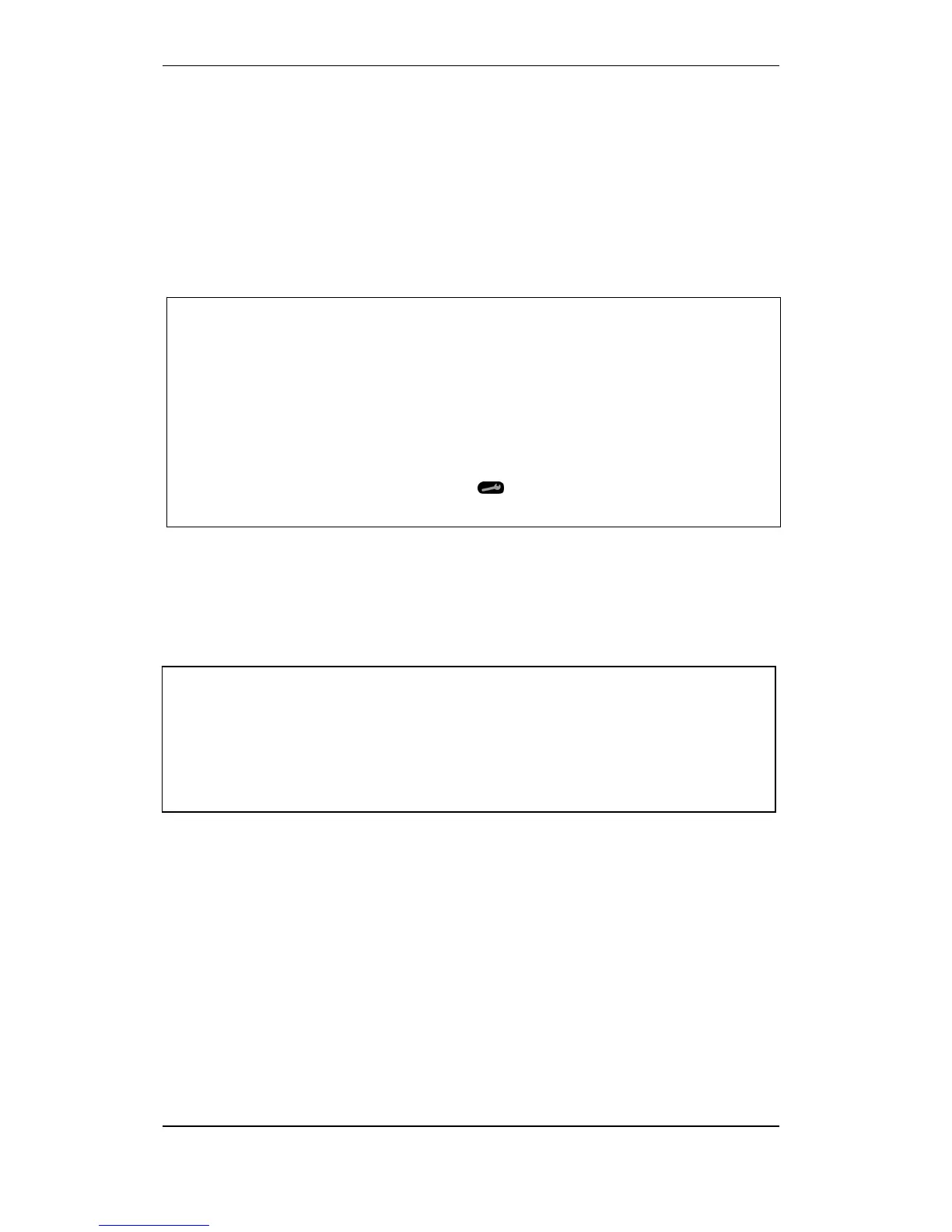Unit Configuration
Configuration Handbook, Autroprime Interactive Fire Detection System, 116-P-APRIME2-CONFIG/EGB, Rev. A, 2013-04-03,
Autronica Fire and Security AS
Page 82
5.11 Mimic Panels
This menu selection is available only if Mimic Panels (Mimic Driver
BUR-200) are connected to the system.
5.11.1 Accessing the Menu
From the Service Menu, perform the following:
Use the arrow down button to scroll downwards to
Unit Configuration, then press Enter.
Use the arrow down button to select a Mimic Panels, then
press Enter once more.
To view or change properties for the selected mimic panel, refer
to Configure Properties for a Mimic Panel (chapter 5.11.2),
or;
To access available functions for the selected Mimic Panel, press
the Function button
Continue following the instructions in chapter 5.11.3)
5.11.2 Configure Properties for a Mimic Panel
From the Mimic Panels Menu (5.11.1), perform the following:
After selecting the mimic panel in question by means of the
arrow down/up buttons, press Enter twice.
Type a new Name, or accept the existing one by pressing the
arrow down button.
Press Enter
To confirm the setting, press Enter once more.
