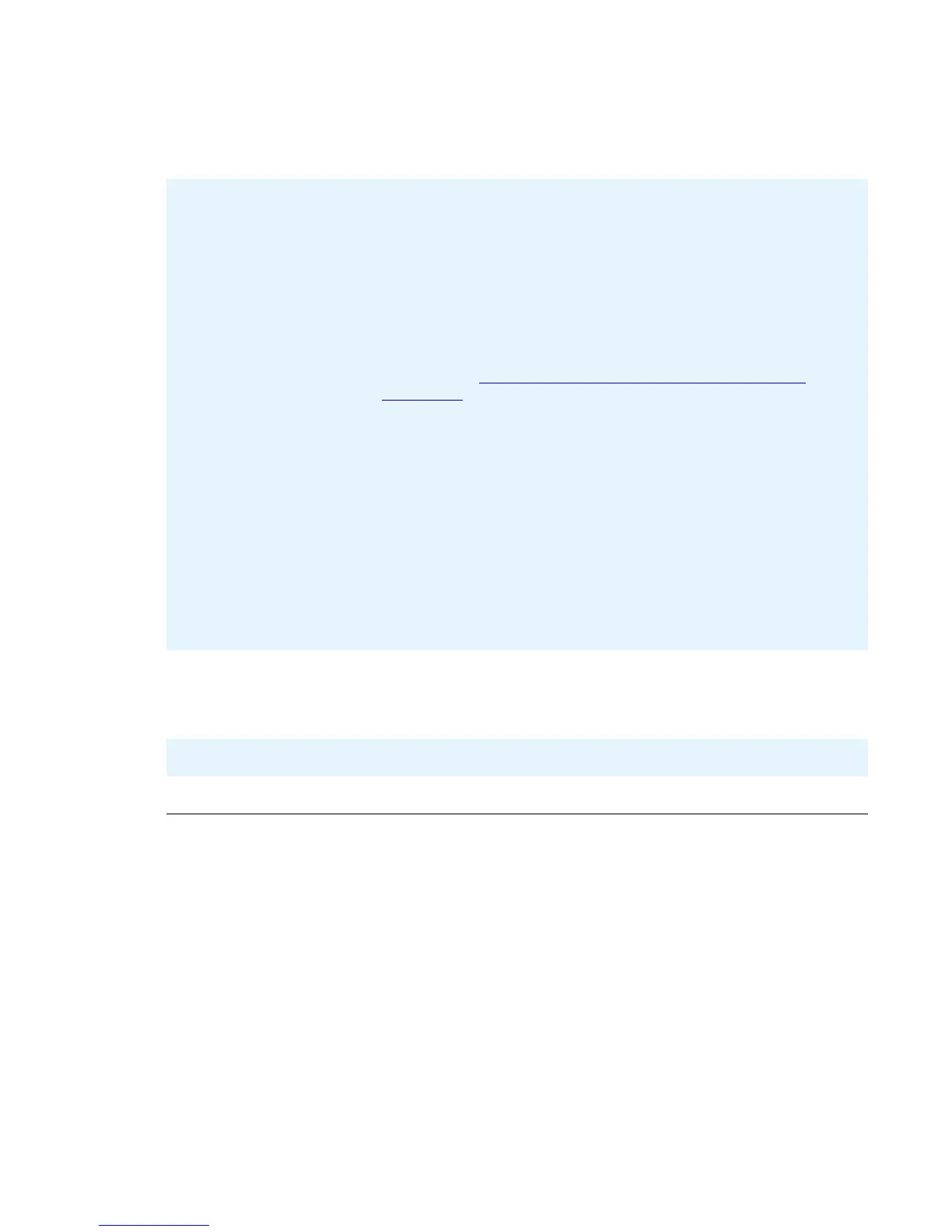Static Addressing Installation
Issue 1 August 2010 39
3. Depending on the item you selected, choose one of the following:
4. Press Save to store the new setting and redisplay the Craft Local Procedure screen or
Cancel to return to the Craft Local Procedure screen without saving the value entered.
Once the new values are stored, the telephone is reset.
If you want to Then
Change any of the IP
Address values (Phone,
Call Server, Router,
Mask, &/or File Server)
Use the dialpad to enter the new IP Address. IP Addresses
have three sets of three digits followed by a period. Pressing *
(asterisk) following entry of three digits causes a period to be
placed in the next position, and the cursor to advance one
position to the right. If the asterisk dialpad button is pressed
and the user is entering an IPv6 address, a colon is inserted
into the input buffer and the cursor is moved to the next
character location; the exceptions are entry of a Router or
Mask address, which follows the IPv4 method of inserting a
period rather than a colon. In addition to the examples that
follow, entry and validation of addresses in either format is
described in Data Entry and Validation of IPv4 and IPv6
Addresses on page 32.
For example, to enter the IP Address 111.222.333.444 in IPv4
format, press the 1 on the dialpad three times then press *,
press the 2 on the dialpad three times then press *, press the 3
on the dialpad three times then press *, then press the 4 on the
dialpad three times.
To enter an IP Address in IPv6 format the dialpad uses
numeric-only entry (single-tap the desired dialpad key for
touchscreen telephones), except for "2" and "3" which are
alphanumeric (multi-tap for touchscreen telephones). For
example, pressing button "2" initially enters a "2", followed by
"A", "B", "C", and back to "2". Pressing button "3" initially enters
a "3", followed by "D", "E", "F", and back to "3".
Proceed to the next step.
Change the 802.1Q
value
Use the Right navigation arrow to cycle through the text strings
corresponding to the L2Q values defined as
“Auto” if L2Q=0, “On” if L2Q=1, and “Off” if L2Q= 2 until the text
string of the value you want to change to displays. Proceed to
the next step.
Change the VLAN ID
value
Use the dialpad to enter the new static VLAN ID of from 0 to
4094, inclusive. Proceed to the next step.
Change the VLANTEST
value
Use the dialpad to enter the new value of the DHCPOFFER
wait period of from 0 to 999, inclusive. Proceed to the next step.
