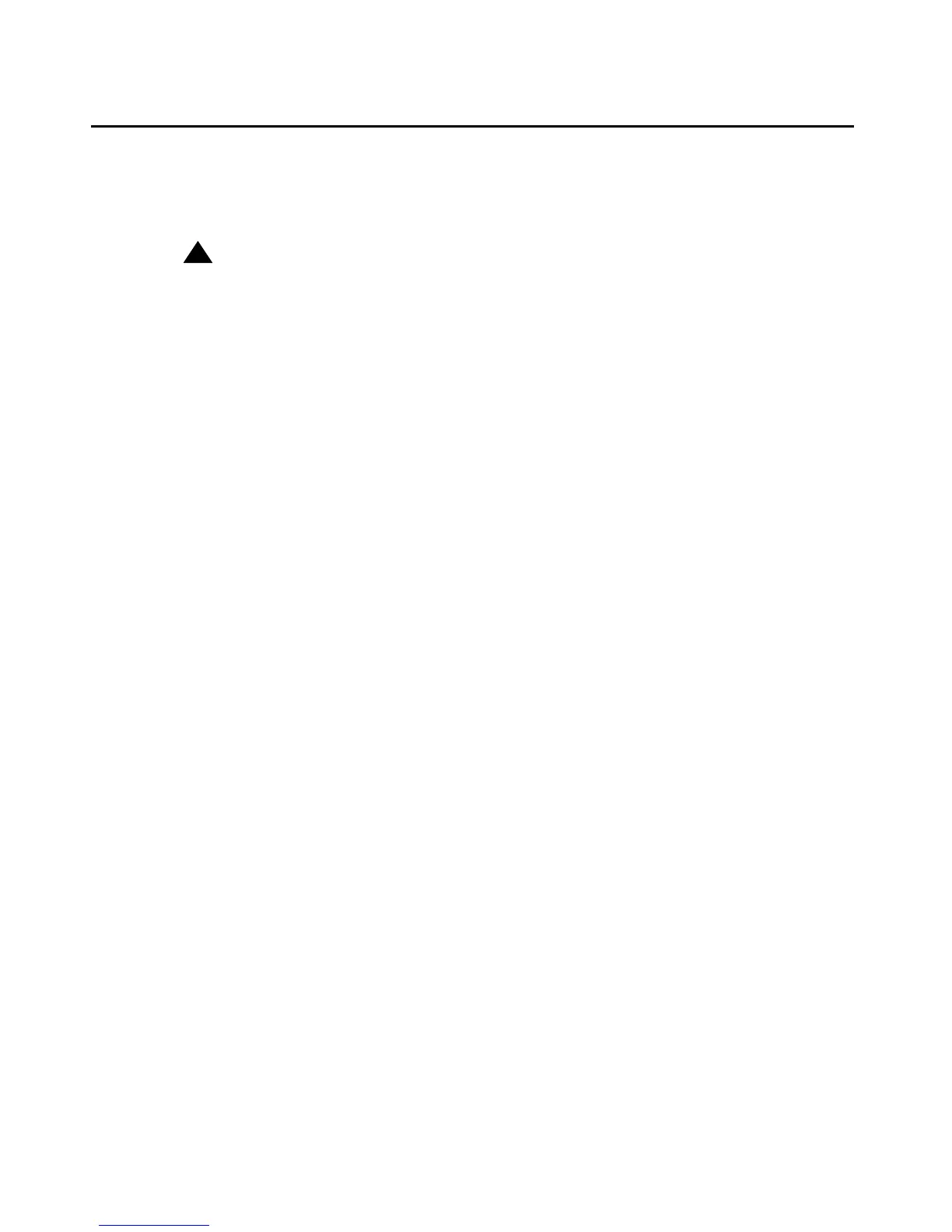Local Administrative (Craft) Options
40 9600 Series H.323 Deskphones Release 6.0 Installation and Maintenance Guide
Calibrating the Touch Screen
Screen calibration properly aligns the touch screen but should only be used for a significant
problem with the touch screen.
!
Important:
Important:
Use a stylus rather than your finger to touch the calibration points precisely.
Note:
Note:
The CLEAR Craft procedure clears any calibration data set using the
CALIBRATE SCREEN Craft procedure, but does not affect factory-set calibration
data. Use the Default softkey to restore factory-set calibration. Calibration results
are not saved as part of a backup.
To calibrate the touch screen, use the following procedure:
1. When you select CALIBRATE SCREEN from the Craft Local Procedure Screen, the
telephone displays three softkeys - Start, Default, and Cancel.
2. Take one of the following actions:
●
Touch Cancel to return to the Craft Local Procedure screen without calibrating the screen.
●
Touch Default to reset the calibration parameters to the factory-set values, as evidenced
by a confirmation tone and redisplay of the Craft Local Procedure screen.
●
Touch Start to calibrate the screen. A calibration target (+) appears at a particular point on
the screen. Proceed to the next step.
3. Touch the center of the target with the stylus as soon as it appears.
The target disappears, and a new target appears in a different part of the screen.
4. Touch the center of each target with the stylus within 10 seconds of its appearance.
After all four targets have been touched, a confirmation tone sounds and a "Calibration
successful" message displays.
5. Touch Save to return to the Craft Local Procedure screen. Calibration results are stored in
the telephone’s non-volatile memory.
6. Touch Cancel at any time to return to the Craft Local Procedure screen without completing
the touch screen calibration.
