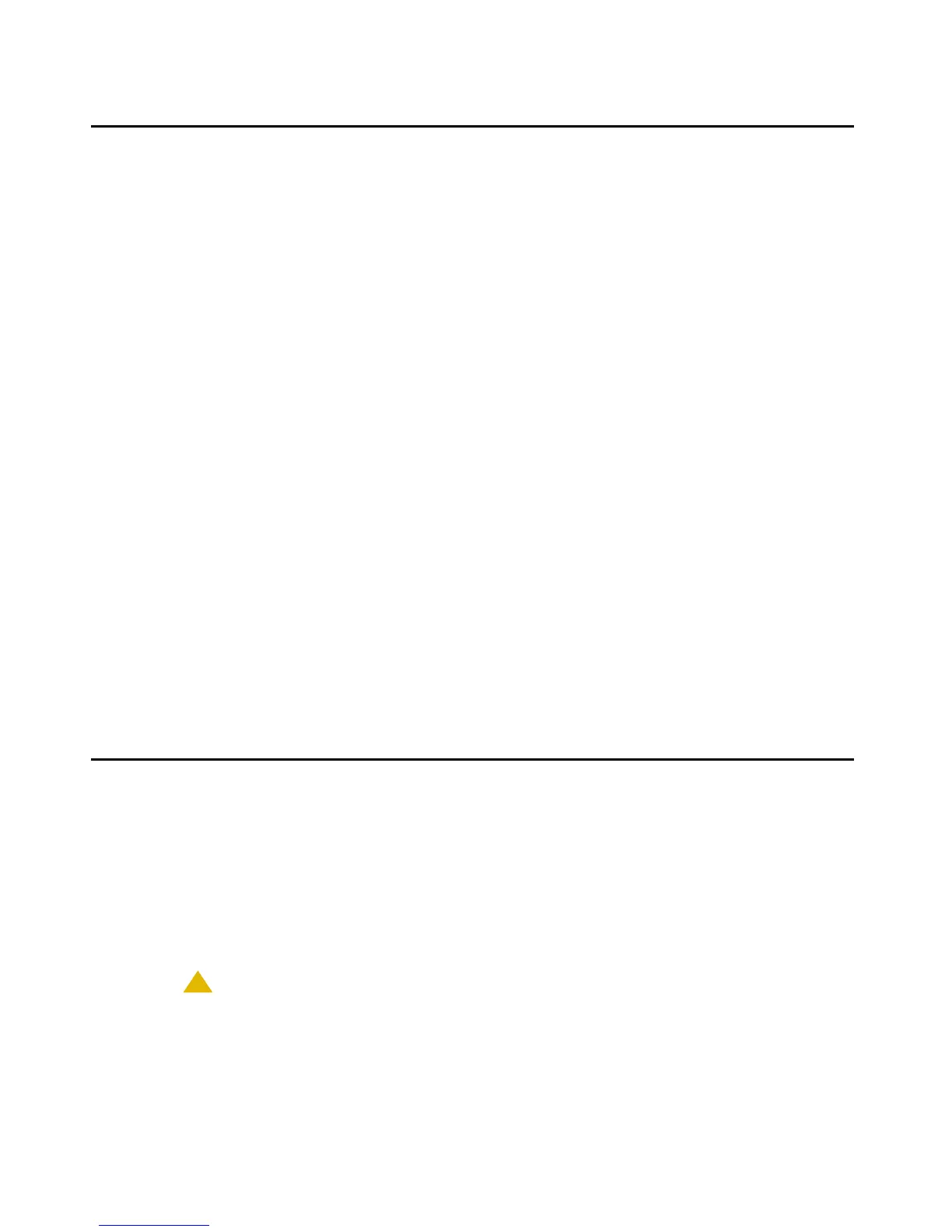Adjusting Contrast on Button Modules and Non-Color IP Telephones
Issue 1 August 2010 43
Adjusting Contrast on Button Modules and Non-Color IP
Telephones
Note:
Note:
When updating local (Craft) procedures from a touchscreen deskphone, touching
the line you want to change or the applicable softkey produces the same result as
selecting a line and pressing the applicable softkey on a non-touchscreen IP
Deskphone.
Use the following procedure to adjust the contrast of any Button Module when attached to any
9600 Series IP Deskphone or any non-color IP Deskphone. (The 9611G, 9621G, and 9641G
each have a color display, and contrast adjustment is not applicable.) Fifteen contrast levels are
available.
1. When you select CONT from the Craft Local Procedure Screen, the telephone prompts you
to use the Right and Left navigation arrows to change the (shown as Module: 1) or the
telephone (shown as Phone:) contrast.
2. To change the setting, press the Right (or Left) navigation arrow to cycle through the
settings. The factory default setting is the middle setting.
As you press the navigation arrow the next higher or lower contrast level is selected and
displayed as the setting.
3. If more than one button module is attached, scroll down to that line, for example, to Module:
2 and repeat Step 2 to change the contrast.
4. Press Save to store the new contrast setting(s) and redisplay the Craft Local Procedure
screen.
Disable/Enable Debug Mode
Note:
Note:
When updating local (Craft) procedures from a touchscreen deskphone, touching
the line you want to change or the applicable softkey produces the same result as
selecting a line and pressing the applicable softkey on a non-touchscreen IP
Deskphone.
Use the following procedure to turn the debug mode for the button module serial port on or off.
!
CAUTION:
CAUTION:
The default DEBUG setting is "Off" which enables button module operation. A
DEBUG setting of “On” disables any button module connected to the module
interface or any adapter plugged into Slot 2.
