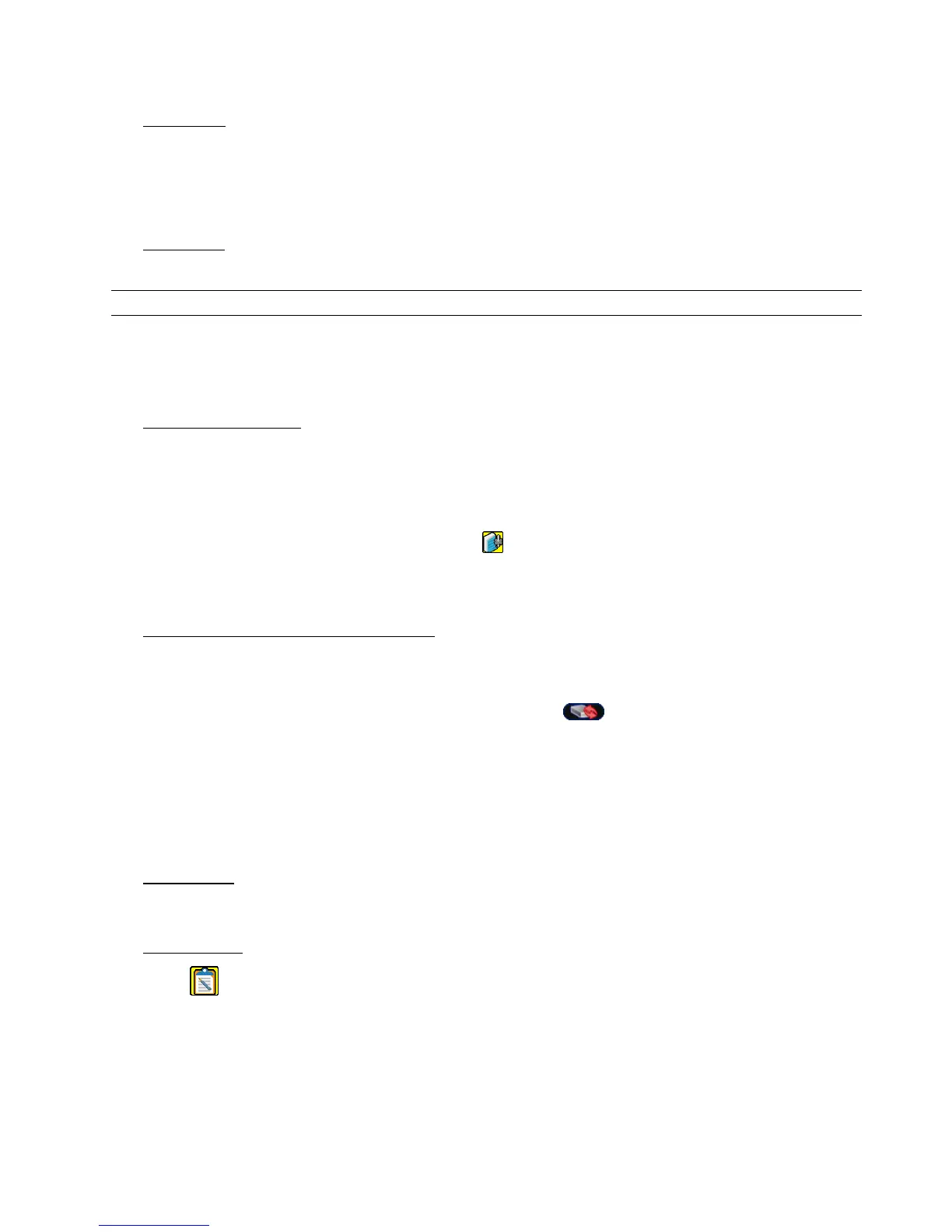BASIC OPERATION
-16-
4.4 Key Lock and Unlock
1) Key Lock On
Set the time-out after which the key lock function is activated (NEVER / 10 SEC / 30 SEC / 60 SEC). Please refer
to “7.2 System Info” at page 31.
OR
Press “F2” on the IR remote controller to immediately lock the keys.
2) Key Lock Off
Enter the DVR password to exit “Key Lock” mode.
Note: For the password setting, please refer to “3.5 Password Setting” at page 13.
4.5 Upgrade
‧ Firmware / Multilanguage OSD Upgrade
1) By using USB flash drive
Step 1. Format the USB memory device as FAT 32 format first.
Step 2. Get the upgrade files from your distributor, and save the upgrade files in your USB flash device (do not
change the file name).
Step 3. Insert your USB flash drive into the USB port. Wait till the DVR detects your USB flash drive.
Step 4. Press “MENU”, and move to “ADVANCE” l “ ” (SYSTEM INFO). Select “UPGRADE” l “START”, and
press “ENTER”.
Step 5. Select “YES”, and press “ENTER” to confirm the upgrade.
2) By using the supplied software “Video Viewer”
Step 1. Save the upgrade files at your PC (do not change the file name), and execute Video Viewer.
Step 2. In the “Address Book” panel, select the IP address of your DVR (or add the IP address of your DVR to the
address book if it’s not yet in the address book), and click “ ” to show the “Update Server” panel.
Step 3. In “Update Server”, click “Firmware” or “Language” tab as needed, and click “Add” to select the firmware
or OSD files to upgrade.
Step 4. Click “Update Firmware” or “Update Language” to start the upgrade.
4.6 Search
1) Search by List
Press “LIST” on the DVR control panel to show the list for all types of the recorded files. Choose the item you
want to view, and press “ENTER” to start playback.
2) Search by Time
In the “ ” (EVENT INFO) menu list, move to “QUICK SEARCH”, and press “ENTER” to enter the quick search
menu. You can search any specific events by time (Year / Month / Day / Hour / Min) and directly play the file you
find.