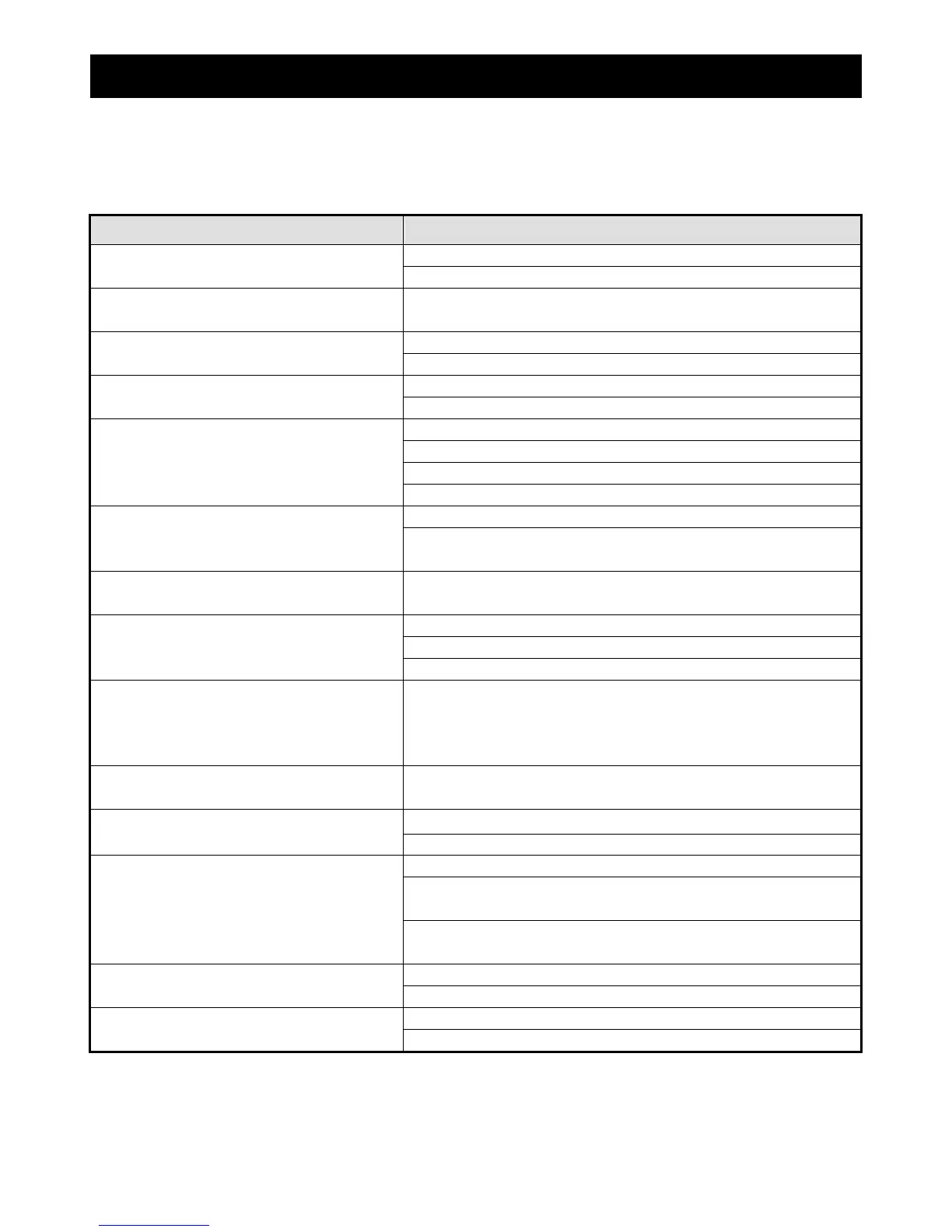APPENDIX 4 TROUBLESHOOTING
~56~
APPENDIX 4 TROUBLESHOOTING
Please refer to the table below for easy troubleshooting. The table describes some typical problems and also their
solutions. Please check them before calling your DVR dealer.
‧ FAQ (Frequently ask question)
Questions Solutions
Check power cord connection.
No power
Confirm that there is power supplied from the outlet.
DVR is not working when pressing any button
You might be under “Key Lock” mode. Press any key and enter the password to exit
this mode.
Replace with another HDD for testing.
HDD detection failed
Replace with another HDD cable for testing.
Replace with another USB flash drive for testing.
Can’t detect your USB flash drive
Format the USB flash drive as FAT 32 format and try again.
Confirm the camera is power supplied.
Check the setting of the camera lens.
Check the monitor’s video cable and connection.
No live video
Check the camera’s video cable and connection.
Check if the HDD is installed and connected properly.
No recorded video
Check the “MANUAL RECORD ENABLE” is set to “ON”, and the record function in
the “CAMERA” menu is set to “ON”, too.
Timer recording is not working
Check if “TIMER RECORD ENABLE” option is set to “ON” and the timer schedule
has been arranged.
Check if “EVENT RECORD ENABLE” option is set to “ON”.
Check the detection function “DET” is set to “ON”.
Motion detection recording is not working
Check the detection area “AREA” has been setup.
Can’t play the recorded data on my DVR
There must be at least 8192 images of recorded data for playback to work properly.
If not, your DVR will stop the playback.
For example, if the IPS is set to 30, the recording time should be at least 273
seconds (8192 images / 30 IPS) for the playback to work properly.
Can’t backup the video with audio
Make sure the audio cameras are connected to the DVR channels which support the
audio function.
Check the DVR firmware version.
Can’t view the DVR images over the network
with IE web browser
Please choose to allow the web browser ActiveX or applet in the pop-out message.
Make sure your user level is SUPERVISOR.
Check if the network connection information is correct (IP Address / Port / User
Name / Password).
Failed to backup the recorded files of the DVR
from remote PC side.
(For details, please see “Network Backup” at
page 42.)
Specify the hard disk (HDD Number) and channel number (Channel) within which
have the recorded data you need.
Check the USB flash drive is format to FAT32.
Failed to upgrade the firmware / OSD file
Check the firmware / OSD is correct.
Check whether if the batteries are installed or not.
Can’t use the IR remote control
Aiming at the IR receiving zone to control the DVR operation.