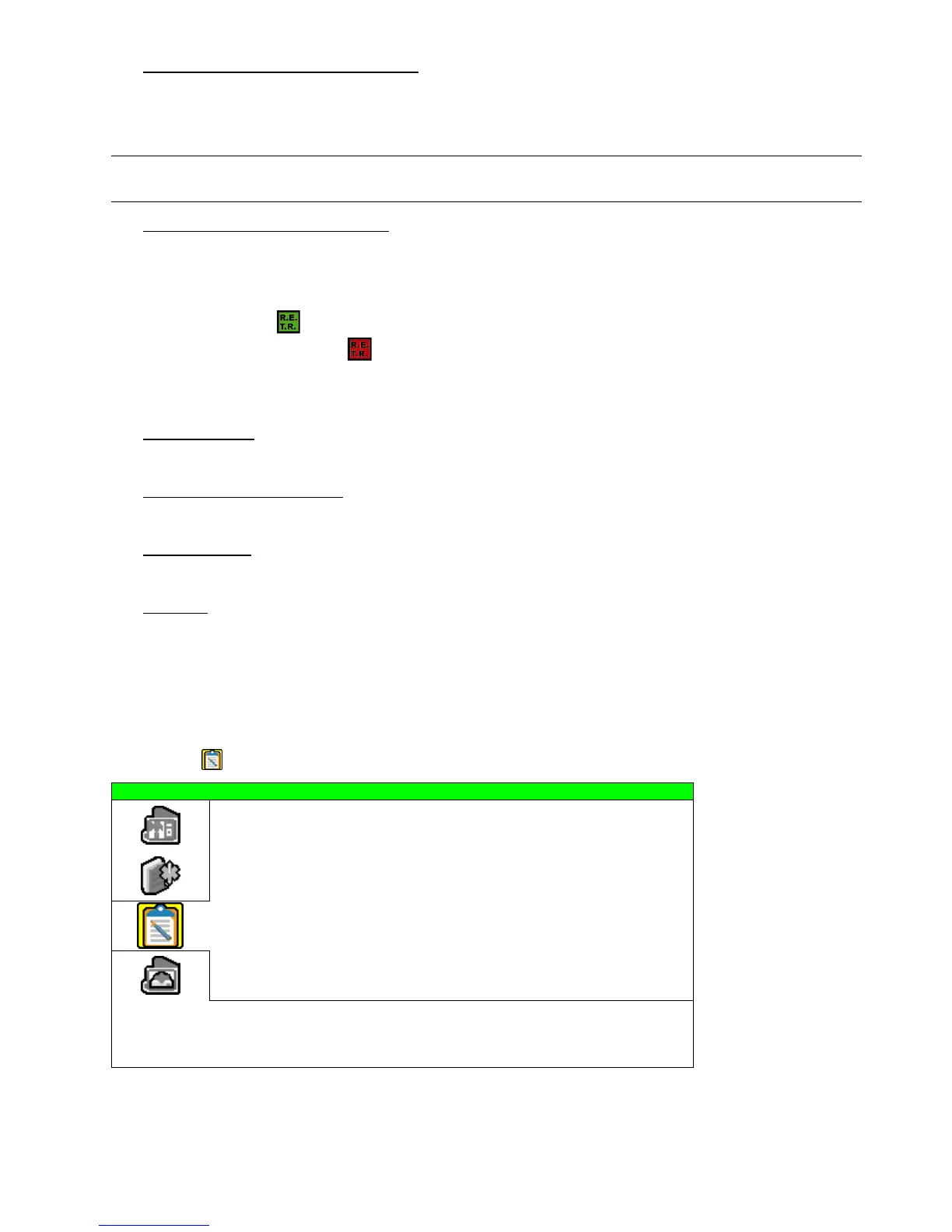ADVANCED MENU
~32~
7) UPGRADE (For upgrading firmware / OSD)
Before using the USB flash drive, please use your PC to format the USB flash drive to FAT32 format first.
Save the upgrade file in a compatible USB flash drive, and insert it into the USB port at the front panel.
Then, press “ENTER” and select “YES” to confirm upgrade or “NO” to cancel.
Note: For the list of compatible USB flash drives, please refer to “APPENDIX 2 COMPATIBLE USB FLASH
DRIVE BRAND” at page 54.
8) R.E.T.R. (MIN) (Selected Models Only)
Select the timeout after which the R.E.T.R. function will be activated (03 / 05 / 10 / 30).
‧ R.E.T.R. On
Press the R.E.T.R. key on the IR remote controller to enable the timeout function. Key in the password, and the
R.E.T.R. delay icon “ ” (in green background) will be shown on the screen. When the RETR function is
activated, the R.E.T.R. on icon “ ” (in red background) will be shown on the screen.
‧ R.E.T.R. Off
Press any key (except “POWER”) and enter the password to turn off the RETR function.
9) AUTO KEYLOCK
Set the time-out in second after which the key lock function is activated (Never / 10 / 30 / 60).
10) LANGUAGE (Multilingual OSD)
Select the language of the OSD.
11) VIDEO FORMAT
Here shows the information of the DVR video format (NTSC / PAL).
12) VERSION
Here shows the firmware version information
7.3 Event Info
In this menu list, you can quickly search the recorded file by time or event, and check all the HDD and event
information (event type, time and channel).
Move to “ ”, and press “ENTER”. You will the following screen:
EVENT INFO
QUICK SEARCH
EVENT SEARCH
HDD INFO
EVENT LOG
PLEASE CONSULT YOUR INSTALLER FOR ADVANCE SETTING
uv SELECT s BACK t NEXT ENTER