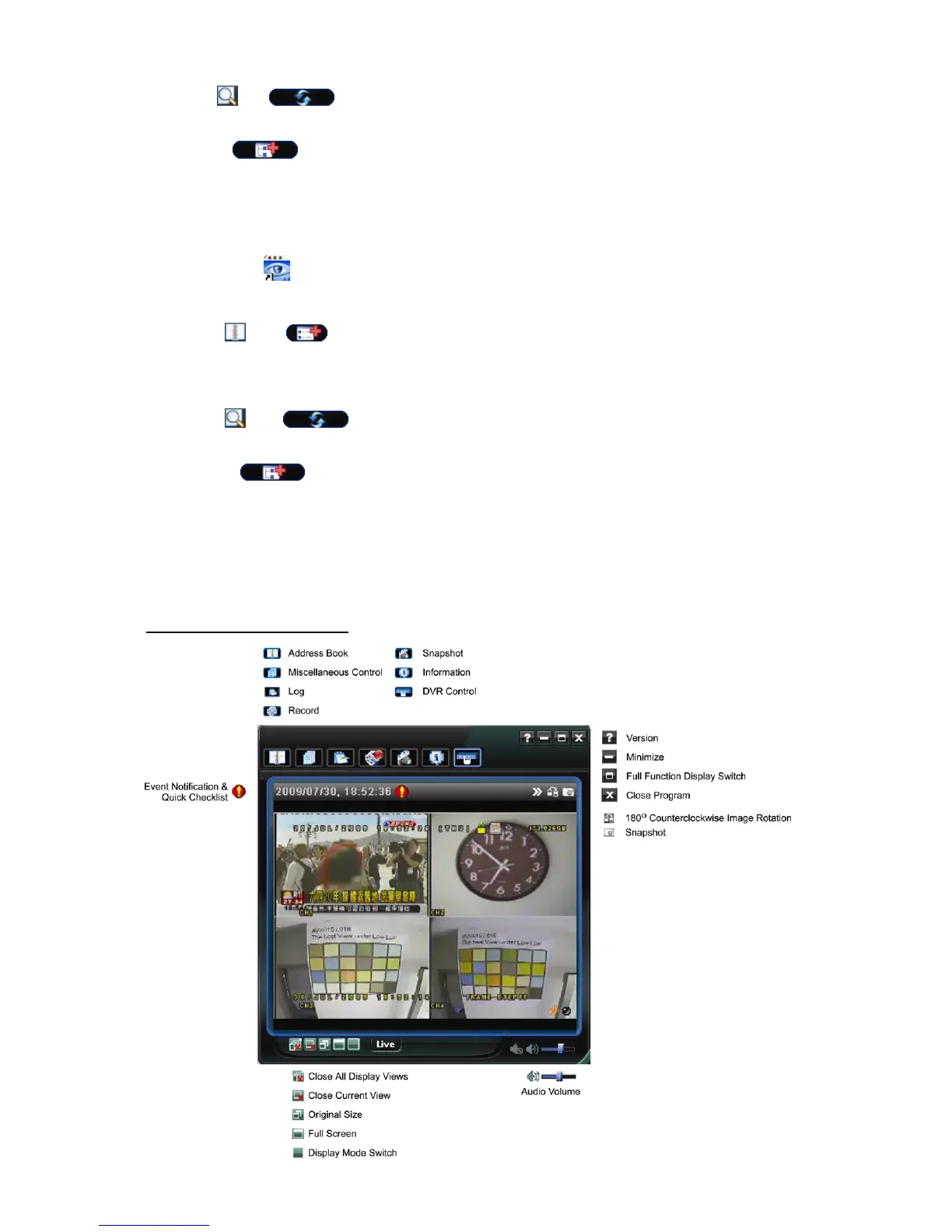REMOTE OPERATION
~39~
OR
Click “ ” “ ” to search the available IP address(es) of other DVR(s) under the same domain as
your PC’s IP address. The found address(es) will be listed, and can be added into the address book by
clicking “ ”.
5) Double-click the IP address you just added into the address book to log in.
R
R
e
e
m
m
o
o
t
t
e
e
C
C
o
o
n
n
n
n
e
e
c
c
t
t
i
i
o
o
n
n
(
(
v
v
i
i
a
a
I
I
n
n
t
t
e
e
r
r
n
n
e
e
t
t
)
)
When the network configuration of your DVR is completed, you can access your DVR remotely via Internet.
1) Double-click “ ” icon on your PC desktop to enter the control panel. By defaults, the “Address Book” panel
will be displayed on the right side of the control panel.
2) Click ” ” ” ” to key in the IP address, user name, password, and port number of the DVR you
intend to connect.
OR
Click ” ” ” ” to search the available IP address(es) of other DVR(s) under the same domain
as your PC’s IP address. The found address(es) will be listed, and can be added into the address book by
clicking ” ”.
3) Double-click the IP address you just added into the address book to log in.
8.1.2 Control Panel Overview
Two control panels are available and can be switched depending on your use habit.
Simplified Version (Default)