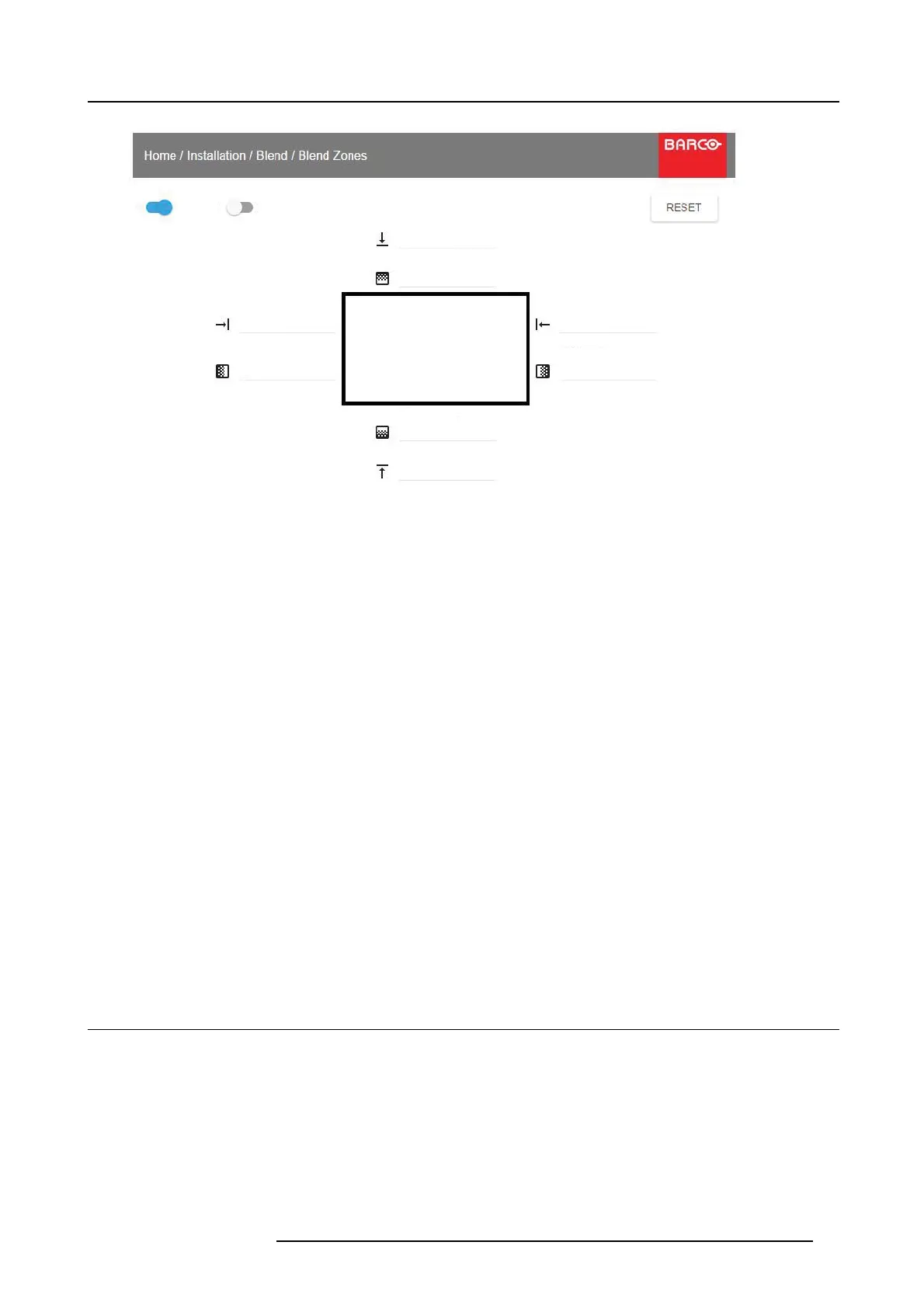7. Installation menu
Top oset
Top height
Left oset
Left width
Right oset
Right width
Bottom height
Bottom oset
0
0
0
0
0
0
00
Enable Show lines
Image 7-11
How to ca librate the Blend Zone with pictures side by side.
Use the up/down/left/rig ht arrow key on the remote control or key pad to n avigate in the menu.
For Blend adjustment in side by side c onfiguration, the steps are as follows, starting with the left picture:
• By the arrow keys, place the display cursor on re spectively the “Enable” zone and the “Show Lines” zone and activate them by
pressing enter.
• U sing the arrow k eys, place the cursor on the “Right Width” zone , press enter.
• Adjus t the w idth value by using the arrow keys up (or down) , one step at a time. By pressing the k ey arrow c onstantly, the blend
value will increase rapidly. The numeric value of the width is shown on the screen next to the alignment line. The number
entered represent the m ovemen t exp ressed in num ber of pixels.Confirm position by pressing enter.
• Ex it the menu by using the exit button on the remote control.
For the right picture, rep eat the procedure, but adjust the Left Width instead of the right width.
When the projectors are correctly adjusted, the cursor lines shall be abo ve the outer frame of the opposite screen.
For B lend adjustments in over / under configuration, the proce dure is the same, b ut use the Top and Bottom height instead, and
perform a similar procedure .
Instead of adjusting the lines by the arrow keys, the value can also be typed directly using the numer ic keys on the remote control.
To remove or undo the entered num bers, use the * key on the remote control.
The Offset adjustments.
The o ffset adjustments are used to cut the image on each side (Mask ing). Nor mally used to hide parts of the picture that shall not
be shown on the screen. An example can be: If the source is a pc, you may want to hide the menu bar at the bottom of the screen.
7.6 Illumination
About
Home/Installation /Illumination/Power
Review light source status and adjust (dim) lase r power from 0 to 100%.
Default: 100%
601–0442 BALDER 13/09/2017
47
