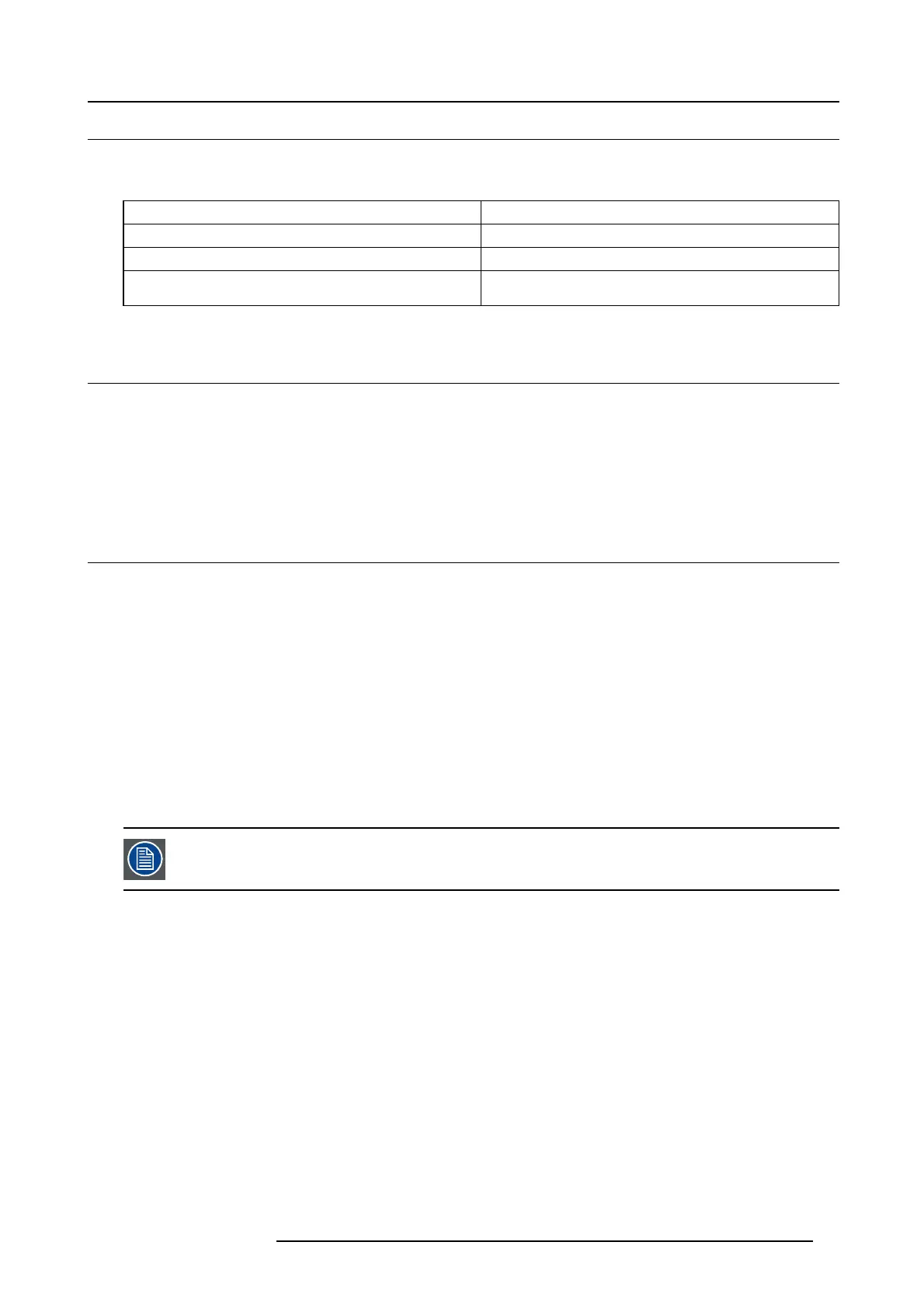4. Getting started
4.4 Power modes
General
The table below details the F90 power modes.
Mode Description
Normal Projector is b ooted up and the light source is on
Ready
Projector is booted up but the light source is off
ECO Standby Light source is switched off and projector electronics are
powered down
4.5 Customize projector settings
About
The projector display, behavior a nd user interface can be adjusted to meet individual requirements.
Options include:Home/System Settings/Themes
• Adjus t the O SD menu color
4.6 User interface
Overview
• O n Screen Display (OSD)
4.6.1 On Screen Display (OSD)
About
The pro jector on screen display (OSD ) is the primary u ser interface (UI). F rom here, y ou can review and adjust all projector and
display settings.
The OSD interface uses tabs to display the main menu. Topics are then further sorted and displayed by function: main (topic) —
sub (function) — sub (function).
There are six main menu tabs: Source, Image, Installa
tion, System settings, Test pattern and Status.
The OSD can be disabled by pressing the OSD on/off button.
In order to show the O SD , the OSD On /Off bu tton must b e disabled. (Wh ite backlight on the button). When
the button have blue illumination, the OSD w ill not appear, and the display information are only visible on the
LCD Display. O nly Critical warnings will be displayed.
User access levels
The projector’s software platform uses access levels to define what each user can do.
There are two user acces s levels: Standard User and Power User. In addition, there is a Service user acc ess for c ertified Service
personnel.
A standard user has ac cess to all projector functionality and OSD me nu items. A power user has , in addition to access to all p rojector
functionality and O S D menu items, access to a number of advanced functions. Access to power user features is password-protected.
Contact your projector supplier for more information.
Navigation
You can navigate the OSD using the local keypad or the rem ote control.
Press the ME NU button to display the OSD.
Use the arrow keys to navigate left, right, up and down .
Press the OK button to select a menu topic and get m ore options.
Use the numeral key s to enter values, or use the arrow keys to move the barscale up or down.
Press ME NU again to exit the menu system.
601–0442 BALDER 13/09/2017
33