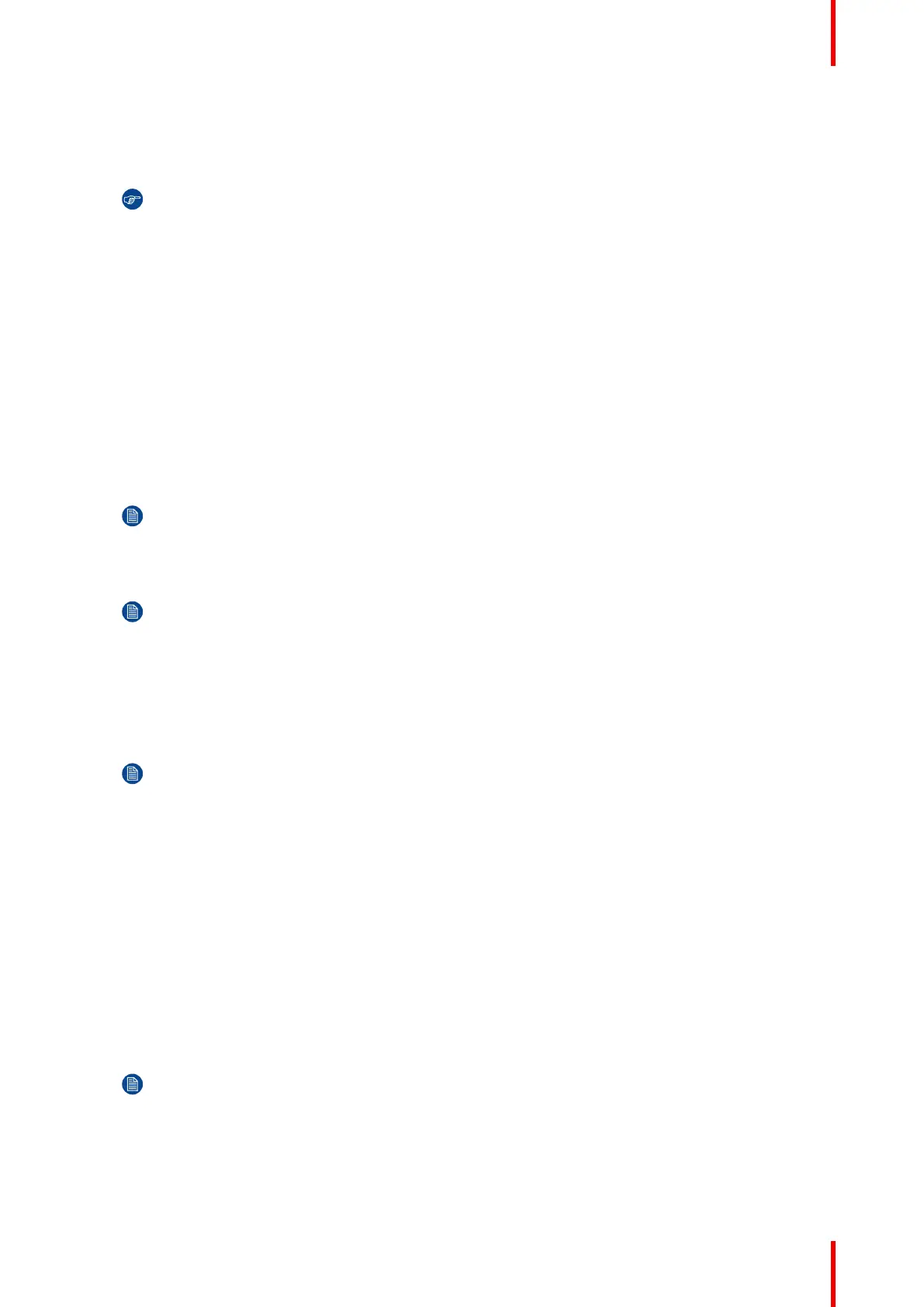71R5917517 /00 ClickShare CB Core, CB Pro
How to configure access point mode
1. Chose and enter a passphrase (password) for the Wi-Fi network in the input field after “New Wi-Fi
passphrase”.
Tip: There are no required criteria for creating the password. In general the longer the password
the more secure.
2. Confirm the passphrase by entering the same passphrase (password) a second time in the input field after
“Confirm Wi-Fi passphrase”.
3. Must the network be discoverably by wireless devices?
► Yes, check the checkbox in front of “Broadcast SSID”.
► No, uncheck the checkbox in front of “Broadcast SSID”.
4. Must the configurator be accessible through Wi-Fi connections?
► Yes, check the checkbox in front of “ClickShare Configurator available via Wi-Fi”.
► No, uncheck the checkbox in front of “ClickShare Configurator available via Wi-Fi”.
5. Chose the desired frequency from the drop-down list after “Frequency band”:
► 5 GHz (default), recommended
► 2.4 GHz, not recommended
6. Change the channel by selecting a number from the drop-down list after “Channel”.
Note: Stagger the channels used by wireless devices in the same area to minimize interference of
the signals. Use a wireless channel analyzer near the location of the Base Unit to find the least
crowded channel.
7. Name the wireless network by entering an SSID in the input field after “SSID”.
Note: A name is required even if the SSID is set to hidden!
8. Optionally slide the red dot next to “Signal Strength (%)” to decrease the strength of the signal by the
number closest to the red dot.
Decreasing the signal strength is a great way to minimize the signal being present and interfering with
other signals outside of the meeting room.
9. Optionally modify the IP address of the Base Unit.
Note: For more information about how to manually configure the IP address, contact the local IT
responsible of the network.
10. Click “Save changes” at the top of the page to commit the changes to the Base Unit!
How to configure wireless client mode
1. Select the applicable authentication mode from the drop-down list after “Authentication Mode”:
► EAP-TLS, using a log-in server where both client and server require a certificate.
► EAP-TTLS, using a log-in server where the server issues certificates to the client via user
authentication with password credentials.
► PEAP, allowing for either the EAP-TLS and EAP-TTLS methods of authentication depending on the
setup.
► WPA2-PSK, using a password to authenticate clients.
Depending on which authentication was chosen, different input fields and/or drop-down lists will be shown.
2. Fill out the required network detail fields to authenticate the Base Unit as a client of the host network.
Note: For information about how to fill in these fields or what to select for the drop-down lists,
please contact the local IT responsible of the network.
3. Decide how the Base Unit must acquire its IP address, by selecting an option from the drop-down list after
“Method”:
► Automatic (DHCP), IP configuration will be handled by the network.
ClickShare configurator
