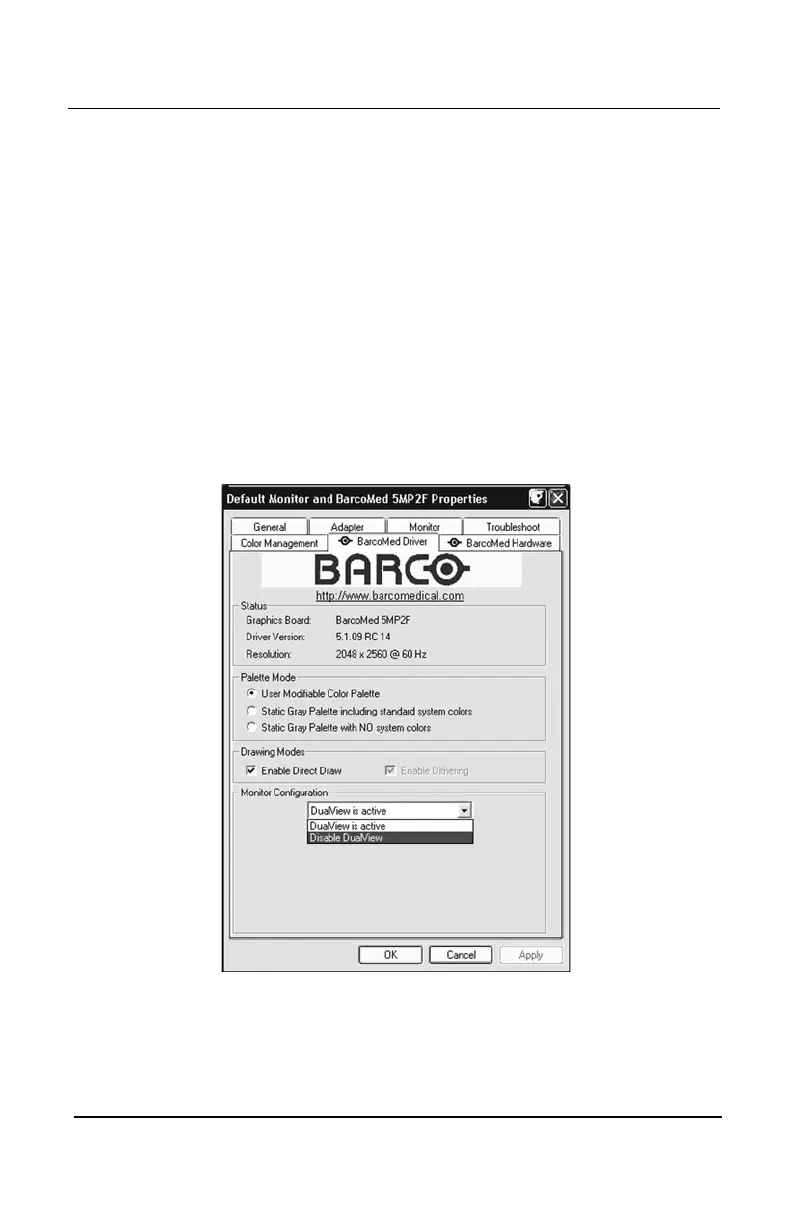System manual Coronis 5MP 106
Disabling DualView under Windows XPDisabling DualView under Windows XP
Disabling DualView under Windows XPDisabling DualView under Windows XP
Disabling DualView under Windows XP
DualView can be disabled on your BarcoMed Display Controller(s)
through the Monitor Configuration section of the BarcoMed Driver Tab
of the “Display Properties Control Panel”. Disabling DualView on one
BarcoMed controller will affect all BarcoMed controllers installed in
your system. To disable DualView follow the steps listed below.
1. Open the “Display Properties Control Panel” by right clicking on the
desktop, then select “
Properties”Properties”
Properties”Properties”
Properties”.
2. Click on
“Settings”“Settings”
“Settings”“Settings”
“Settings” tab. Double click on the rectangle that
represents first CORONIS display attached to the BarcoMed
Display Controller you are working with to bring up its property
page. Click on the
“BarcoMed Driver”“BarcoMed Driver”
“BarcoMed Driver”“BarcoMed Driver”
“BarcoMed Driver” tab.
3. Select
“Disable DualV“Disable DualV
“Disable DualV“Disable DualV
“Disable DualV
iew”iew”
iew”iew”
iew” from the “Monitor Configuration” drop
down menu (see figure 89, below). Click
“OK”“OK”
“OK”“OK”
“OK”, twice. Your system
will automatically shutdown and restart.
Figure 89: BarcoMed Driver Tab – Disabling DualView
4. When your machine comes back up, you will need to re-set up
your CORONIS displays with the desired display settings.
BarcoMed software driver installation