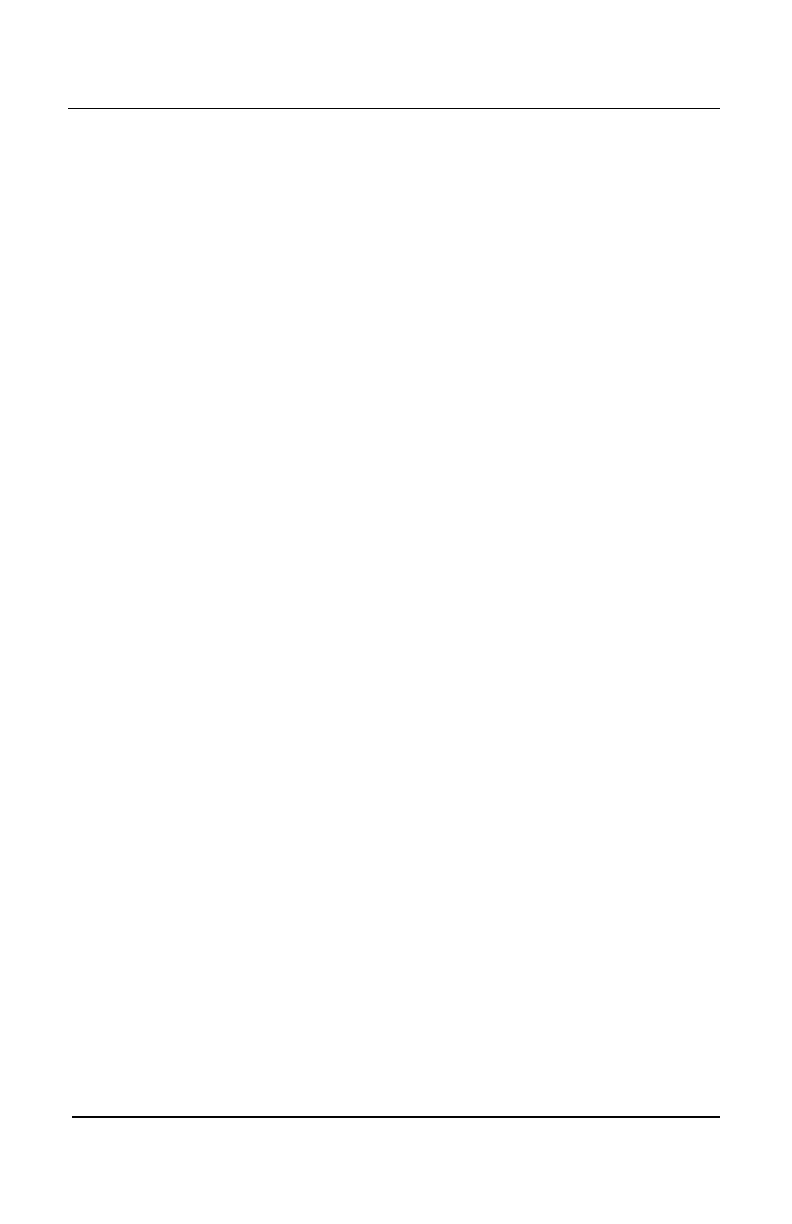System manual Coronis 5MP 123
Hovering the cursor over a display icon will pop up a window with
information that identifies the display.
PropertiesProperties
PropertiesProperties
Properties
You may access the Properties page of the currently selected display,
which is represented by the monitor icon above with the black frame
around it, by either clicking on the
“Properties”“Properties”
“Properties”“Properties”
“Properties” button or double
clicking on the icon.
BarcoMFD libraryBarcoMFD library
BarcoMFD libraryBarcoMFD library
BarcoMFD library
This is the version of the barcomfd library currently used. This library
provides APIs for interacting with the displays.
Coronis Display PropertiesCoronis Display Properties
Coronis Display PropertiesCoronis Display Properties
Coronis Display Properties
You may access the Properties page of the currently selected display,
which is represented by the monitor icon above with the black frame
around it, by either clicking on the
“Properties”“Properties”
“Properties”“Properties”
“Properties” button or double
clicking on the icon. This screen (figure 98) shows properties of the
currently active display.
Name:Name:
Name:Name:
Name: Displays the model name of the display.
Serial Number: Serial Number:
Serial Number: Serial Number:
Serial Number: Displays the serial number of the display.
Backlight RunTBacklight RunT
Backlight RunTBacklight RunT
Backlight RunT
ime:ime:
ime:ime:
ime: This is time in hours that the backlight has been
on.
Firmware Revisions:Firmware Revisions:
Firmware Revisions:Firmware Revisions:
Firmware Revisions: This is the runtime firmware that is loaded in
the display. This information may be helpful when there is a problem.
Internal Internal
Internal Internal
Internal
TT
TT
T
emperature: emperature:
emperature: emperature:
emperature: This is the temperature inside the display. It
starts out at about the ambient temperature when the display
backlight is first turned on, then rises slowly to a steady-state
temperature as the display warms up. Changes in light level due to
temperature variations are completely controlled by the I-Guard
sensor on the front of the display.
Current Luminance VCurrent Luminance V
Current Luminance VCurrent Luminance V
Current Luminance V
alue: alue:
alue: alue:
alue: This is the current luminance value of the
display. It may vary a bit from time to time, for the display continuously
calibrates itself to meet the target luminance value.
BarcoMed software driver installation
