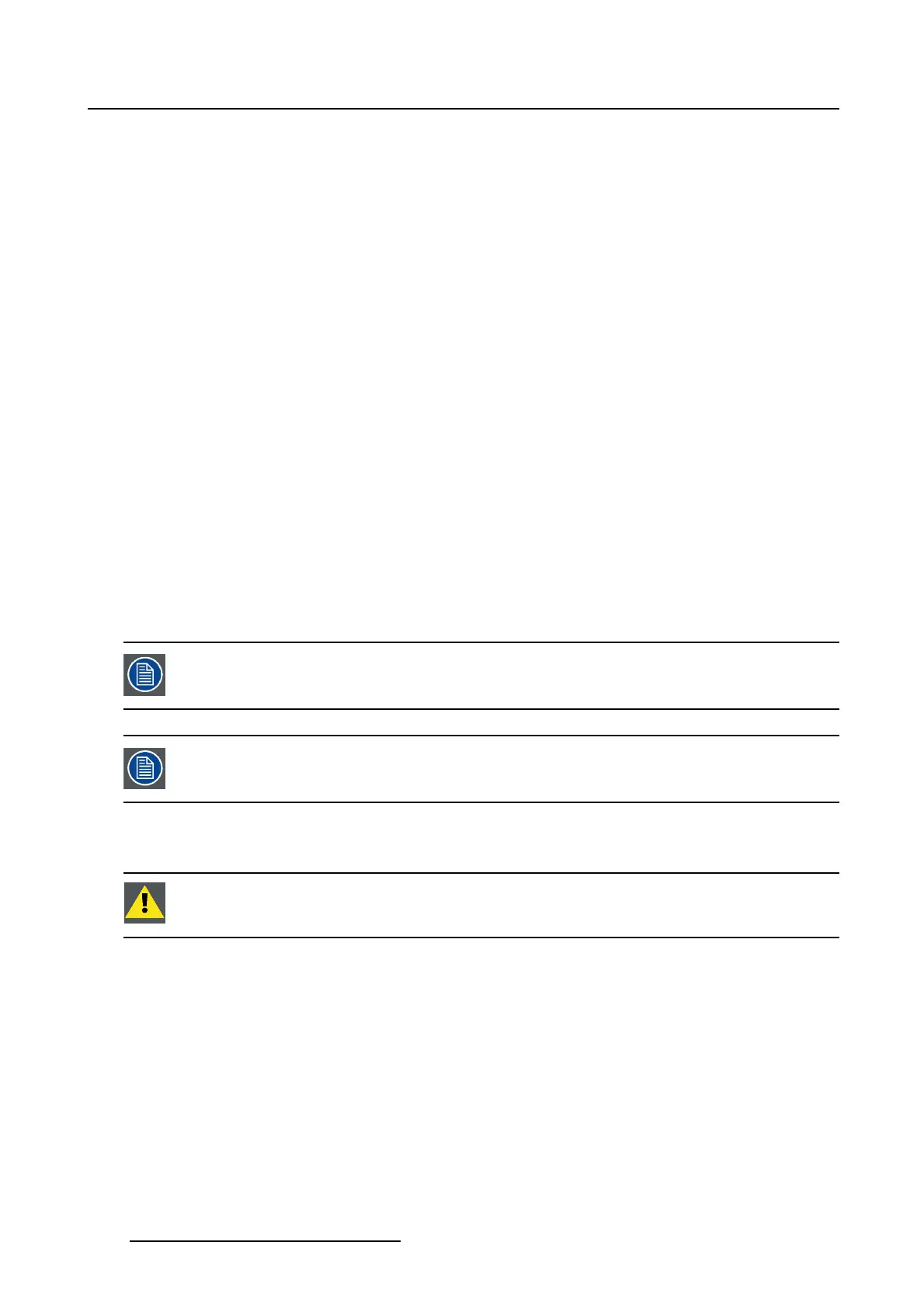5. Installation
of the glass between the projection booth and the theatre and even the projected colors are different from
setup to setup.
These measured color coordinates are references for the projector and will be entered so that the projector
knows how its colors are projected on the screen.
This reference measuring, together with the delivered gamut file of the film will introduce a color correction
so that the film will be projected with the correct color settings.
5.7.2 Color path selection
Overview
The hardware allows for 3D images, left and right, to have an independent color correction path. This can
be used to calibrate differently the left and right eye when using e.g; a Dolby or Panavision 3D color wheel
without any correction being done in the server.
When calibrating the color for the left and the right eye at the same time, than select Single.
When calibrating the color for the left and the right eye separately, then select Dual.
5.7.3 Color Correction Process
Step to be taken
1. Measuring of the color gamut of the projector.
2. Select a target color gamut file or upload a target color gamut file.
3. Verify the colors on screen after correction (optional step).
While executing step 2, the previous color corrections on the projector will be removed.
3D tables are bypassed.
When standard processing is selected the cinema color correction is not valid. The
active TCGD data is not taken into account.
5.7.4 Color Measuring
CAUTION: Set anamorphic lens factor to 1.0 before starting the color measuring.
How to measure
1. Tip on Measure Native Colors (1). (image 5-18)
The Color Gamut Measurement window is displayed showing the current color values (2).
2. Set the Color path selection (same as for the 3D input settings). Tip on the drop down box and select
Single or Dual.
When for both eyes the same color corrections are used, select Single.
When each eye a color correction is used, select Dual.
When Dual is selected, continue with the left eye and repeat for the right eye.
3. Select a color by tipping on the color name (3). (image 5-19)
138
R59770488 COMMUNICATOR TOUCH PANEL 06/06/2012
