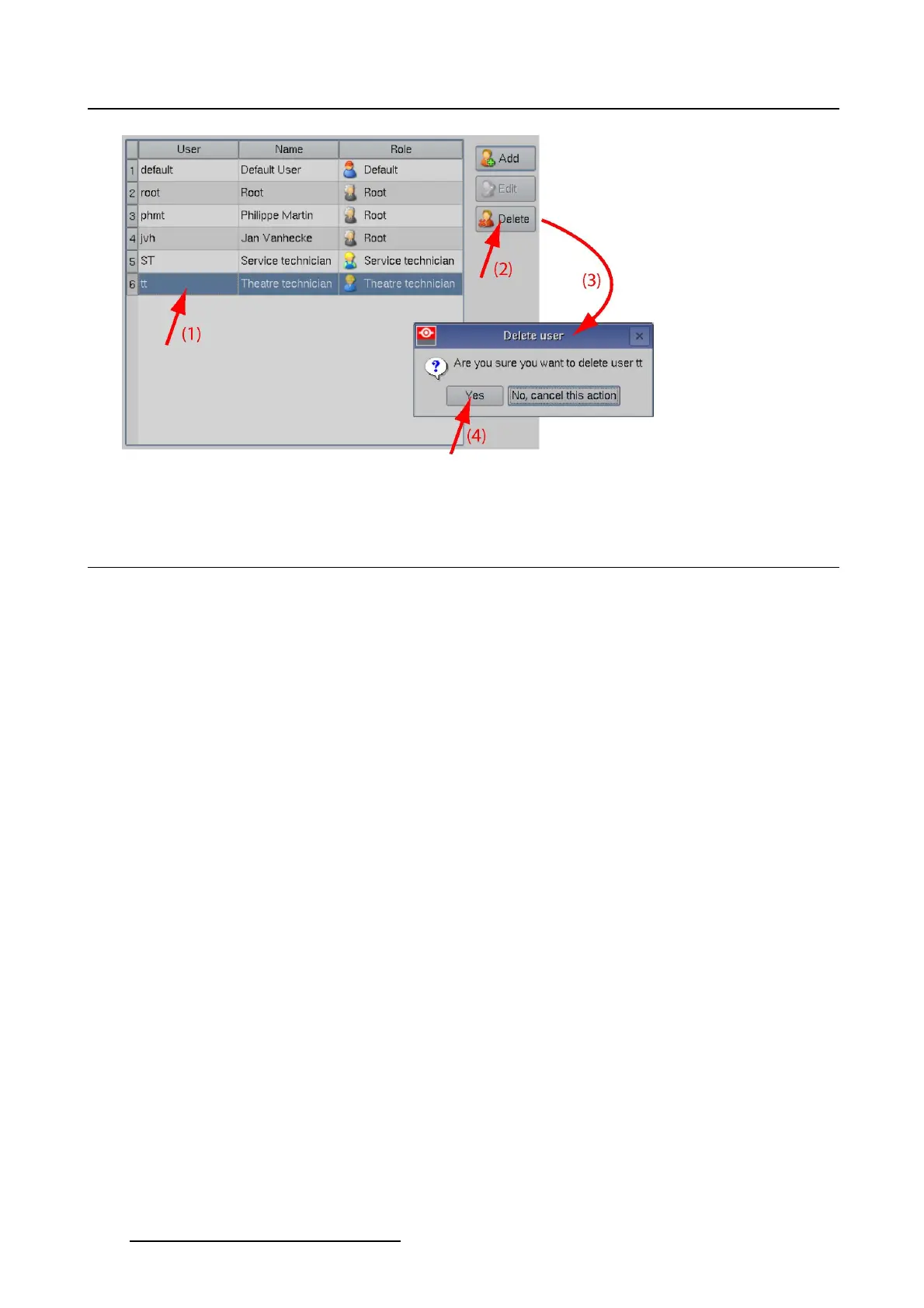7. Touch panel
Image 7-7
Delete user
7.3 User access settings
Overview
• Reset default settings
• About custom settings
• Load custom settings
7.3.1 Reset default settings
What is possible ?
When the access settings were changed, it is possible to return to the default settings by tipping on Reset
to default settings.
How to reset
1. While Shift key is pressed, double tip in the gray area next to User. (image 7-8)
The User Access settings window opens.
2. Tip on Reset to default settings.
A restart message opens. Before the default user settings are applied, the application should be
restarted.
3. To restart the application, tip Yes.
224
R59770488 COMMUNICATOR TOUCH PANEL 06/06/2012
