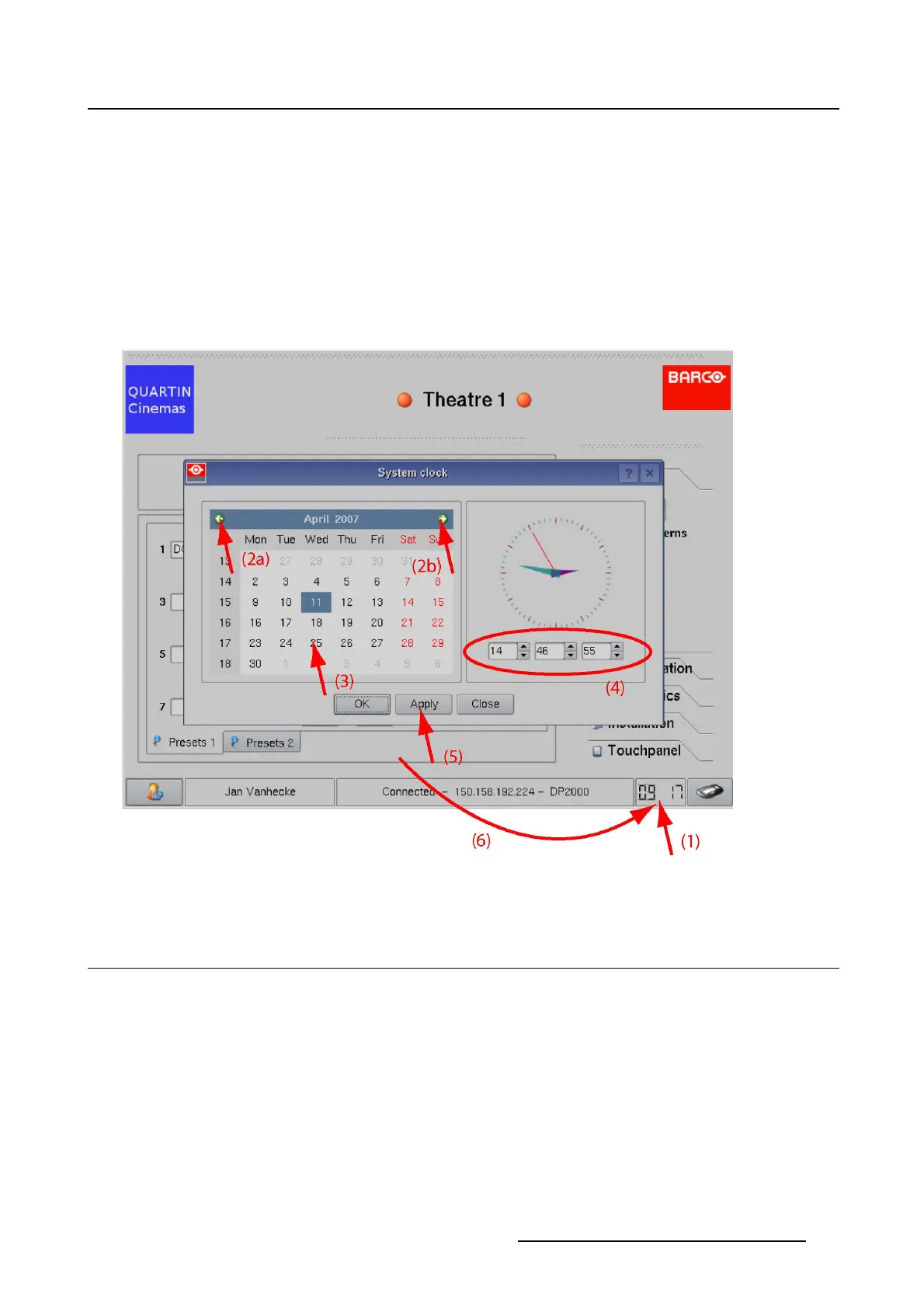1. Introduction
2. To change the month, tip on the left or right arrow button next to the current month indication (2a, 2b).
3. To select the day, tip on a day in the calender view (3).
The background of the selected day changes to dark blue.
4. To set the time, hour, minutes and seconds, tip on the up down control of the corresponding spin box
until the correct value is displayed (4)
Or,
tipintheinputfield, select the current value and enter the new value with the simulated keyboard.
5. Tip on Apply to set the new time as current time (5, 6).
Tip on OK to set the new time as current time and to close the system clock window at the same time.
Image 1-5
Touch panel clock setup
1.8 Change user
How to change to another user
1. Tip on the user button (1). (image 1-6)
The Switch user window opens and the keyboard pops up automatically.
2.Tiponauserinthelist(2a)
The short name of the selected user will be filled out next to User name (2b).
Or,
tip in the input field next to User name (2b) and enter the short name for the user.
R59770488 COMMUNICATOR TOUCH PANEL 06/06/2012
13
