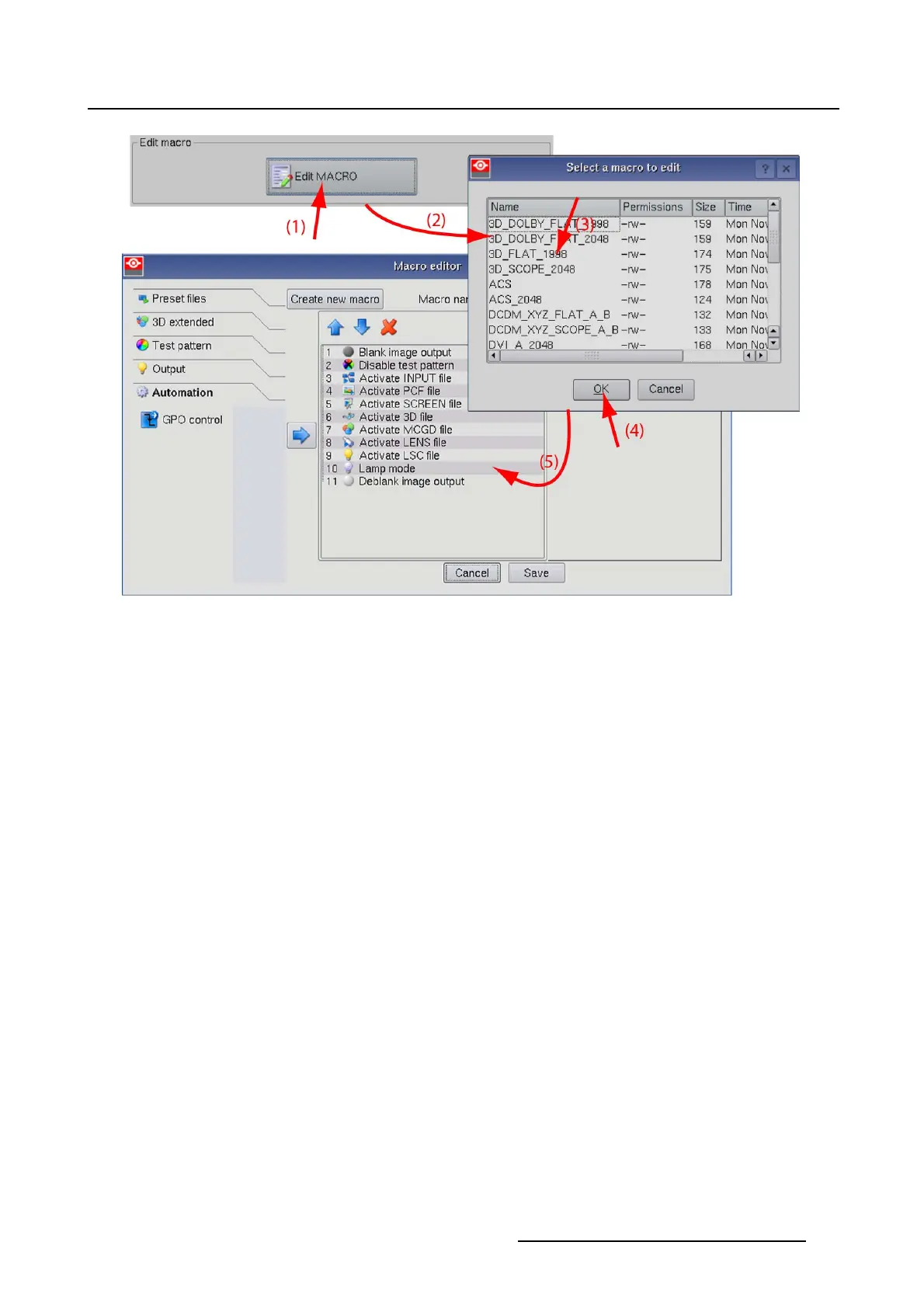3. Configuration
Image 3-5
Edit macro file
3.3.3 Save to macro
What can be done?
The current projector settings can be com
pletely or selectively converted into a new macro or can be used
to override existing information in a macro.
The Save to macro procedure is a step by step procedure, guided by a wizard.
Howtosavetomacro
1. While in the Macro tab page, tip on Save to macro (1). (image 3-6)
The save to macro wizard starts up (2).
2. Fill out a name for the macro (3)
Or,
tip on Select to open the file selection window (4).
Select a file (5) and tip OK (6). The name of the selected macro will be filled out.
3. Tip Next (7).
4.Selecttheitemswhichmustbeincluded
in the macro (8). (image 3-7)
Note: If you overwrite an existing macro file, only the selected items will be overwritten. All other data
remains in the file.
5. Click Next (9).
AConfirmation window with the selected items is displayed (10).
6. Click Next (11).
The new macro file is created and saved.
7. Click Next (12). (image 3-8)
R59770488 COMMUNICATOR TOUCH PANEL 06/06/2012
37
