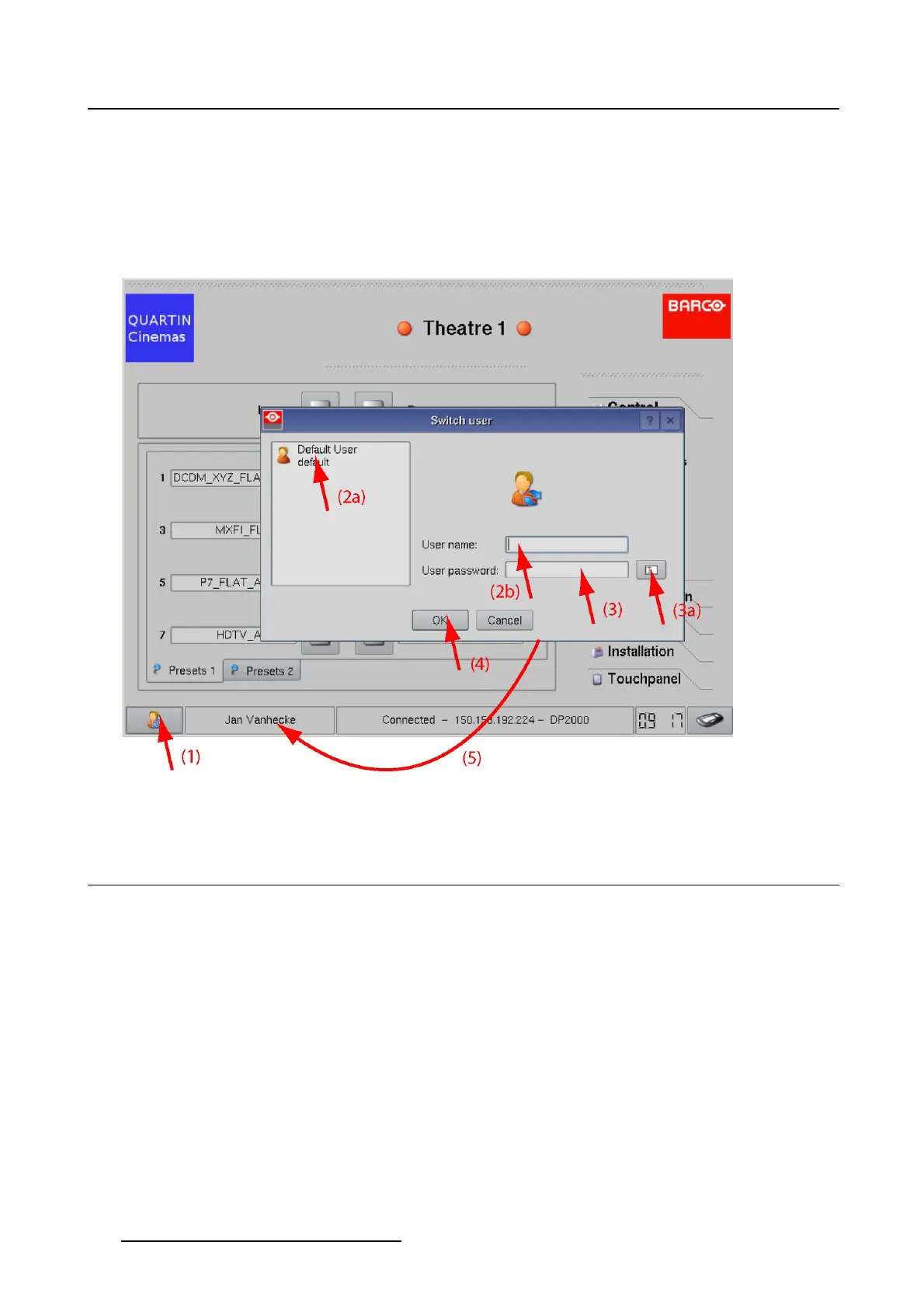1. Introduction
3.TipintheUser password input field and enter the password (3).
Note: Each character in the password is normally displayed as an asterisk. To display the real charac-
ters, tip on the Display password button (3a).
4. Tip OK (4).
The user name and password are checked. The user profile will be loaded. The name of the user is
indicated next to the user button (5).
Image 1-6
User setup
1.9 Change custom logo
What is possible ?
The custom logo in the left top corner can be changed by a user with service technician right. The new logo
can be selected out of predefined list or via an USB stick connected to the touch panel. The touch panel
software provides an area of 90 x 90 pixels. Any image larger than 90 x 90 pixels will be proportionally
scaled to match inside this area. The file must be a bitmap file (bmp, jpeg, jpg, png, ...).
How to change
1. Tip for more than 2 seconds on the current logo (1). (image 1-7)
Note: The user must have service technician rights to change the logo.
The Open icon file windows opens (2).
2. Select Touch panel or USB (3).
3. Browse to the desired file, tip on it to select (4).
4. Tip on OK (5).
14
R59770488 COMMUNICATOR TOUCH PANEL 06/06/2012
