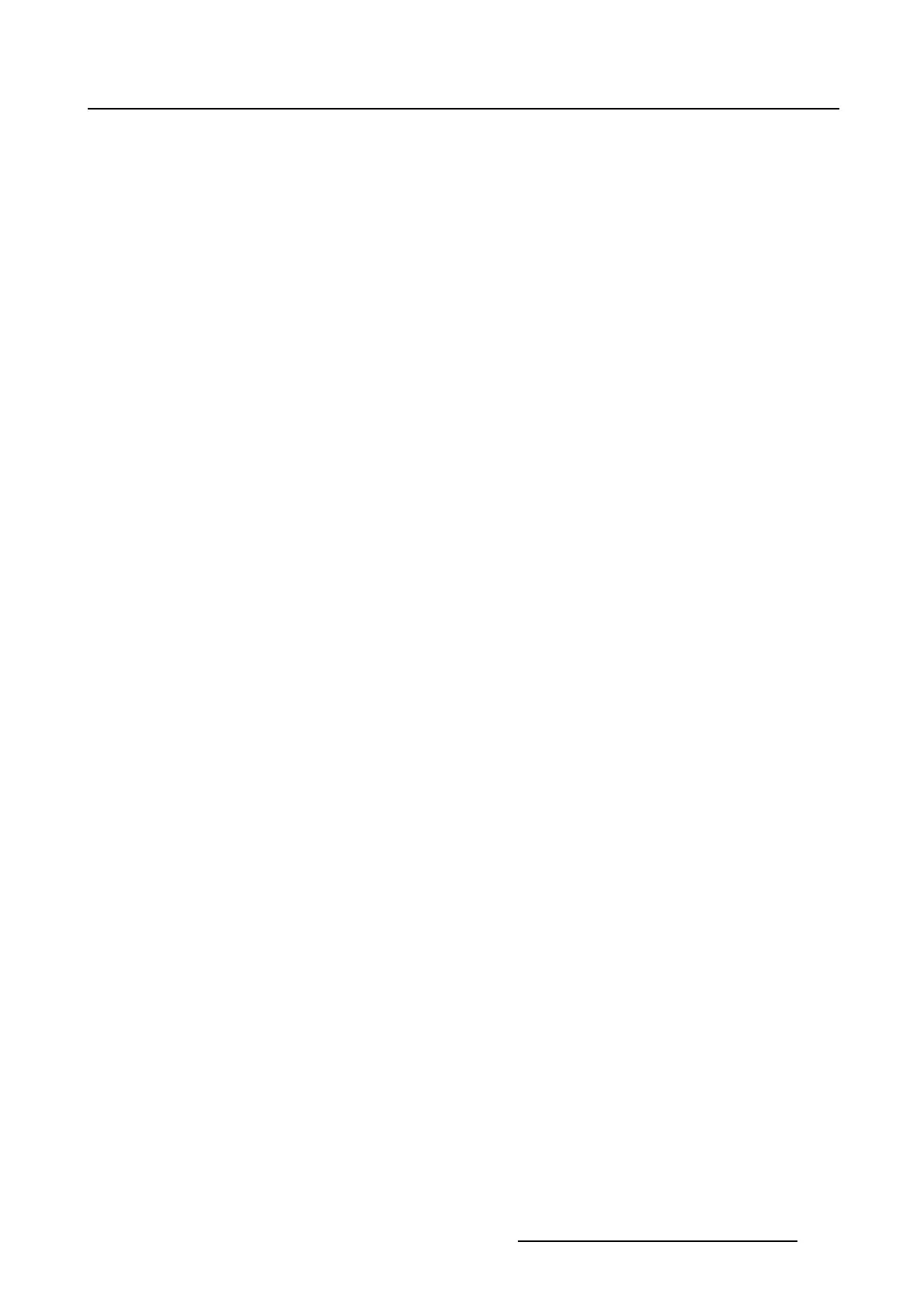5. Installation
5.9.4.5 Create a clone for a typical file type
What can be done ?
All files with a specificextensioncanbeclonedinaclonefile. For projector specific files, it is recom-
mended to restore these files only on the same projector.
How to make clone file
1. Check the radio button next to Create a clone file from the projector and tip on Next> (1). (image 5-50)
2. Check the radio button next to File type clone (2).
The file type selection window opens.
3. Tip on the drop down box (3) and select the desired filetypeoutofthelist(4).
An overview of the files is displayed.
4. Tip Next> to start the clone file selection (5).
5. A default file name is proposed. To change this file name, tip Change (6). (image 5-51)
The file selection and location window opens. A default file name is already filled out (7).
6. Tip on the storage location at the left side (8a)
- Touch panel
- USB Storage
Or,
tip on the drop down box and select the storage location (8b).
7. If you want to change the file name, tip on it, select the file name and enter a new name with the
keyboard.
8. Tip OK to accept the selected location and file name (9).
9. If you want to enter extra command, tip in the command field an enter the command with the keyboard
(11).
10.Tip Create clone file > (12).
The clone file is created and stored on the selected location.
R59770488 COMMUNICATOR TOUCH PANEL 06/06/2012
171
