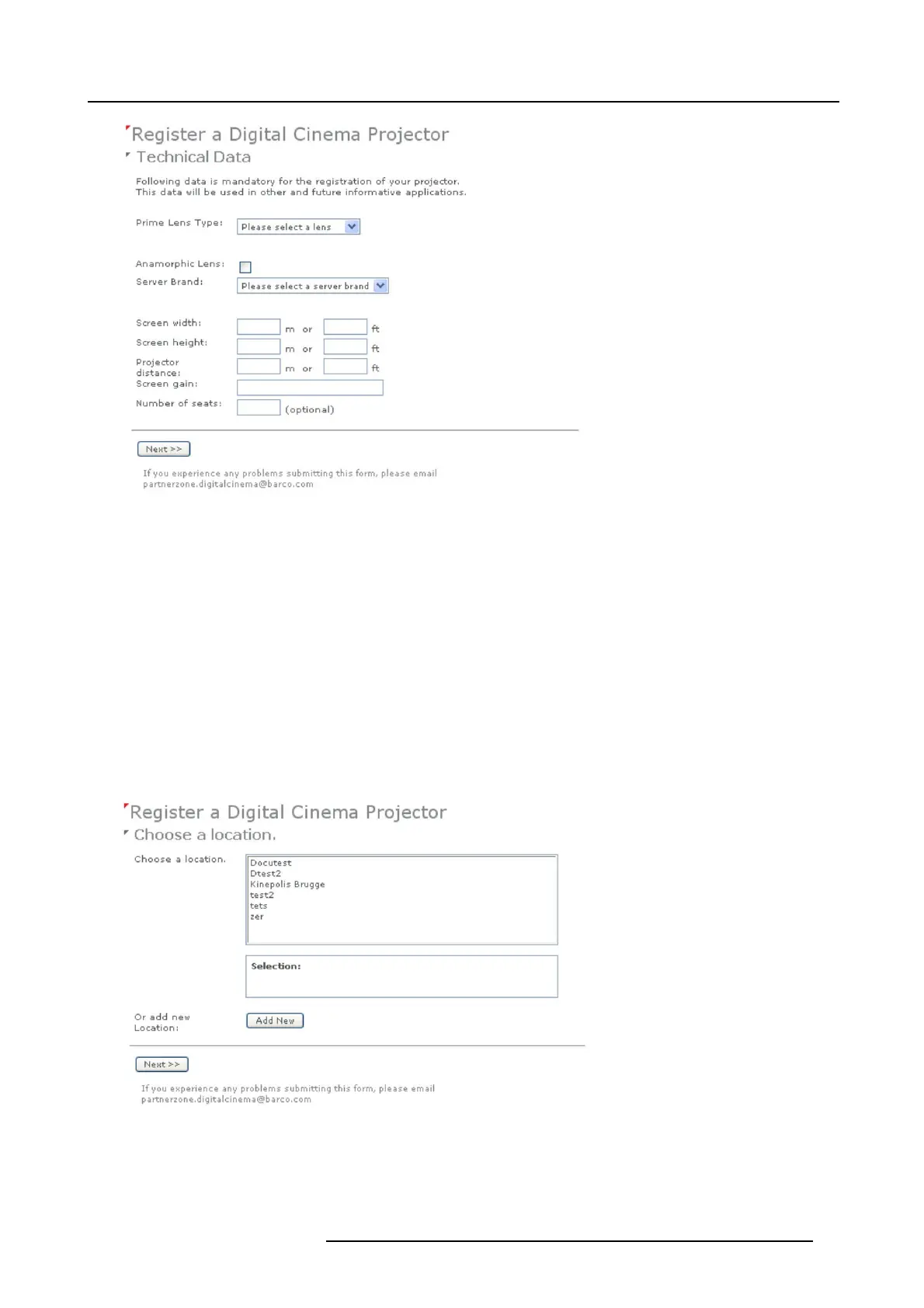9. Projector registration
Image 9-3
- Lenses: click on the drop dow n box and select the lens o f the projector when a M25 lens or se lect Other lens when no M25
lens is use d. When other lens is selected, an extra input field appears to fill out the lens type.
- Anamo rphic lens: check when an anamorphic lens is available.
- Server brand: click on the drop down box and select the s erver brand name when in the list. Otherwise select Others and a
extra input field appea rs to enter the brand name.
- Screen width: enter the screen width value in m eters or in inches . When one of them is entered, the other value is calculated
automatically.
- Screen height: enter the screen height value in meters or in inches. W hen one of them is en tered, the other value is calculated
automatically.
- Projector distance: enter the d istance between the project
or and screen. The value is c hecked w ith the used lens and the
entered screen width.
- Screen gain: enter the gain of the screen us ed in the theatre.
- Number of seats: enter the number of seats in the theatre.
5. C lick Next >> to continue.
The location window opens with all available loc ations.
Image 9-4
Location window
6. If the location is in the list, select that location and click N ext >> and continue to step 8.
R5905067 DPXK-19B/23B/P 17/09/2012 75