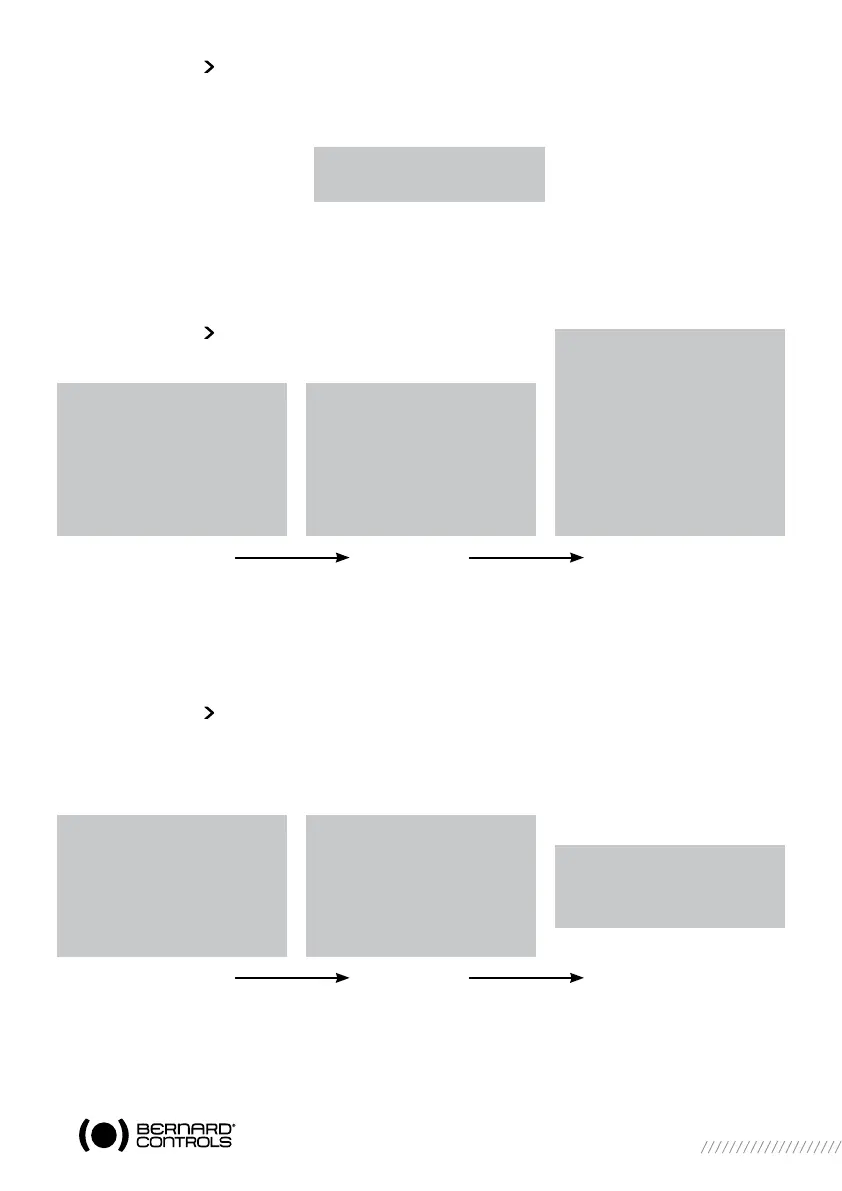13
9.2 MAIN MENU
- Set the selector on local
- Keep the red selector on local stop and at the same time move the blue selector upwards and
then downwards.
The display shows:
- Release the selector, it goes to “local” position.
To read the menu, turn the blue selector up or down to scroll through the menu options on the
bottom line of the display.
9.3 SELECT A MENU OR AN OPTION
Select Confirm Select then confirm
(blue selector) (red selector) (red selector then blue selector)
When the option you want is displayed, turn the red selector from local stop to OK. The option is
then displayed in upper-case characters on the first line and sub-menu items can be viewed on the
second line.
9.4 SAVING THE CHANGES
To save changes made in the CHANGE menu, you have to exit each menu in turn by selecting return
until the display shows: (change ok?)
Select Confirm Select then confirm
MENU
exit setup
MENU
exit set up
language
check
setup
change
exit set up
LANGUAGE
French
English
Deutsch
Spanish
Portugues
Italian
Russian
Chinese
Polish
MENU
language
check
setup
change
exit set up
TORQUE
return
torque setting
measured torque
torque curve
closing type
return
CHANGE
(change ok?)
(no change)
CHANGE
return
activity
commands
torque
data sheet
